The Escalation functionality allow user to create notification rules for primary entities as well as custom entity in Sage CRM. Escalation rules can contain few conditions based on which notifications can be triggered via Email or on screen messages. If you want to enable Escalation for Custom Entity you can refer Enabling Escalation feature for Secondary Entities blog.
New Stuff: Control Access to Merge to Word button in Sage CRM v7.3 – Part 2
While working on a project we created an escalation rule for custom entity and notifications also got triggered successfully. But, it was showing an error message on click of notification saying “Functionality Not Available, please consult your system administrator.” on notification area as depicted below.
So, to resolve this issue we followed the below steps:
1. Create an ASP page in “<CRMinstallationpath>\WWWRoot\CustomPages\”. This should be redirected to your desired page.
2. Add the same ASP page name in “Custom File Name” on Escalation screen. Refer below screenshot.
3. Click on Save button. And re-log on in to CRM.
Also Read:
1. Enabling Escalation feature for Secondary Entities
2. Sending Emails to multiple Persons
3. Enabling Secondary Entities for Escalation
4. Send Auto – Festival Greetings through Sage CRM
5. Why Notify Time Field is used in Escalation

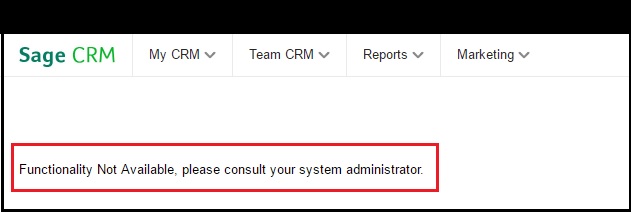


Pingback: jaxx download
Pingback: ซุปเปอร์สล็อต1234
Pingback: click this link here now
Pingback: สวนหิน
Pingback: Buy Golden Teacher Mushrooms
Pingback: เฟอร์นิเจอร์สไตล์มินิมอล
Pingback: Lotto44
Pingback: dark168
Pingback: Lsm999
Pingback: Winber แทงหวย สล็อต คาสิโน เกม กีฬา ครบจบที่เดียว
Pingback: คาสิโนออนไลน์ sagame
Pingback: เว็บปั้มไลค์
Pingback: Aviator
Pingback: pigspin
Pingback: read article
Pingback: fruit cocktail
Pingback: ผู้ผลิต โบลเวอร์
Pingback: Kraken Hunter
Pingback: check out this site
Pingback: exchange monero without kyc
Pingback: ตรวจ dna
Pingback: ติดเน็ตบ้าน AIS
Pingback: Pin Up Casino App