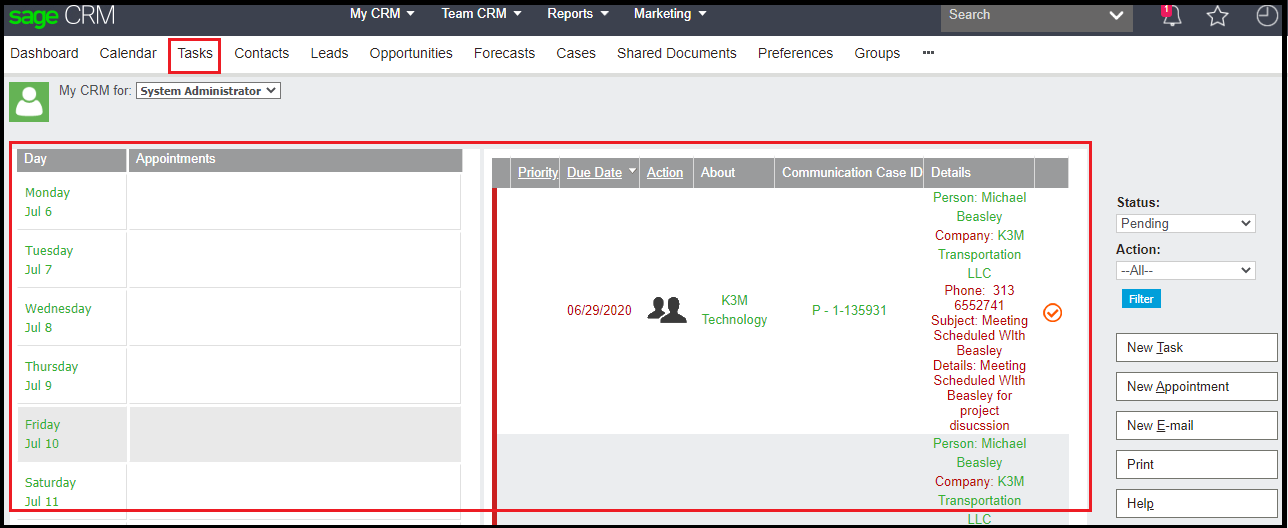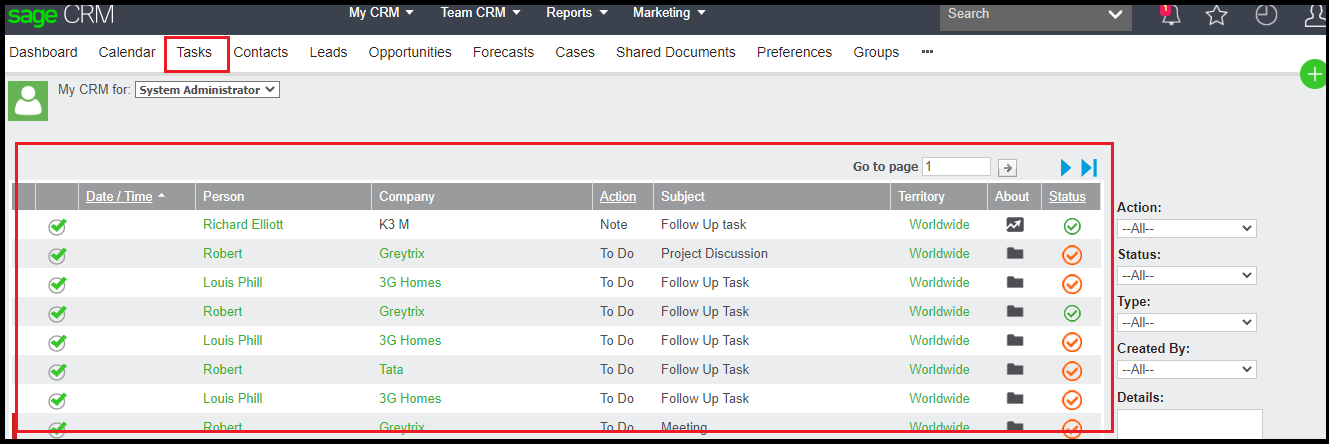In our earlier blog we had explain how to enable old calendar in latest version of Sage CRM.
Refer below blog for more details:
Enable old Calendar tab in Sage CRM 2018 R3
In this blog, we will see how we can switch between Calendar View to List View. Recently from one of our client and in community forum we came across a question wherein user wanted to see only the Task List and not the Calendar List in Task tab of My CRM and vice versa.
So, to achieve this there is setting that needs that needs to be done at a database level. Continue reading below to see how to achieve it.
New Stuff: Integrate Sage CRM with Microsoft Office 365 Part-1
If you will observe in below screenshot, currently both Calendar and Task list are displayed next to each other in the Task tab of My CRM. Refer below screenshot:
Now, suppose we only want to see Task list, so to achieve this we
need to execute below query.
NOTE: Make sure before executing
update query you take CRM database backup or first execute the query on sandbox
server.
Update UserSettings
Set USet_Value = 1
where USet_UserId = 1 and USet_Key = ‘CommunicationListMode’
List changes is user specific, so we need to specify the User Id of the user for which changes is to be done. After executing above query, kindly refresh the metadata and navigate to Tasks Tab of My CRM and you will observe that now only Task List is displayed. Refer below screenshot:
Now, suppose instead of Task List, user wants to see both the Calendar and Task List, so to achieve this we need to execute below query.
Update UserSettings
Set USet_Value = 2
Where USet_UserId = 1 and USet_Key = ‘CommunicationListMode’
Same as above, even this is user specific change, so we need to specify the User Id of the user.
After refreshing metadata if you will observe now both Calendar and Task List is displayed as originally it was.
The only difference between the two queries is the value of User_Value column.
I.e. is we want to see only Task List, User_Value should be 1 and If we want to see both Calendar and Task List, User_Value should be 2.
NOTE: Sometime there is no entry of ‘CommunicationListMode’ found in database, in that case user need to make an entry for that particular user, using below query:
insert into UserSettings(USet_Key,USet_Value,uset_userid) values(‘CommunicationListMode’,1,1)
where, USet_Value can be 1 or 2 based on the Type of List required And USet_UserId is the User Id of the User for whose entry is to be made.
Hope this was helpful!
About Us
Greytrix – a globally recognized and one of the oldest Sage Development Partners is a one-stop solution provider for Sage ERP and Sage CRM organizational needs. Being acknowledged and rewarded for multi-man years of experience and expertise, we bring complete end-to-end assistance for your technical consultations, product customizations, data migration, system integrations, third-party add-on development, and implementation competence.
Greytrix has some unique integration solutions developed for Sage CRM with Sage ERPs namely Sage X3, Sage Intacct, Sage 100, Sage 500, and Sage 300. We also offer best-in-class Sage ERP and Sage CRM customization and development services to Business Partners, End Users, and Sage PSG worldwide. Greytrix helps in the migration of Sage CRM from Salesforce | ACT! | SalesLogix | Goldmine | Sugar CRM | Maximizer. Our Sage CRM Product Suite includes add-ons like Greytrix Business Manager, Sage CRM Project Manager, Sage CRM Resource Planner, Sage CRM Contract Manager, Sage CRM Event Manager, Sage CRM Budget Planner, Gmail Integration, Sage CRM Mobile Service Signature, Sage CRM CTI Framework.
Greytrix is a recognized Sage Champion Partner for GUMU™ Sage X3 – Sage CRM integration listed on Sage Marketplace and Sage CRM – Sage Intacct integration listed on Sage Intacct Marketplace. The GUMU™ Cloud framework by Greytrix forms the backbone of cloud integrations that are managed in real-time for the processing and execution of application programs at the click of a button.
For more information on our integration solutions, please contact us at sage@greytrix.com. We will be glad to assist you.