Earlier, we gave you an introduction to GUMU™ for Sage Intacct – Checkbook Integration along with using the preferable method type such as Digital Checks, ACH Direct deposits, and Paper Checks on the Vendor screen and proceed with the payments. In this blog, we are discussing the Default Checkbook Payment type and Threshold Amount feature is available in the Integration Settings of the Checkbook module.
Default Checkbook Payment type:
Users can use this feature, if any Vendor does not have any preferred payment type on the vendor screen, in such a case, the Payment type on the Integration settings screen is used. This feature is in the Integration Settings in the Custom application: Checkbook. To navigate to this feature, Go to Checkbook > Click on Integration Settings > Edit or Add New Integration Settings.
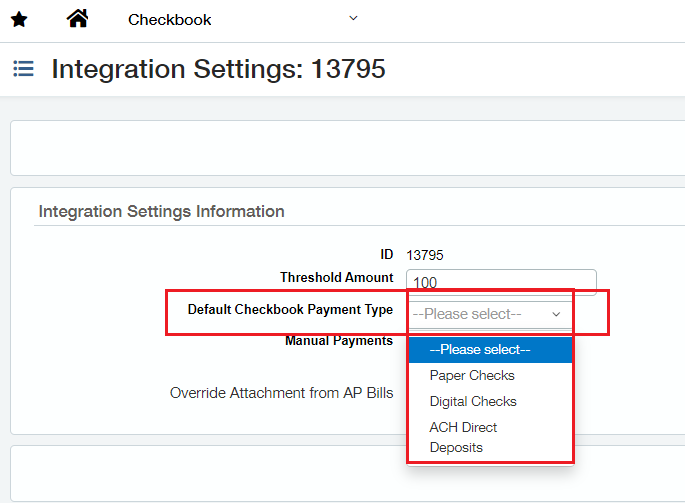
Threshold Amount:
Threshold amount is the maximum amount allowed per Transaction, where users can use and set the threshold Amount in the Integration settings. Users should set the transaction amount to less than the Threshold Amount, for e.g., if the threshold Amount is 1000 then the transaction amount should be less than or equal to 1000. This feature is in the Integration Settings in the Custom application: Checkbook.
To see this feature, Go to Checkbook > Click on Integration Settings > Edit or Add New Integration Settings.
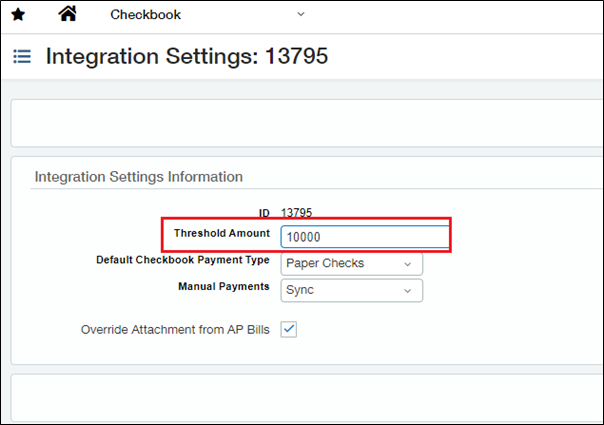
What if the User set the Transaction Amount Less than OR Equal to the Threshold Amount?
If the User set the Transaction Amount Less than OR equal to the Threshold Amount, then after payment Bill directly goes on Sync Now state as per shown in the below image.
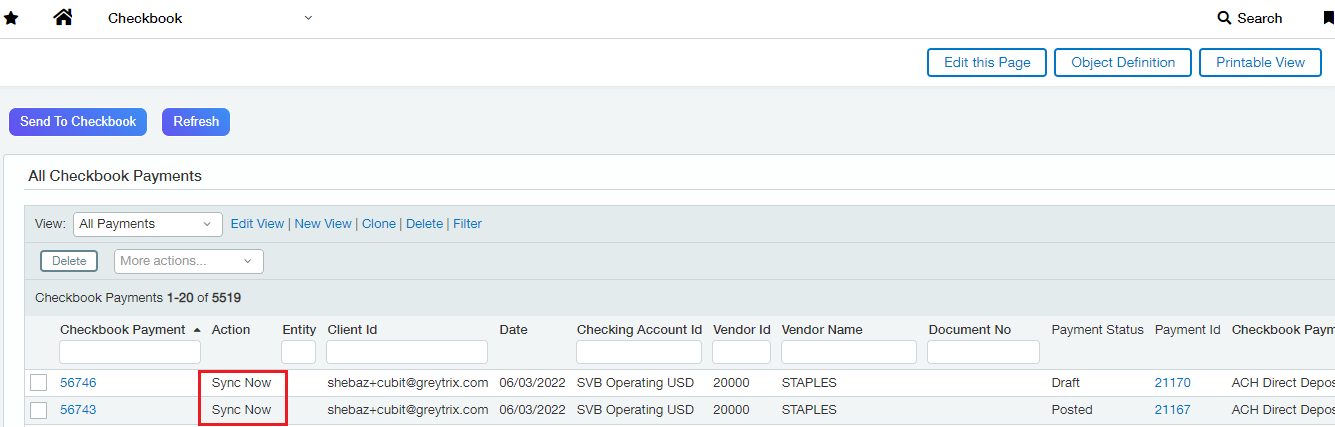
What if the User set the Transaction Amount more than the Threshold Amount?
If the User set the Transaction Amount as more than the Threshold Amount, then the user will not be able to sync the Bill Payment to the Checkbook.io.
To solve this problem, we have provided the feature in the checkbook Integration wherein users can sync the bill payment manually when the Transaction Amount is more than the Threshold Amount. The Sync feature Synchronizes the Threshold Amount, wherein the user can set the Action “Sync Now” in the Checkbook Payment.
To see this feature, Go to Checkbook > Checkbook Payment > Click on Checkbook Payment Number > Edit Action > Select “Sync Now”
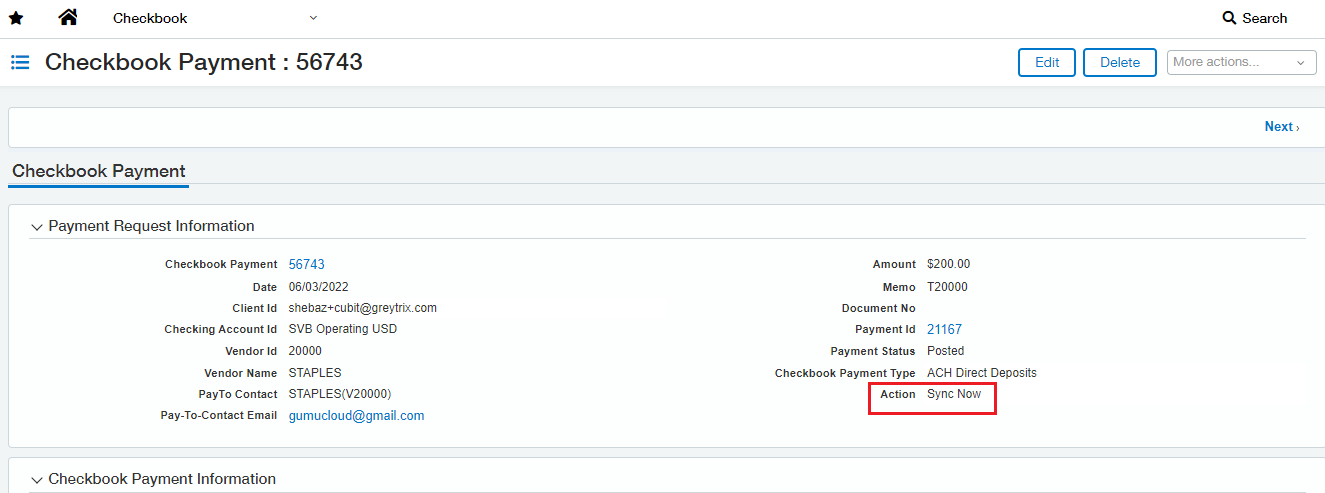
By using this feature Users can sync the Bill Payment and Send it to Checkbook.
About Us
Greytrix has a wide product range for Sage Intacct- a Cloud ERP. This includes migrations from QuickBooks | Sage 50 | Sage 100 | Sage 300 to Sage Intacct. Our unique GUMU™ integrations include Sage Intacct for Sage CRM | Salesforce | FTP/SFTP | Rev.io | Checkbook | Dynamics 365 CRM | Magento | Rent Manager | Treez | Avalara Avatax | Blackline SFTP. We also offer best-in-class Sage Intacct Development Services, Consulting services, integrated apps like POS | WMS | Payroll | Shipping System | Business Intelligence | eCommerce for Sage Intacct to Sage business partners, resellers, and Sage PSG worldwide. Greytrix constantly develops apps, products, and add-ons to enhance user experience. Sage Intacct add-ons include AR Lockbox File Processing.
Greytrix GUMU™ integration for Sage CRM – Sage Intacct, Sales Commission App for Sage Intacct, and Checkbook.io ACH/Digital Check Payments for Sage powered by GUMU™ are listed on Sage Intacct Marketplace.
The GUMU™ Cloud framework by Greytrix forms the backbone of cloud integrations that are managed in real-time for the processing and execution of application programs at the click of a button.
For more information on Sage Business Cloud Services, please contact us at sagecloud@greytrix.com. We will like to hear from you.

