In our previous blog posts, we have explored numerous features of our Sales Commission application. In this blog, we will discuss the process of converting the Pending Commission status to Completed.
To ensure accurate calculation of sales commission, it is important to assign a valid commission group to Sales Orders, Sales Invoices, and AR Invoices. This commission group should include at least one commission type and an employee with a total split percentage of 100%.
To check the valid commission groups, follow these steps:
• Navigate to Sales Commission.
• Go to Commission Group.
• Select “View” and choose “Valid Groups”.
All the valid groups will be displayed as shown in the below image:
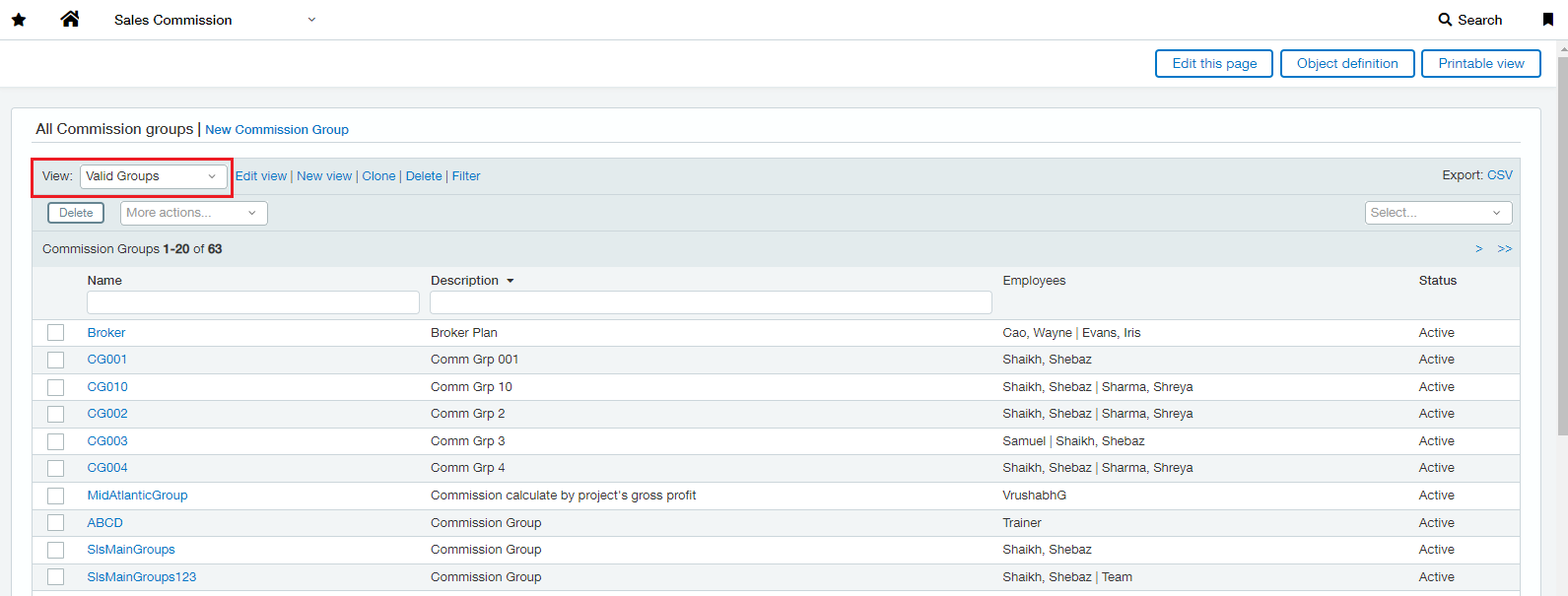
In invoice (INV-27042023_2), status is pending.
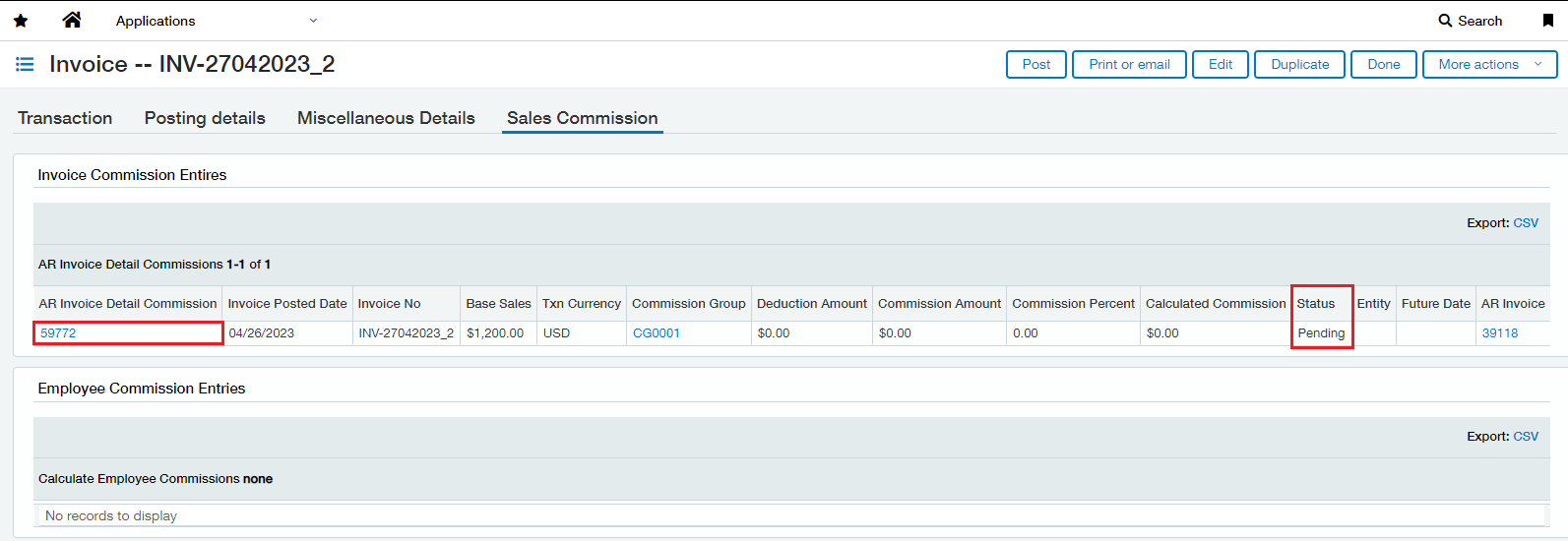
Click on AR Invoice Detail Commission (59772) >>> Edit >>> Assign valid commission group and commission type >>> Save.
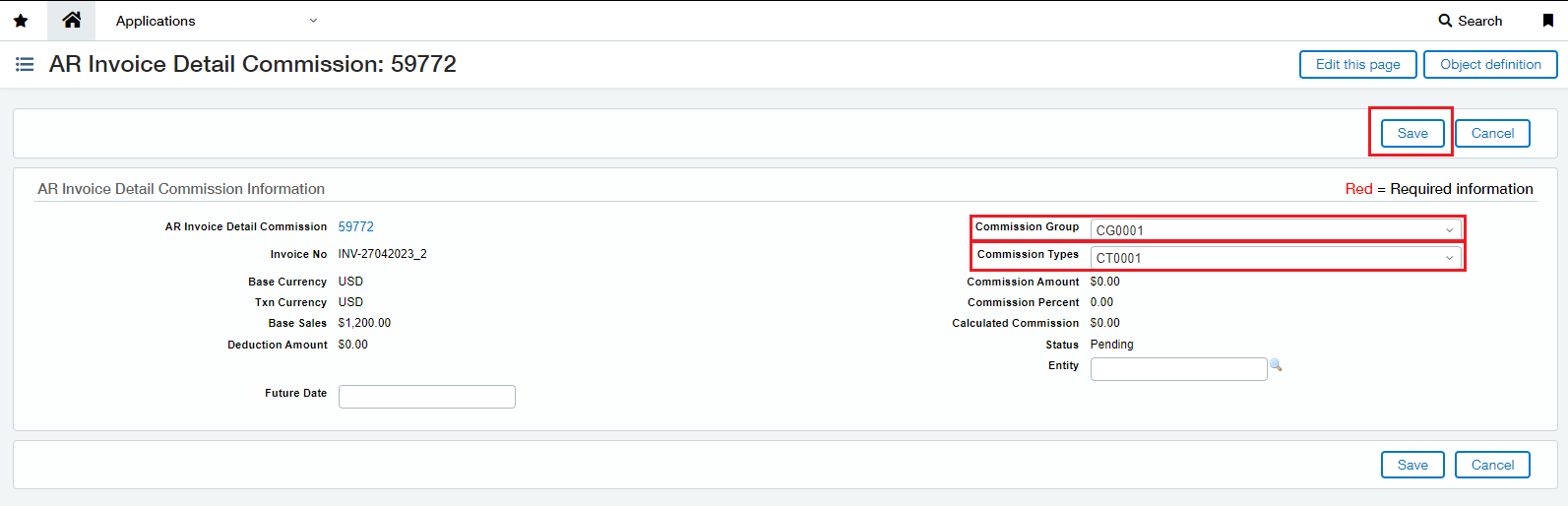
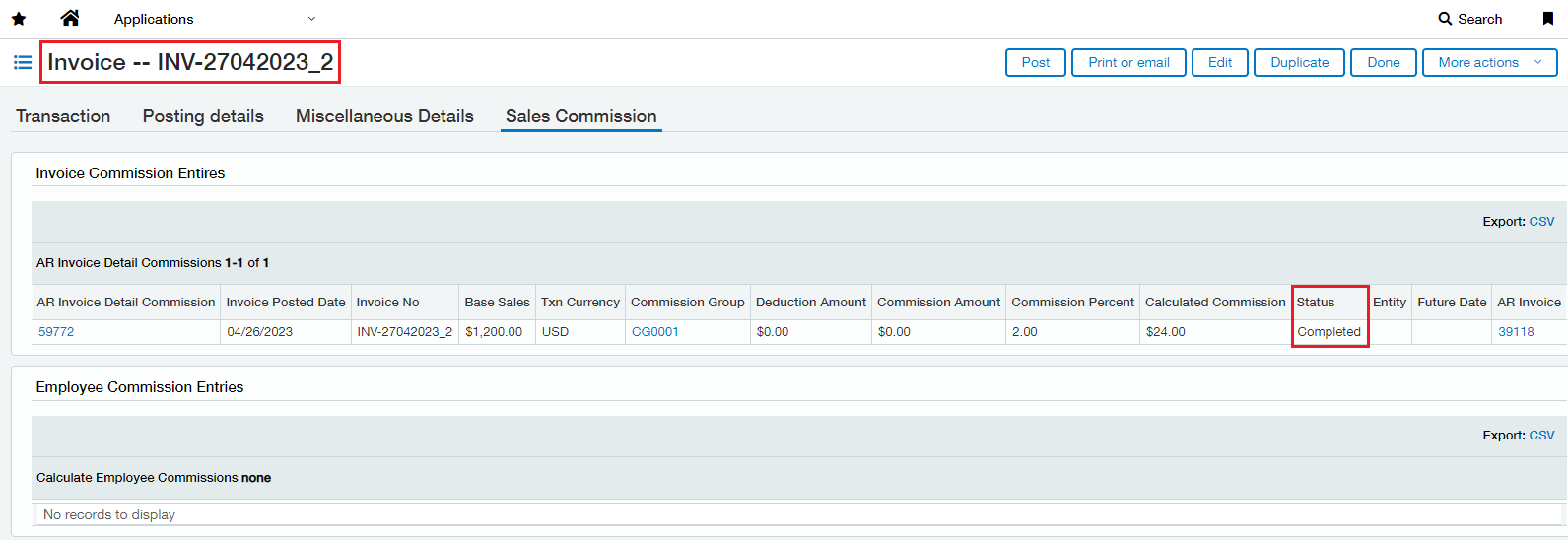
When we assigned a valid commission group and commission type to invoice, the status will change to Completed after commission calculation.
Now, these invoices will display in the Post Commission, where we post the commission.
Navigate: Sales Commission >>> Post Commission >>> View >>> Select as per invoice number (INV-27042023_2) >>> Post.
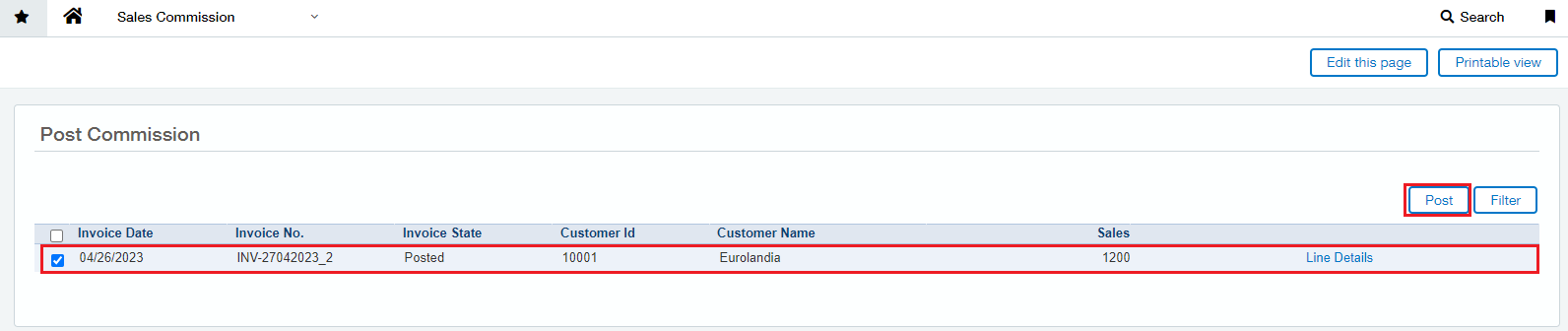
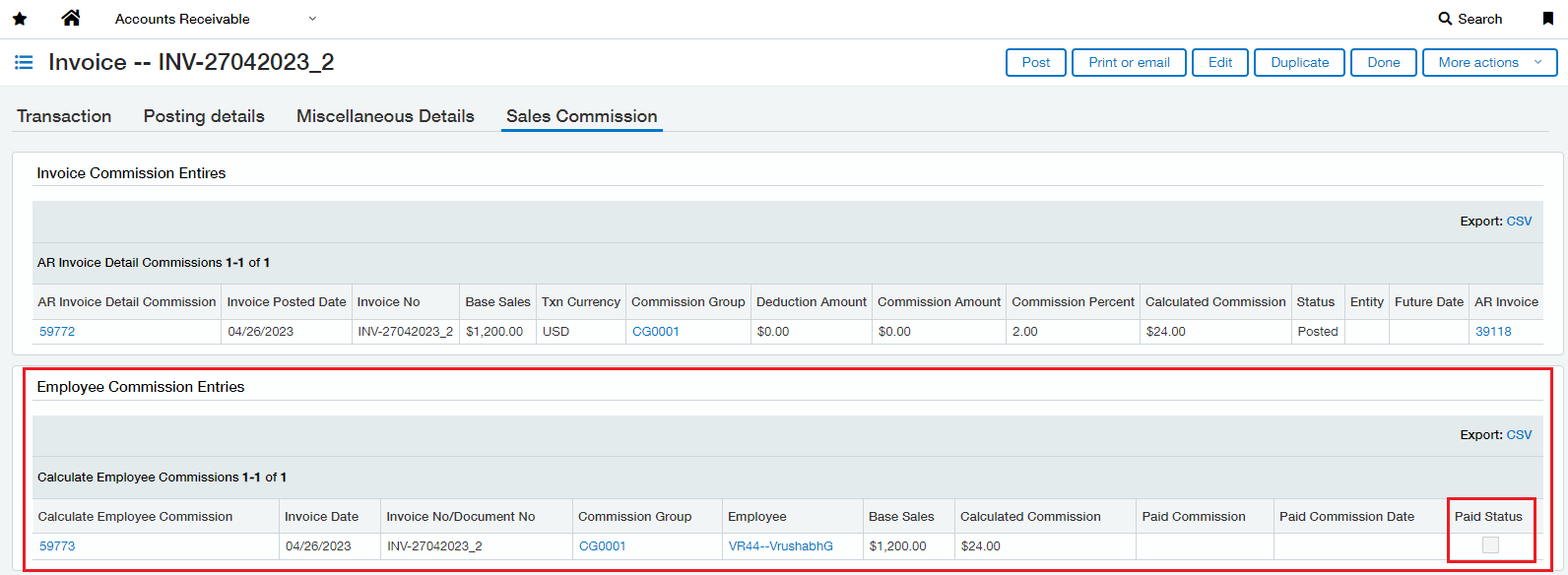
We can see the GL entry of commission posted.
Navigate to see assigned Journal symbol: Sales Commission >>> Configuration >>> view Configuration >>> Sales Commission Posting – Sales Commission Journal (SCJ)
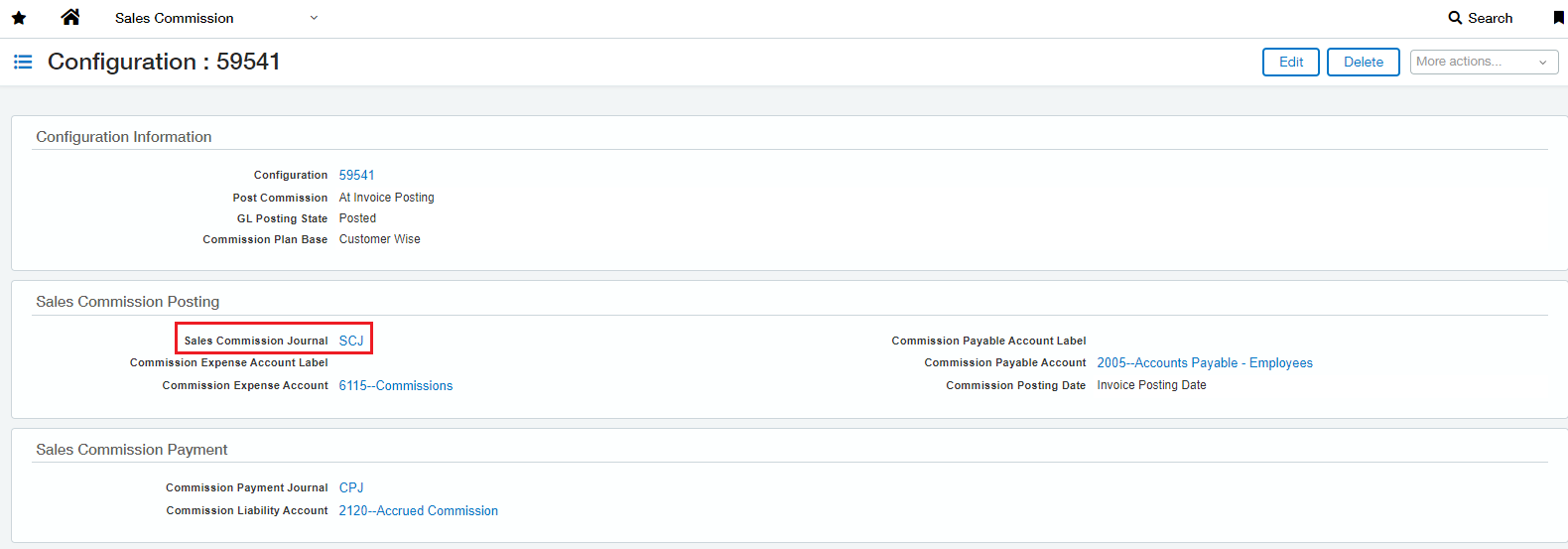
Then Go to General Ledger >>> Journal Entries >>> Search Symbol (SCJ) >>> view transaction.
>>> Type invoice number in reference number (INV-27042023_2) >>> view.

After post commission, as we set pay commission on as Fully Paid Invoice, we must pay the invoice amount.
The fully paid invoice will be displayed on the Pay Commission, we must select it and post. The commission will be paid to that assigned employee.
Navigate: Sales Commission >>> Pay Commission >>>use filter Type as Fully Paid Invoice >>> select the records >>> Post.
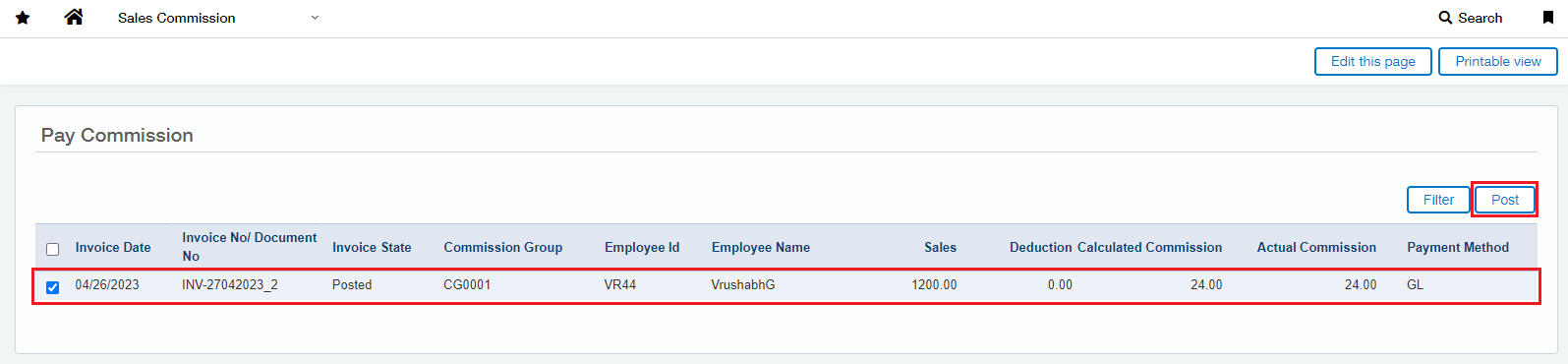
We can see the GL entry of commission paid.
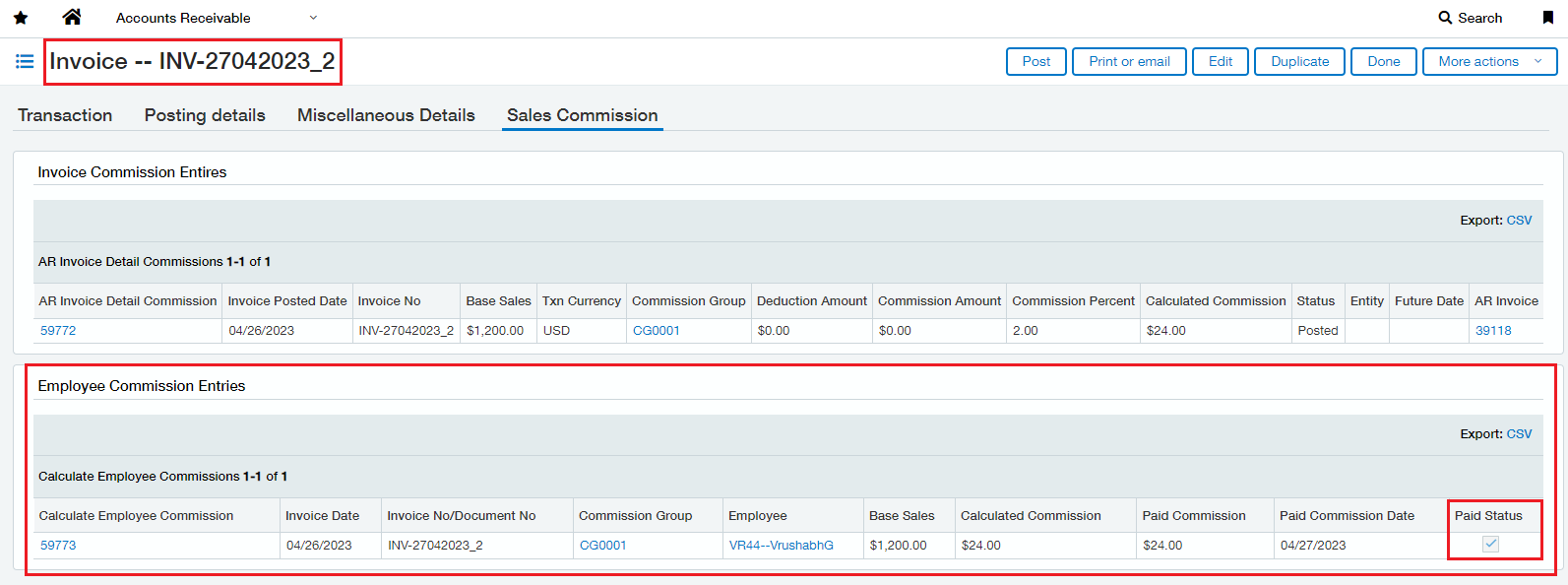
Navigate: General Ledger >>> Journal Entries >>> Search Symbol (CPJ) >>> view transaction >>> Type invoice number in reference number (INV-27042023_2) >>> view.
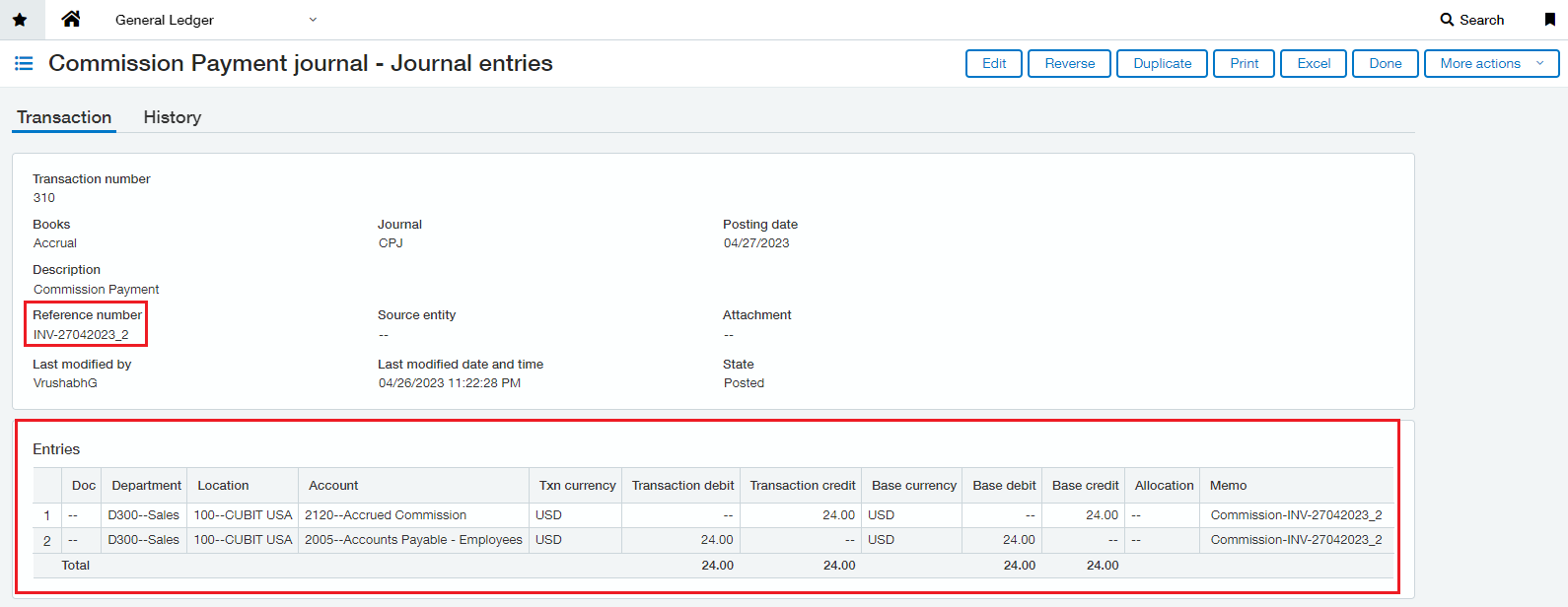
About Us
Greytrix has a wide product range for Sage Intacct- a Cloud ERP. This includes migrations from QuickBooks | Sage 50 | Sage 100 | Sage 300 to Sage Intacct. Our unique GUMU™ integrations include Sage Intacct for Sage CRM | Salesforce | FTP/SFTP | Rev.io | Checkbook | Dynamics 365 CRM | Magento | Rent Manager | Treez | Avalara Avatax | Blackline SFTP. We also offer best-in-class Sage Intacct Development Services, Consulting services, integrated apps like POS | WMS | Payroll | Shipping System | Business Intelligence | eCommerce for Sage Intacct to Sage business partners, resellers, and Sage PSG worldwide. Greytrix constantly develops apps, products, and add-ons to enhance user experience. Sage Intacct add-ons include AR Lockbox File Processing.
Greytrix GUMU™ integration for Sage CRM – Sage Intacct, Sales Commission App for Sage Intacct, and Checkbook.io ACH/Digital Check Payments for Sage powered by GUMU™ are listed on Sage Intacct Marketplace.
The GUMU™ Cloud framework by Greytrix forms the backbone of cloud integrations that are managed in real-time for the processing and execution of application programs at the click of a button.
For more information on Sage Business Cloud Services, please contact us at sagecloud@greytrix.com. We will like to hear from you.

