Our GUMU™ SAGE ERP Integration for Salesforce (Sage 100, Sage X3 and Sage 300) is a real-time bi-directional link. Using GUMU™ user can sync data between Salesforce to Sage ERP and vice versa. Here in this blog we will discuss how a user can make use of the Standard Salesforce Sales WorkFlow functionality and use the Quote created (using the Real-Time pricing from Sage) in Salesforce to promote to Sage 100 ERP system.
Before understanding the functionality of Promote Quote, we will first understand about Opportunity & Quote while using them in Salesforce.
Opportunity:- It is an instance where a user has a discussion with a contact and the person might be connected to the offerings made. In order to experience an Opportunity, user needs to convert the Lead into Account.
Quote:- Quote is a price estimate based on customer needs, which can be Accepted or Rejected by them and based on the response can be taken further by us to deliver the products that they need.
Please follow the below steps in order to create Quote through Opportunity in Salesforce using GUMU™.
- Login to Salesforce.
- Go to App Launcher & Select “GUMU Integration” App.
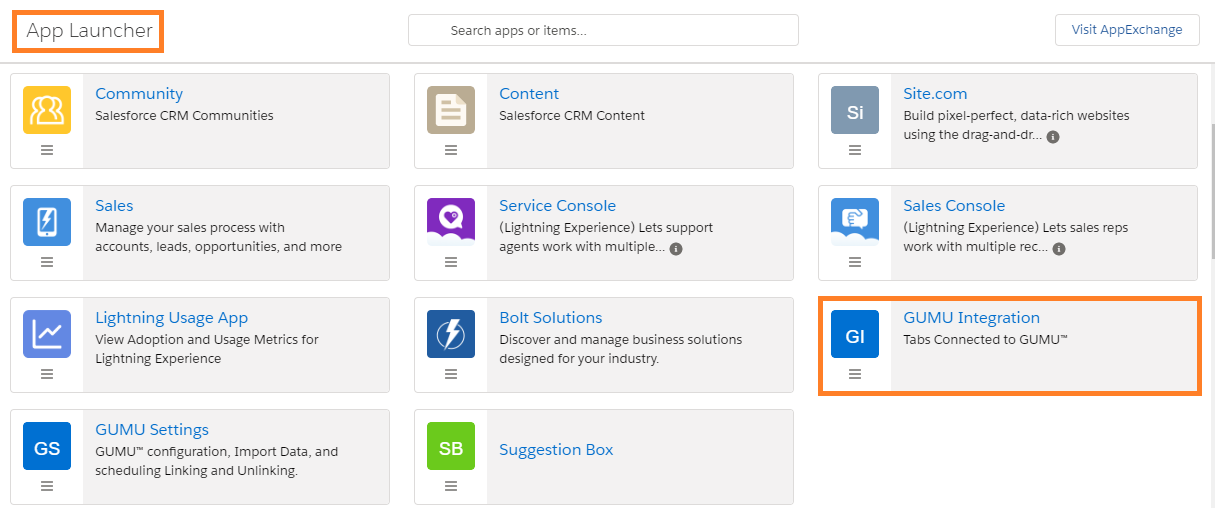
- Navigate to “Accounts” tab in “GUMU Integration App” and select an “Account” for which you wish to create an Opportunity

- After navigating to Account, Salesforce displays a “Related” tab where in you can scroll and see “Opportunity” Object. Click on “New” button in order to create Opportunity for that particular Account.
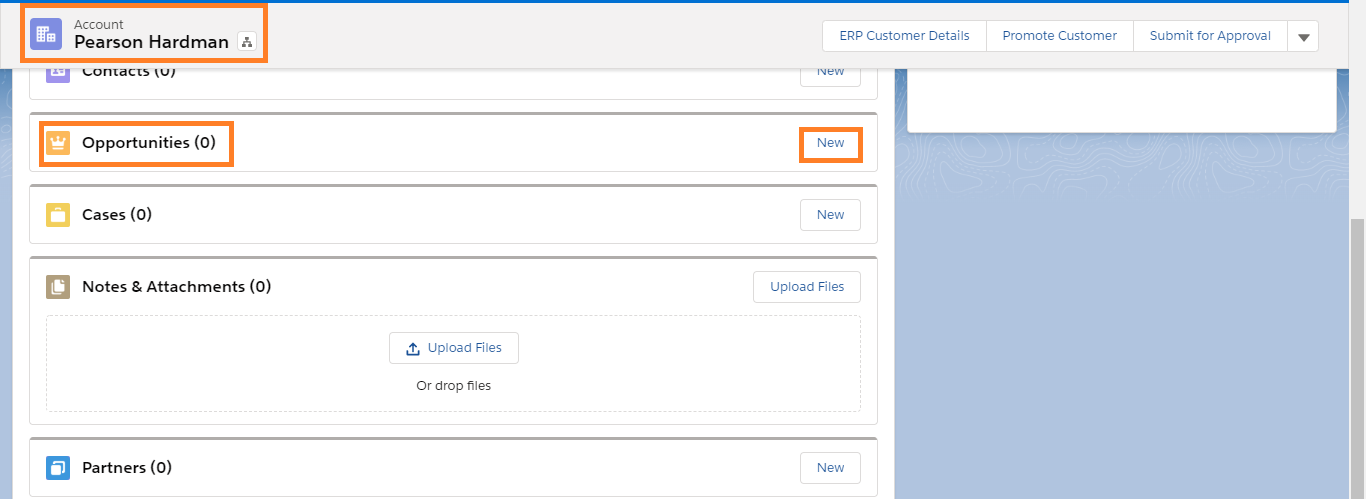
- Clicking on “New” Button on the Opportunity Object Populates a window to create New Opportunity. Refer the image below.
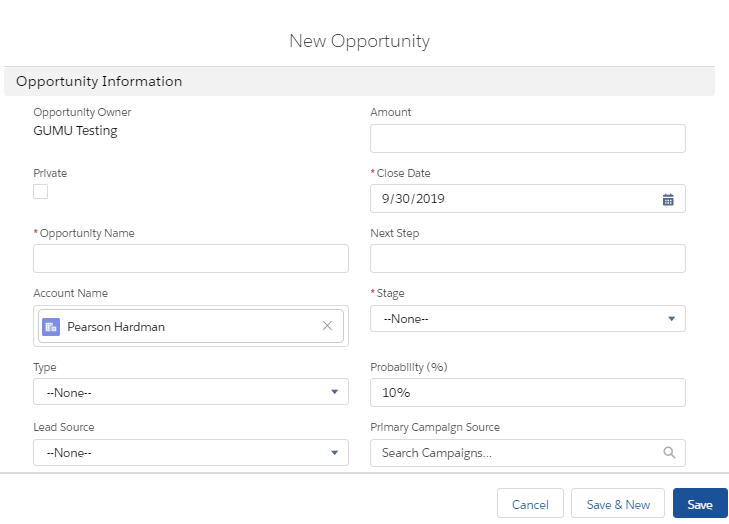
- After creating Opportunity user can navigate to the created Opportunity in order to create Quote by clicking on the “New Quote” Button. Refer the image below.
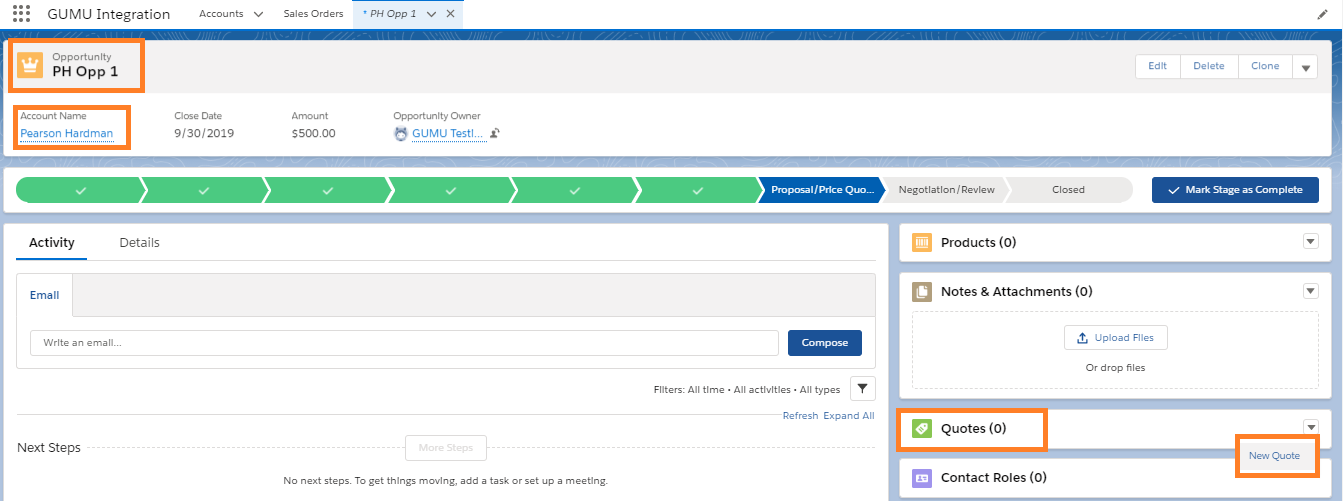
- After clicking the “New” Button in the Quote Section, it populates a window to create a New Quote. Refer the image below.
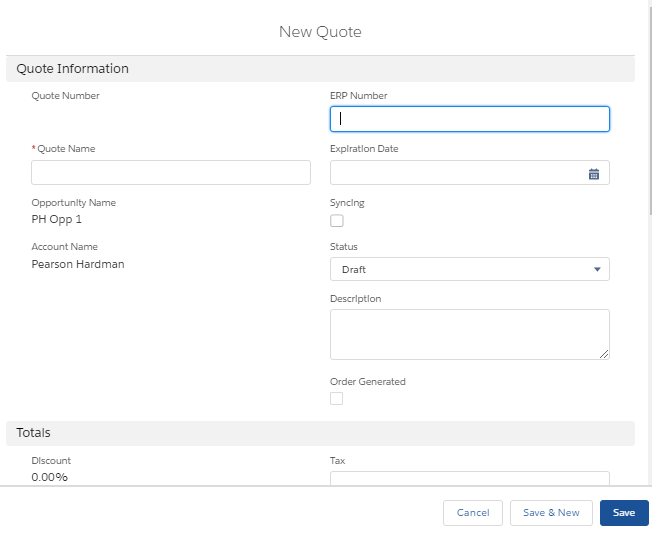
- Once the quote is created user can promote the Quote from Salesforce to Sage 100 ERP System by clicking on the Promote Quote button.
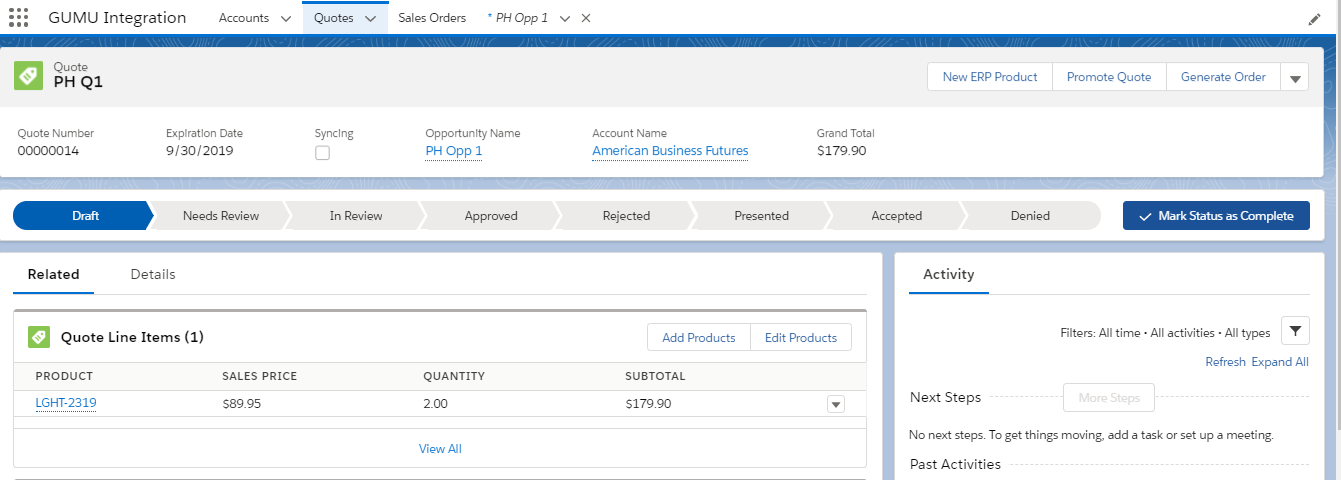
- After promoting the Quote, navigate to Sales Order Module of Sage 100 ERP System to view the promoted Quote.
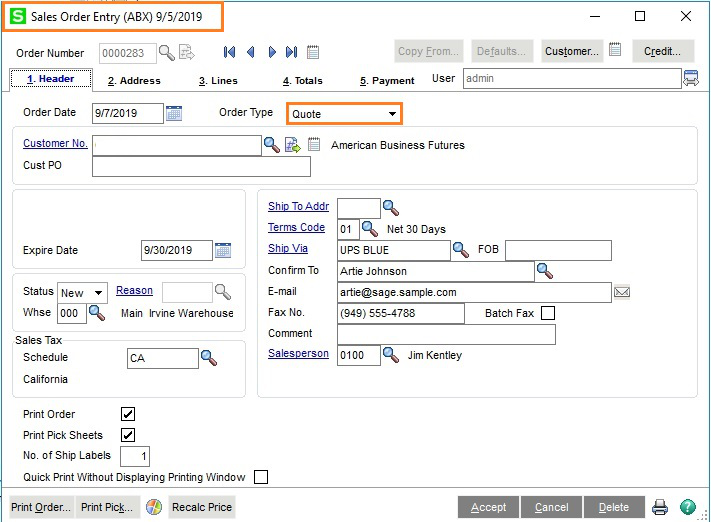
We hope that you find this blog helpful, if you still have queries, don’t hesitate to contact us on salesforce@greytrix.com
About Us
Greytrix – a globally recognized and one of the oldest Sage Development Partner and a Salesforce Product development partner offers a wide variety of integration products and services to the end users as well as to the Partners and Sage PSG across the globe. We offer Consultation, Configuration, Training and support services in out-of-the-box functionality as well as customizations to incorporate custom business rules and functionalities that require apex code incorporation into the Salesforce platform.
Greytrix has some unique solutions for Cloud CRM such as Salesforce Sage integration for Sage X3, Sage 100 and Sage 300 (Sage Accpac). We also offer best-in-class Cloud CRM Salesforce customization and development services along with services such as Salesforce Data Migration, Integrated App development, Custom App development and Technical Support business partners and end users.
Salesforce Cloud CRM integration offered by Greytrix works with Lightning web components and supports standard opportunity workflow. Greytrix GUMU™ integration for Sage ERP – Salesforce is a 5-star rated app listed on Salesforce AppExchange.
The GUMU™ Cloud framework by Greytrix forms the backbone of cloud integrations that are managed in real-time for processing and execution of application programs at the click of a button.
For more information on our Salesforce products and services, contact us at salesforce@greytrix.com. We will be glad to assist you.
Related Posts
- GUMU™ Salesforce Tricks & Tips – Synching Additional (Order) Fields from Salesforce to Sage 100 ERP
- GUMU™ Salesforce Tricks & Tips – Synching Additional (Accounts) Fields from Salesforce to Sage 100 ERP
GUMU™ Salesforce Tricks & Tips – SSL Certificate Error - GUMU™ Salesforce Import Routine – Tricks and Facts about the use of Filter Functionality
- GUMU™ Salesforce Import Routine – Tricks and Facts about creating Relationship between Entities

