In the previous blog, we looked on the ways to sync additional fields (at Order Header level) from SF to Sage X3 system
In this blog we will discuss how the user can sync additional field values and override certain field values. This applies to GUMU Order Detail screen for selected Product & promoting Sales Order from Salesforce to Sage X3 system.
Mentioned below are steps that needs to be performed to sync Additional field values from Salesforce to Sage X3 system:-
System Setting
- Firstly go to “App Launcher”
- Secondly search for “GUMU Setting” and click on it.

- Next click on “Entity Import/Mapping”. Select the desired Sage X3 Integration and open “SageX3ERP-SalesOrderLines” import routine as indicated in below image.
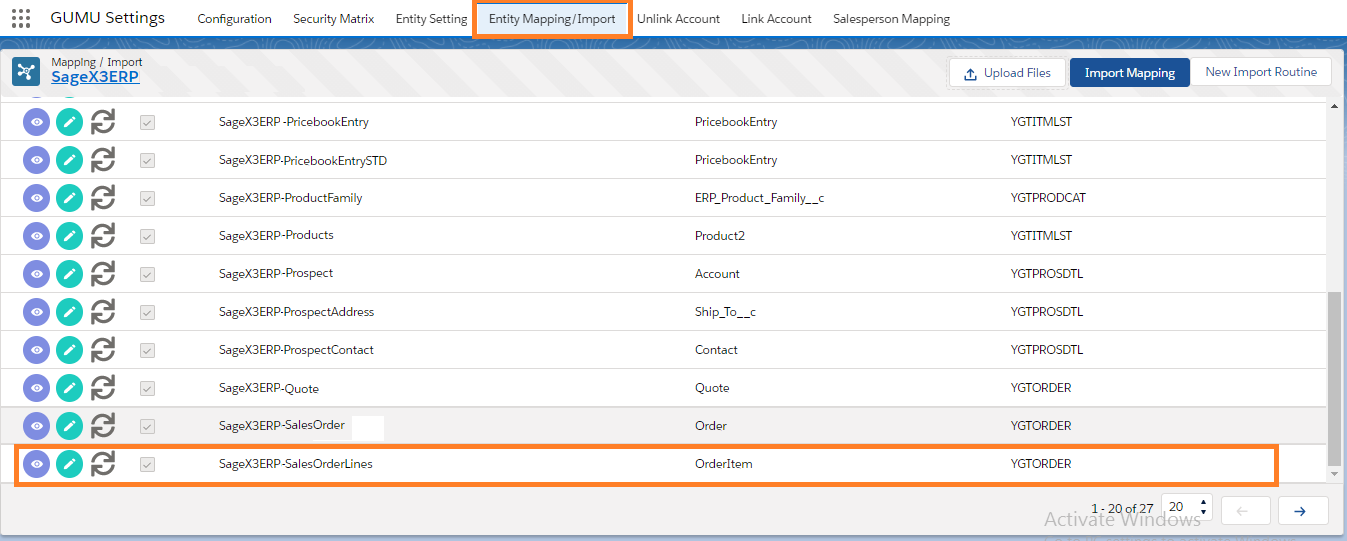
- Finally, navigate to the Details tab and click on “SF to ERP” section.
- Map additional “Use By Date” field of Salesforce to the Sage X3. Link it to “Useby date” field which you want to promote in the form of Additional fields to Sage X3.
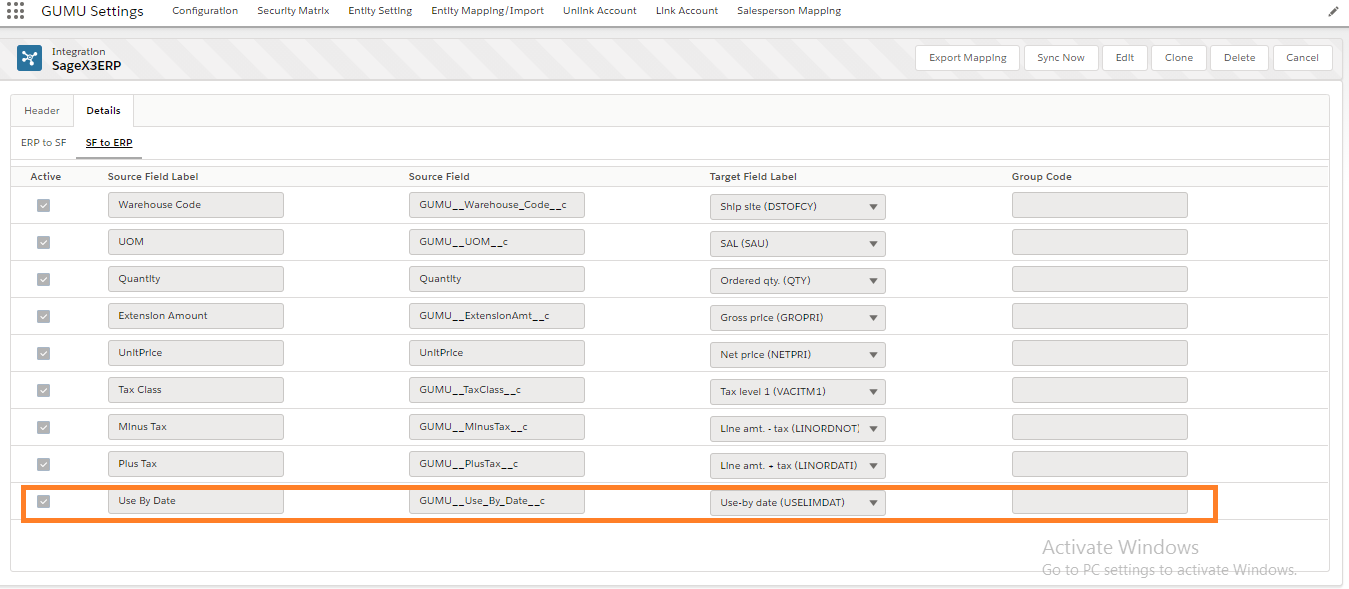
- In addition now, you will have to create an additional layout to activate “Additional Fields” button on the order line items. You can refer the blog posted for Sales Order Header layout. It’s just that you have to refer “OrderItem” object instead of “Order” object. And follow remaining steps by selecting the “Use By Date” field as indicated in above image.
System Usage
- Firstly, navigate to the “GUMU Integration” app and click on the GUMU Sales Order Tab.
- Secondly, create a New Sales Order for a Linked Account in Salesforce.
- After entering the required information under Order and ERP Information tab, navigate to the Order Line Tab and click on “Add Product” button.
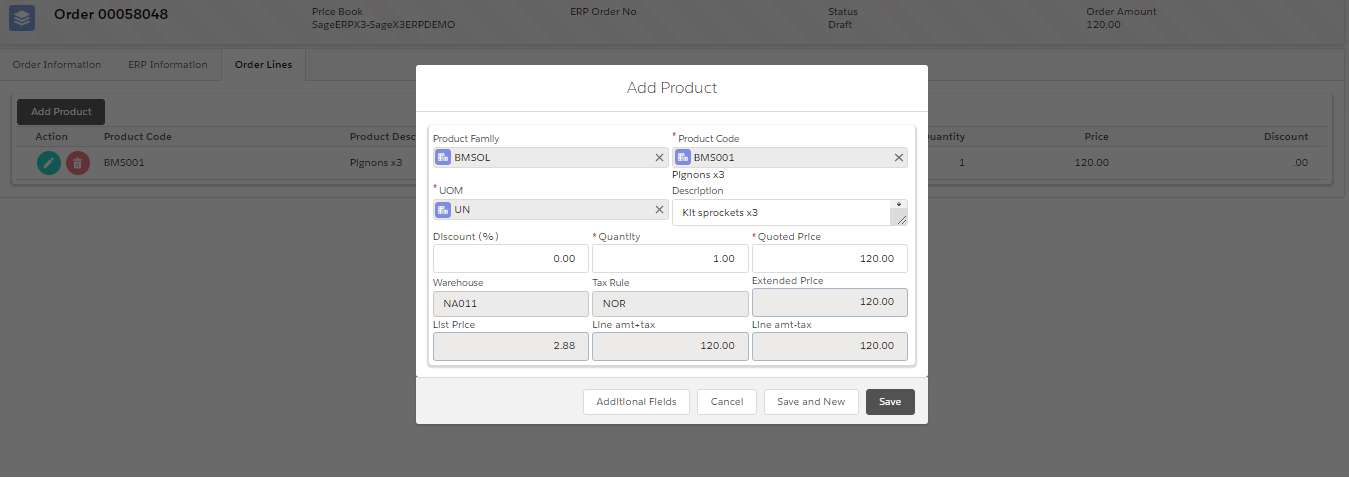
- In addition, click on the Additional Field Button on the Order Add Product Screen; this enables user to enter “Use By Date” value for selected Product. Finally, save the changes by clicking on “Save” button as shown in below image.
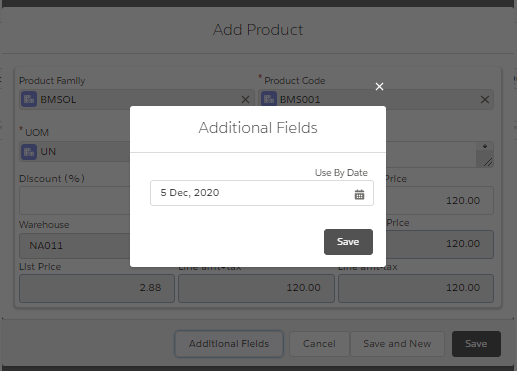
- Once order has created in Salesforce, click on the “Save and Promote” button. This will push the order data with an Additional “Use By Date” information from Salesforce to Sage X3 ERP as shown in below image.
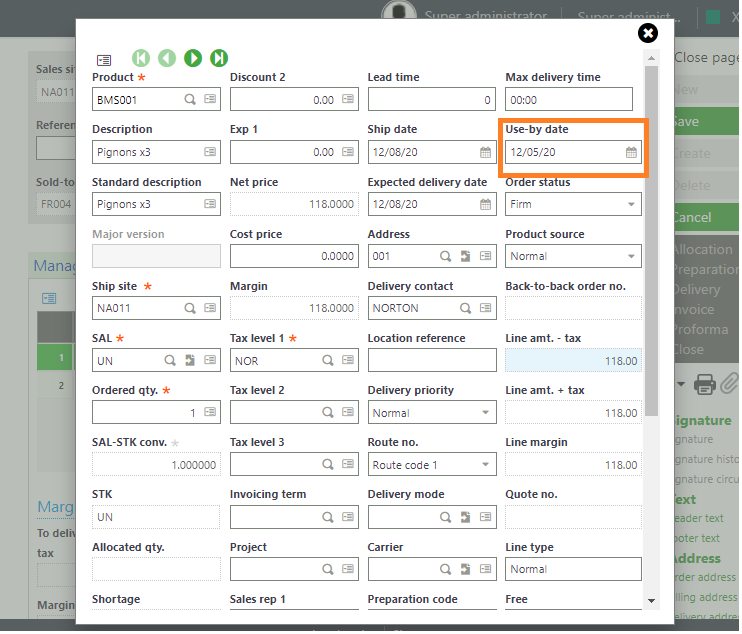
In conclusion, by following the above specified steps, user can sync multiple additional field details associated with the Order line during the Sales Order promotion routine of Salesforce to Sage X3 ERP.
We hope that you find this blog helpful, if you still have queries, don’t hesitate to contact us on salesforce@greytrix.com.
About Us
Greytrix – a globally recognized and one of the oldest Sage Development Partner and a Salesforce Product development partner offers a wide variety of integration products and services to the end users as well as to the Partners and Sage PSG across the globe. We offer Consultation, Configuration, Training and support services in out-of-the-box functionality as well as customizations to incorporate custom business rules and functionalities that require apex code incorporation into the Salesforce platform.
Greytrix has some unique solutions for Cloud CRM such as Salesforce Sage integration for Sage X3, Sage 100 and Sage 300 (Sage Accpac). We also offer best-in-class Cloud CRM Salesforce customization and development services along with services such as Salesforce Data Migration, Integrated App development, Custom App development and Technical Support business partners and end users.
Salesforce Cloud CRM integration offered by Greytrix works with Lightning web components and supports standard opportunity workflow. Greytrix GUMU™ integration for Sage ERP – Salesforce is a 5-star rated app listed on Salesforce AppExchange.
The GUMU™ Cloud framework by Greytrix forms the backbone of cloud integrations that are managed in real-time for processing and execution of application programs at the click of a button.
For more information on our Salesforce products and services, contact us at salesforce@greytrix.com. We will be glad to assist you.
Related Posts

