In this blog, we will discuss how the user can use the new feature for bulk promoting to post orders from Salesforce to Sage 100 ERP. Before moving forward, kindly refer to our previous blog on how to create Sales orders in Salesforce & Promote Sales Order.
Follow the below steps to promote multiple orders from Salesforce to Sage 100 ERP system.
- Firstly, login to Salesforce.
- Secondly, navigate to app launcher and select “GUMU Integration” from app list.
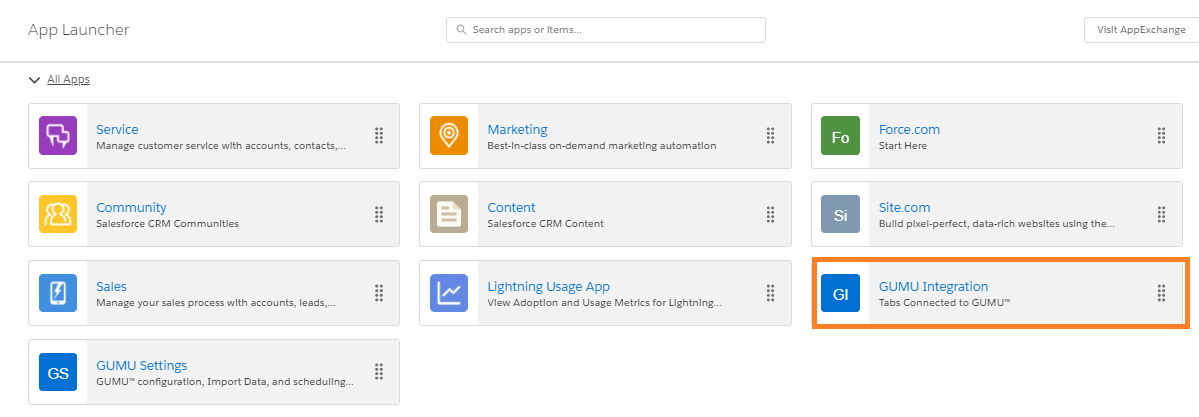
- After that, user can click on the “Bulk Post” tab, as shown in the below image.
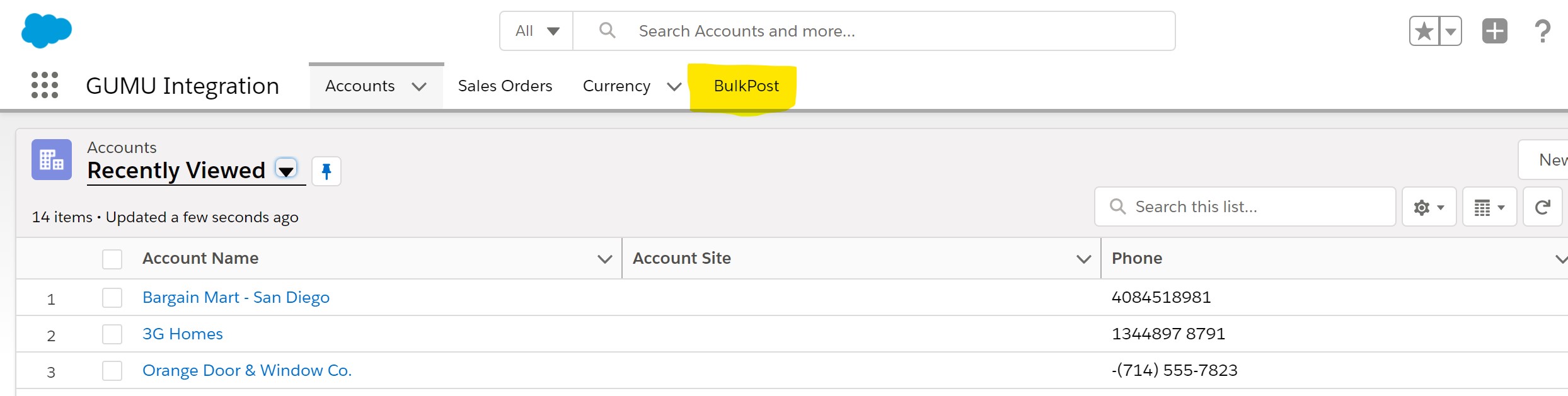
- Finally, click on the “Order” mini tab, which is present under the “Bulk Post” tab.
- Once you click on the “Order” tab, you will see the list of orders whose data you have saved in Sales Order section for the promotion. In addition, you can search the particular Order by using the search box; as shown in the below image.
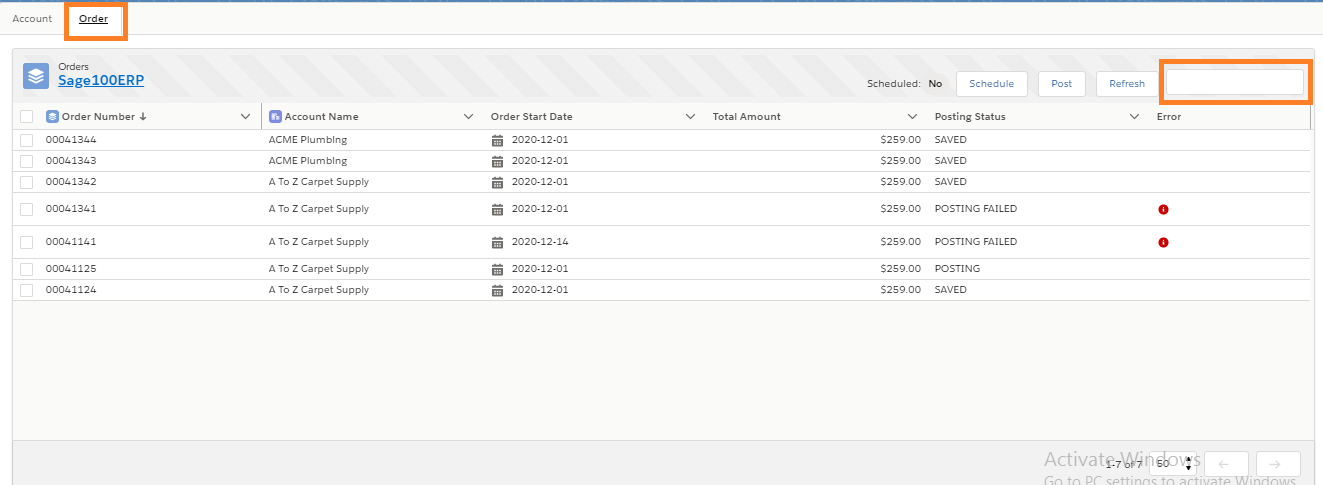
- After that, you need to select the orders, which you want to promote from Salesforce to Sage 100 ERP or you can select all the orders and click on the “Post” button as indicated in below image.

- Once you click on the “Post” button, selected orders will proceed for the promotion.
- In addition, user will see the status of orders been processed under the “Posting Status” column. Also, they can click on “Refresh” button to refresh the page.
Various Stages/Steps of Bulk Promote
There are four types of posting status:
- SAVED: Order has just been saved in SF and is yet to be posted to Sage.
- POSTING: Order promotion is currently in promotion process.
- POSTING FAILED: An error occurs while processing order.
- POSTED: Order posted successfully.
Please note if any error occurs while processing orders, it will be displayed under the “Error” column. It helps user to understand the cause/warning of the error/issue and the user can try to promote the records again after correction.
Types of Bulk Promote
Bulk Promotion of record can be processed in either of the 2 ways as explained below:
- Manual Process: Firstly, user will have to mark/select the records to promote. Secondly, click on the “Post” button to start the manual Bulk Promotion
- Schedule Process: User can Schedule Bulk Promotion by clicking on the “Schedule” button. User can schedule it using the following options Daily, Hourly, Weekly, and Monthly and as per the time/date to start the process. In this process, user won’t have to mark/select records, it will process all the records which are saved for promotion.
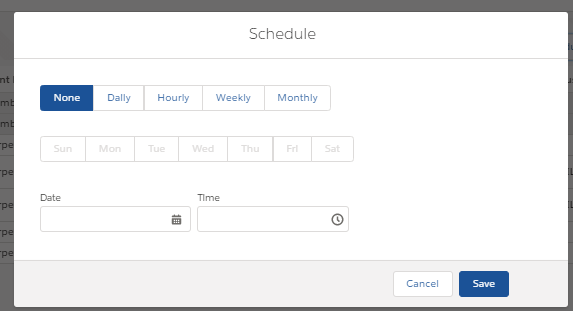
In addition, you can view the Bulk Promotion schedule status on the screen, as shown in the below image.
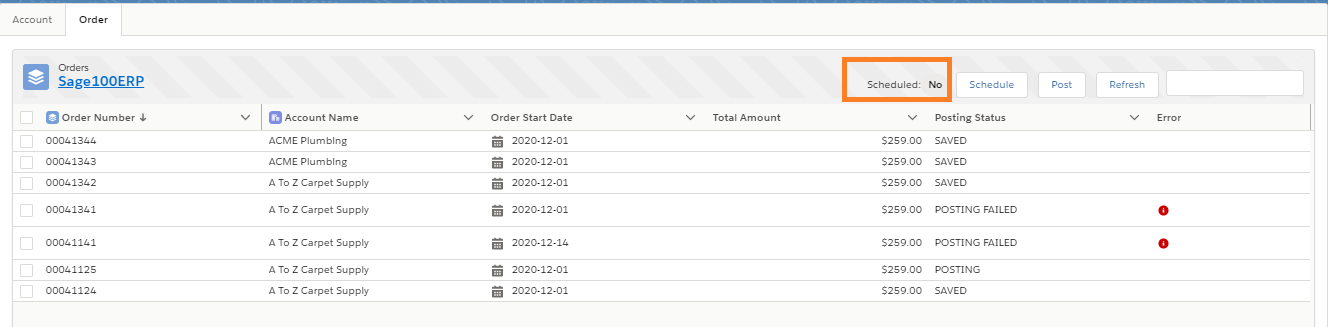
In conclusion, by using this new GUMU™ functionality user can promote multiple orders from Salesforce to Sage 100 ERP. If you still have issues/concerns, you can write it to us and we will reach out to you with the same.
We hope you may find this blog resourceful and helpful. If you still have concerns and need more help, please contact us at salesforce@greytrix.com.
About Us
Greytrix – a globally recognized and one of the oldest Sage Development Partner and a Salesforce Product development partner offers a wide variety of integration products and services to the end users as well as to the Partners and Sage PSG across the globe. We offer Consultation, Configuration, Training and support services in out-of-the-box functionality as well as customizations to incorporate custom business rules and functionalities that require apex code incorporation into the Salesforce platform.
Greytrix has some unique solutions for Cloud CRM such as Salesforce Sage integration for Sage X3, Sage 100 and Sage 300 (Sage Accpac). We also offer best-in-class Cloud CRM Salesforce customization and development services along with services such as Salesforce Data Migration, Integrated App development, Custom App development and Technical Support business partners and end users.
Salesforce Cloud CRM integration offered by Greytrix works with Lightning web components and supports standard opportunity workflow. Greytrix GUMU™ integration for Sage ERP – Salesforce is a 5-star rated app listed on Salesforce AppExchange.
The GUMU™ Cloud framework by Greytrix forms the backbone of cloud integrations that are managed in real-time for processing and execution of application programs at the click of a button.
For more information on our Salesforce products and services, contact us at salesforce@greytrix.com. We will be glad to assist you.
Related Posts
- Bulk Account Promotion from Salesforce to Sage 100 ERP
- Promote Salesforce Account to Sage 100 Customer using GUMU™ lightning version
- GUMU™ Salesforce Tricks & Tips – Synching Additional (Order) Fields from Salesforce to Sage 100 ERP
- GUMU™ Salesforce Tricks & Tips – Synching Additional (Order Details) Fields from Salesforce to Sage 100 ERP

