In this blog, we will discuss how to link existing salesforce accounts with Sage ERP.
GUMU™ is a real time bi-directional integration link. Using GUMU™ user can import new customer from ERP to Salesforce. But consider in case if there is a customer already exists in Salesforce, then you will have to link those existing customers before start bringing customer from ERP to Salesforce to avoid duplication. The link customer is one of the key features of GUMU™ integration where you can link the existing Salesforce Accounts with Sage ERP customers.
Once the Salesforce Accounts gets linked with Sage ERP Customers, you can see real-time inquiries (Customer Details, Sales Order, Invoice etc.) of that linked ERP customer in Salesforce. Also, user can create Sales order for that linked account and promote it to Sage ERP.
Steps to link the Salesforce Accounts with Sage ERP Customers
- Log in to your Salesforce Org.
- Go to “App Launcher”.
- Search for “GUMU Setting” and click on it.
- Click on “Link Account”.

- Firstly, select “Integration” from the List of Integration as shown on screen.
- Secondly, select values in “Search Account Fields (SF) By” from the list (i.e., Name).
- Further, select values in “Search Customer Fields (ERP) By” from the list (i.e., Customer Name).
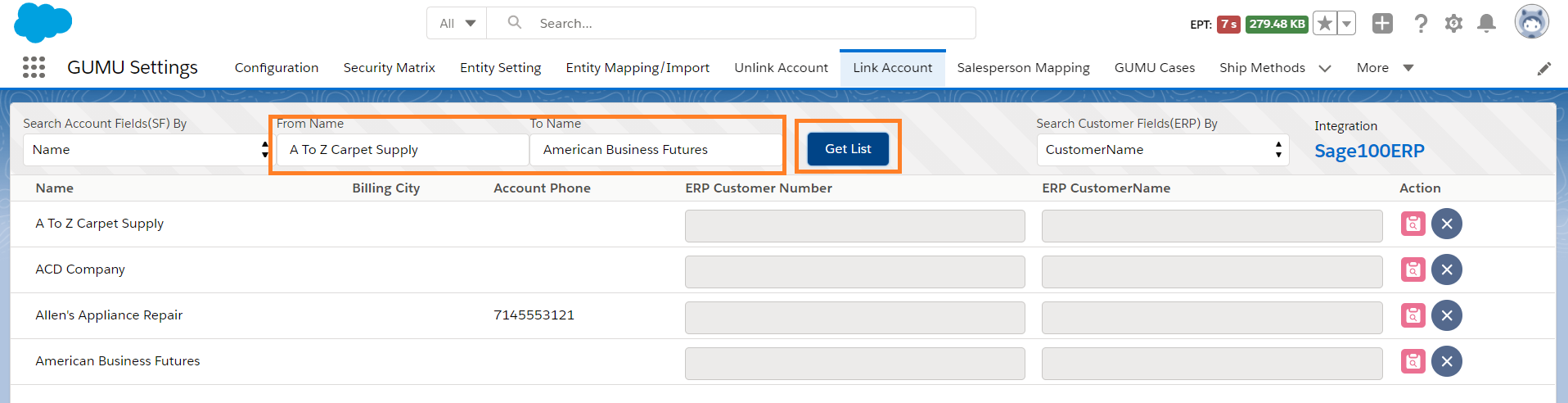
- Finally, click on the “Get List” button to get the list of unlinked Accounts/Customer list as shown in the screen above.
- In addition, the user can filter the Account name to find any specific account by entering the “From Account Name” and “To Account Name” fields.
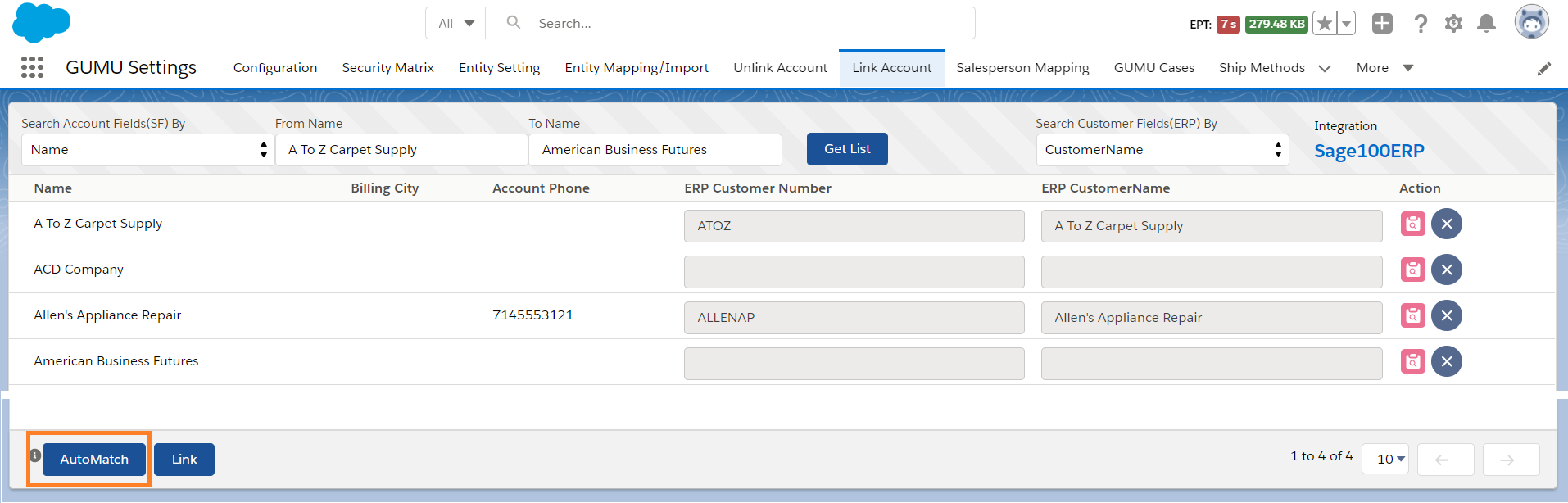
- Click on Auto match button. It will search the customers of ERP based on matching criteria (i.e., Customer Name) and once exact match found with account name then associated ERP customer will automatically get populated.
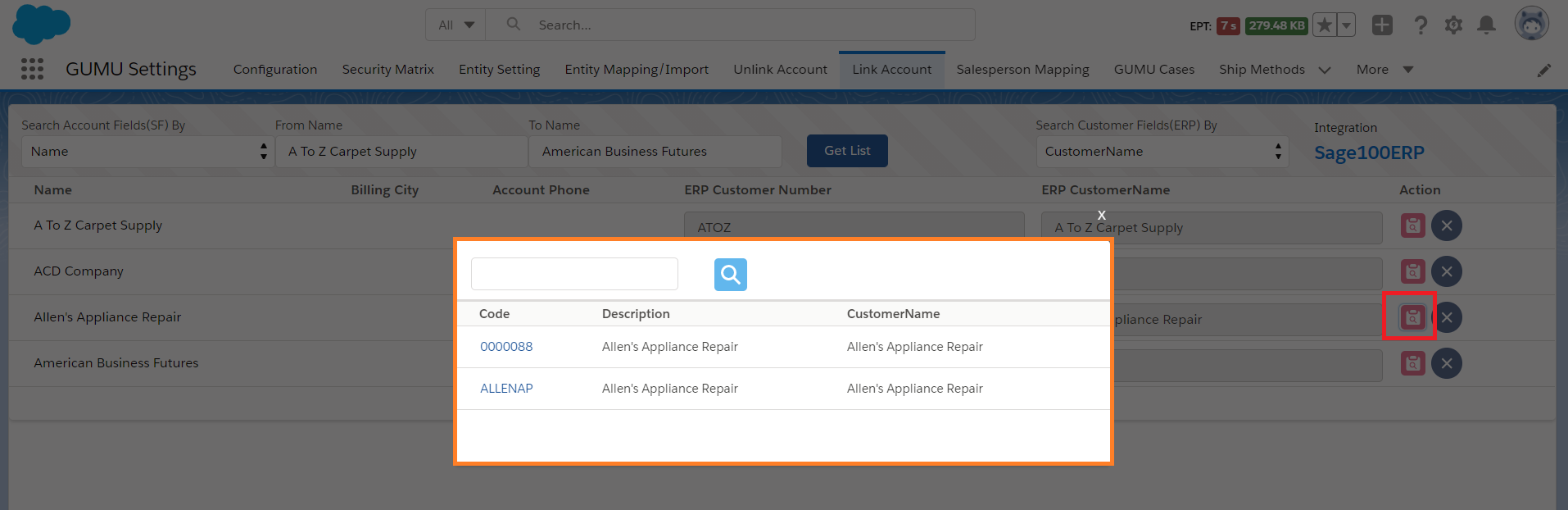
- To assign an ERP Customer, click on the ERP Customer look up. A popup appears where you can select an ERP Customer by clicking on the Code (i.e., Customer Number) link.
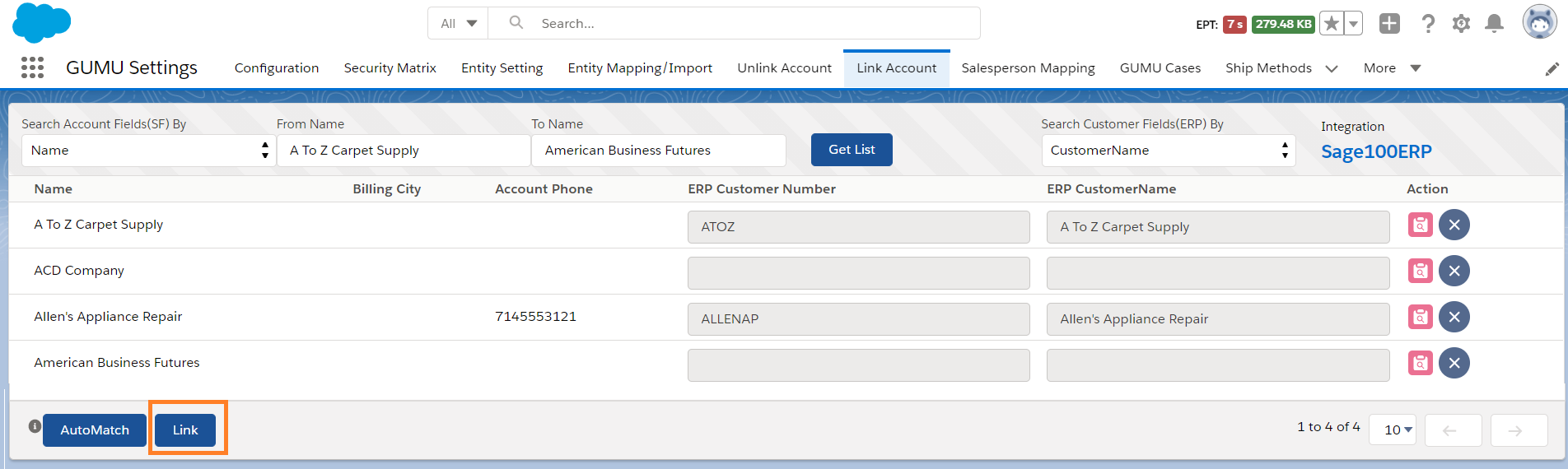
- Once done, simply click on Link button. The Accounts gets linked with the ERP Customer selected and disappears from the list.
In conclusion, to verify the account is linked, you can check “Customer No” field from the account. Go to Accounts -> Select the Account -> Customer Number field.
By following the above steps, you can link between Salesforce Accounts and Sage ERP Customer records. If you still have queries or any related problem, do not hesitate to contact us at salesforce@greytrix.com.
About Us
Greytrix – a globally recognized and one of the oldest Sage Development Partner and a Salesforce Product development partner offers a wide variety of integration products and services to the end users as well as to the Partners and Sage PSG across the globe. We offer Consultation, Configuration, Training and support services in out-of-the-box functionality as well as customizations to incorporate custom business rules and functionalities that require apex code incorporation into the Salesforce platform.
Greytrix has some unique solutions for Cloud CRM such as Salesforce Sage integration for Sage X3, Sage 100 and Sage 300 (Sage Accpac). We also offer best-in-class Cloud CRM Salesforce customization and development services along with services such as Salesforce Data Migration, Integrated App development, Custom App development and Technical Support business partners and end users.
Salesforce Cloud CRM integration offered by Greytrix works with Lightning web components and supports standard opportunity workflow. Greytrix GUMU™ integration for Sage ERP – Salesforce is a 5-star rated app listed on Salesforce AppExchange.
The GUMU™ Cloud framework by Greytrix forms the backbone of cloud integrations that are managed in real-time for processing and execution of application programs at the click of a button.
For more information on our Salesforce products and services, contact us at salesforce@greytrix.com. We will be glad to assist you.
Related Posts:
- Unlinking Salesforce Accounts using GUMU™ lightning version
- Remove linking between Salesforce Accounts and Sage ERP X3 Customer
- Using GUMU™ Link existing Salesforce Accounts with Sage 100 ERP Customers
- Using GUMU™ Link existing Salesforce Accounts with Sage 300 ERP Customers
- Link Existing Salesforce Accounts with ERP Sage 300 Customers
- Importing Customers/Prospects of Sage ERP X3 into Salesforce
- Promoting Billing Address from Salesforce to Sage ERP X3.

