Salesforce provides a wide range of Profiles which is assigned to every user as per their Role in the Organization. GUMU™ Integration utilizes these Profiles for allowing and restricting access for using the functionality provided by the Integration. System Administrator plays a vital role in Salesforce and has access to overall features of the Org. The same way GUMU™ integration provides the System Admin rights to allow and restrict the access of the Integration.
Let’s take an instance wherein a particular User in Salesforce created a new Account and is ready to Promote. He wants that Account to be in Sage (it can either be Sage 100, 300 or X3) but while promoting the Account they encounter an alert message: You do not have permission to access this page. Contact your system administrator to request access. Refer the below image:
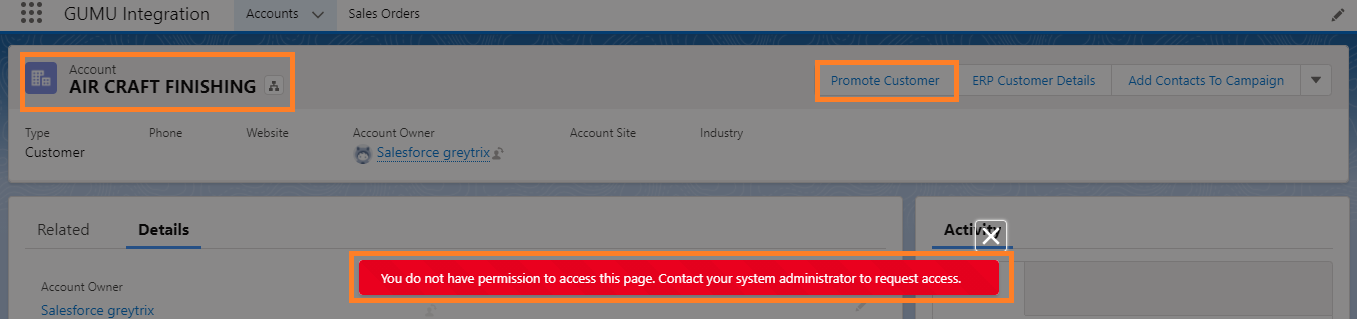
Looking at the alert message displayed in the above image it clearly states to the User that they do not have permission to Promote Accounts. They have to contact their System Administrator to provide them the access of this functionality to be able to promote from Salesforce to Sage.
Request Permission and Steps
In this case when the System administrator receives request from the User for access. They simply need to navigate to GUMU™ Settings application in Salesforce that listed with all the apps in the App Launcher. Refer the below image:
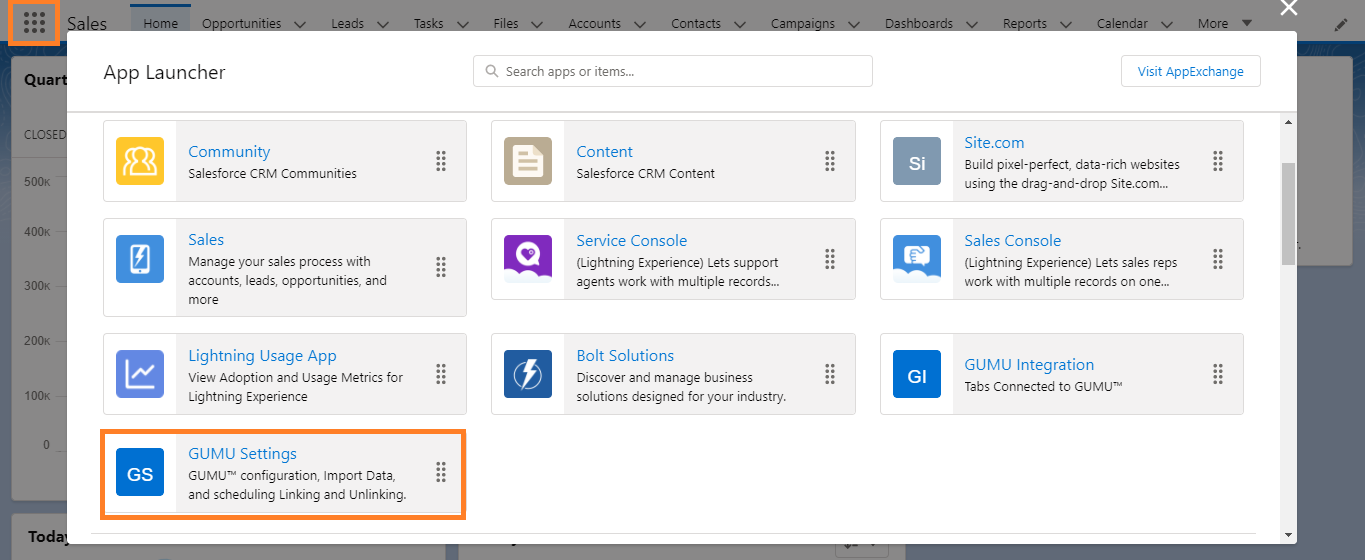
Click on “GUMU Settings” and Go to “Security Matrix” Module and select “User” from the drop-down value provided in the “Security level”. Refer the below image:

When the Admin clicks on User at Security Level a refreshed screen is displayed. It contains all the User present in Salesforce as shown in the image below:
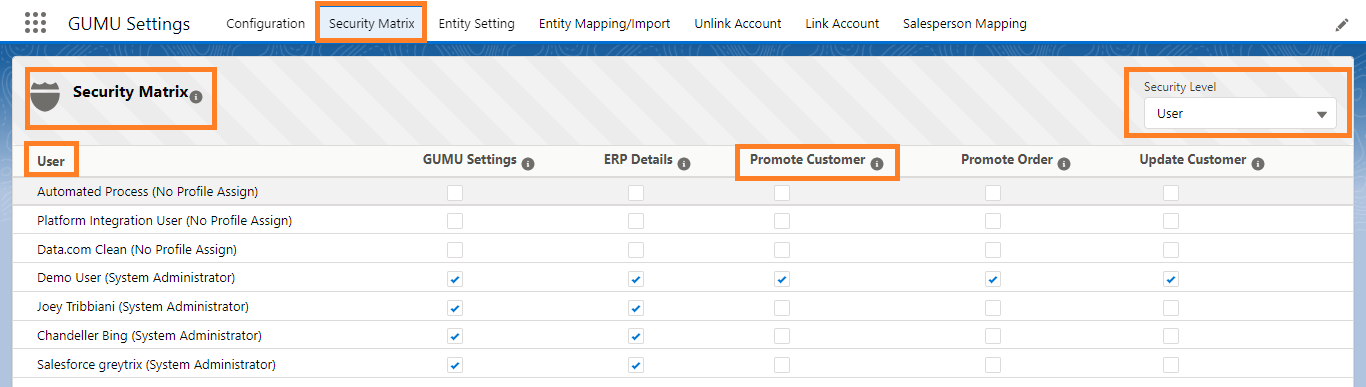
For providing the access to Promote Customer to user who has requested. The Admin needs to make sure to tick the checkbox under Promote Customer functionality and click on save button. So that the User can easily Promote Accounts to Sage from Salesforce. Refer the below Image:
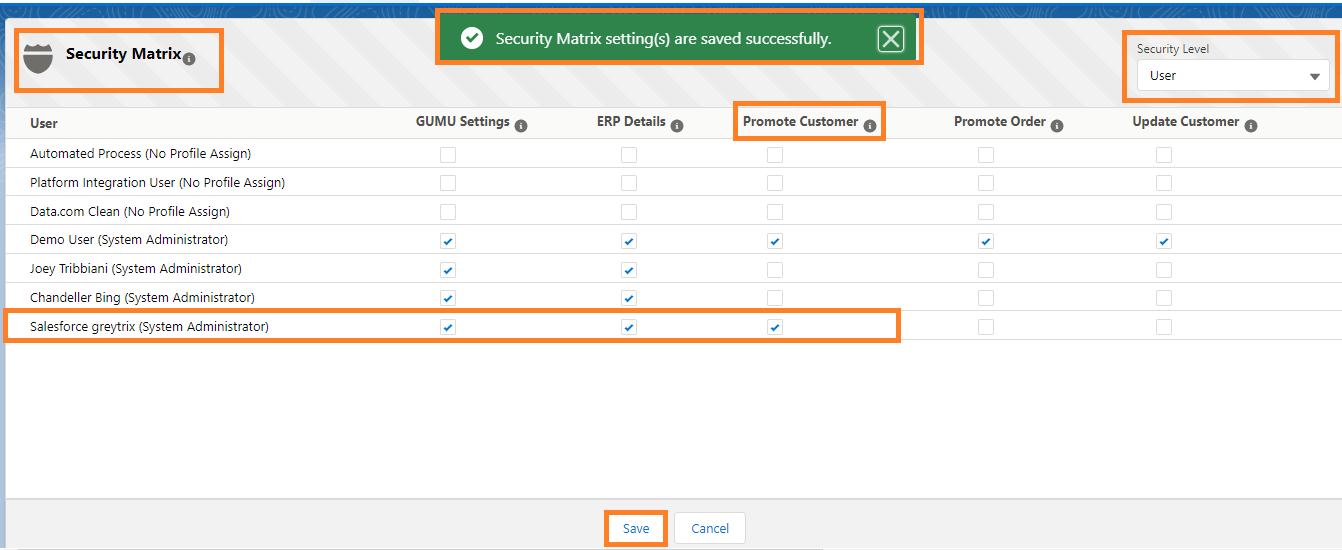
Permission Effect and Conclusion
After the Admin has provided access, it time for the User to login and check whether the Promote Customer functionality is Active. In this scenario, we used Salesforce Greytrix User and we are going to login to check the functionality.
When the User has access to Promote Customer functionality and click on Promote Customer button present on the Account. A window pops up for confirmation of the integration the record will be associated with (be it Sage 100, Sage 300 or Sage X3).
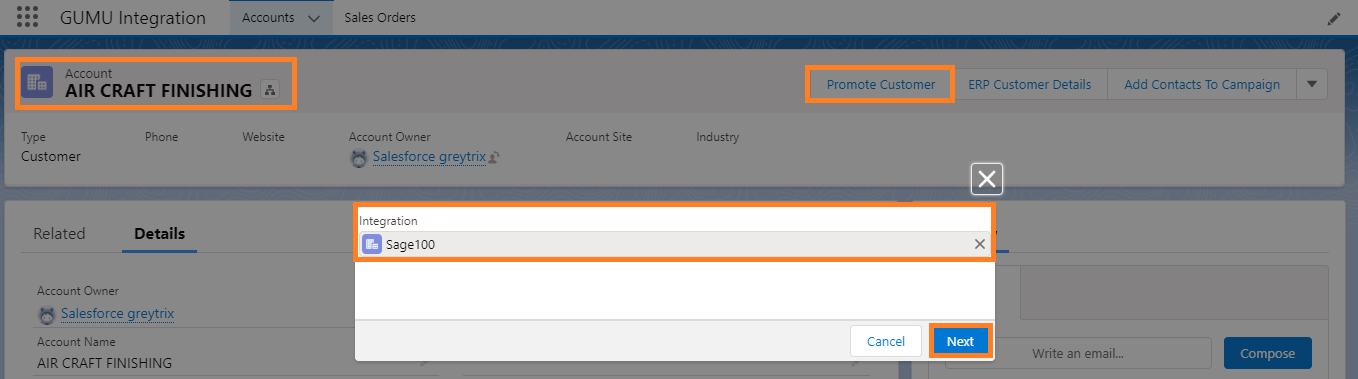
In above scenario we have worked upon Sage 100 ERP but same steps can be performed when the integration is configured for Sage 300 and X3.
In order to send the particular record to ERP, User needs click on “Next” button and fill all the values and click on “Promote” Button.
Note: All the steps above should be performed by and Admin when a User encounters the following Alert message while Promoting Sales Orders and Updating Customer from Salesforce to Sage: You do not have permission to access this page. Contact your system administrator to request access.
If you still have queries or any related problem, do not hesitate to contact us at salesforce@greytrix.com.
About Us
Greytrix – a globally recognized and one of the oldest Sage Development Partner and a Salesforce Product development partner offers a wide variety of integration products and services to the end users as well as to the Partners and Sage PSG across the globe. We offer Consultation, Configuration, Training and support services in out-of-the-box functionality as well as customizations to incorporate custom business rules and functionalities that require apex code incorporation into the Salesforce platform.
Greytrix has some unique solutions for Cloud CRM such as Salesforce Sage integration for Sage X3, Sage 100 and Sage 300 (Sage Accpac). We also offer best-in-class Cloud CRM Salesforce customization and development services along with services such as Salesforce Data Migration, Integrated App development, Custom App development and Technical Support business partners and end users.
Salesforce Cloud CRM integration offered by Greytrix works with Lightning web components and supports standard opportunity workflow. Greytrix GUMU™ integration for Sage ERP – Salesforce is a 5-star rated app listed on Salesforce AppExchange.
The GUMU™ Cloud framework by Greytrix forms the backbone of cloud integrations that are managed in real-time for processing and execution of application programs at the click of a button.
For more information on our Salesforce products and services, contact us at salesforce@greytrix.com. We will be glad to assist you.
Related Posts:

