In our previous blog, we discussed the Task Creation Method. Now let’s proceed further to learn about the execution of the process. Once the task has been created in Sage X3, it can be executed through Request Submission or by Task Management itself.
Now let’s learn about it one by one.
Path: Usage>Batch Server>Request Submission
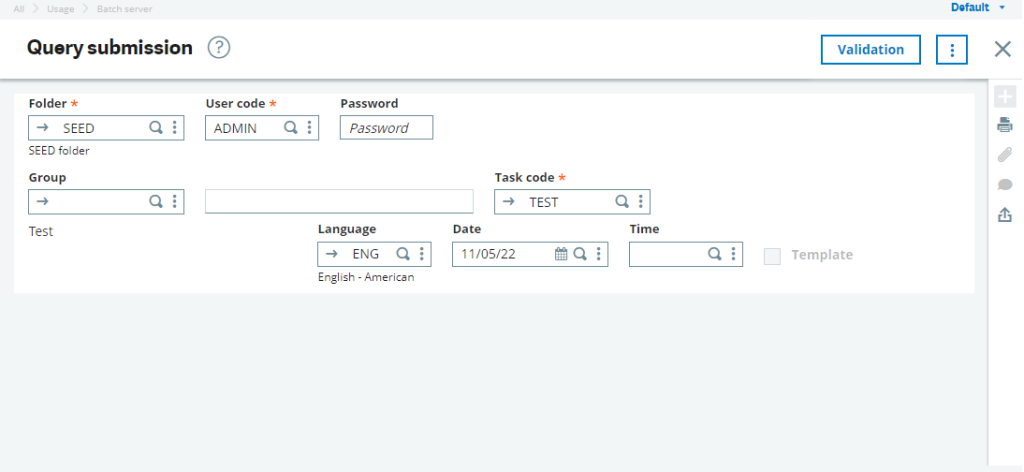
For Request Submission:
Here Folder, User and Password fields have to be entered by a user. If the user has created a group of tasks to be executed, the user can enter the group name (e.g. TESTGROUP) in the field for Group Text.
Date and time define the triggering day and time of the task required for the request. Thus, on validating the Request Submission, the task starts executing.
Path: Usage>Batch Server>Request Management
For Request Management:
Just by clicking on the Request button, the same screen appears as above. Once the task starts executing it can be monitored by Task Management

Path: Usage>Batch Server>Task Management.
Basically, Task Management gives details about the task being executed like Task Status, Task type, Process, Process Number etc.

If there is an error while executing the task, we can view it just by clicking on log button present at the bottom of the screen
Server Activation And Deactivation:
The batch server process is responsible for the launch and closing of a task and controlling of the number of tasks simultaneously active by limiting their number.
So whenever, Batch Server is active all task are executed as batch server allows the running of tasks (including printing) and task groups in deferred mode. These tasks can be launched directly or as recurring activities. Whenever Batch Server is deactivated, tasks are not executed.
If a user wants to schedule a task to be executed weekly or monthly, user can schedule his task as shown below:
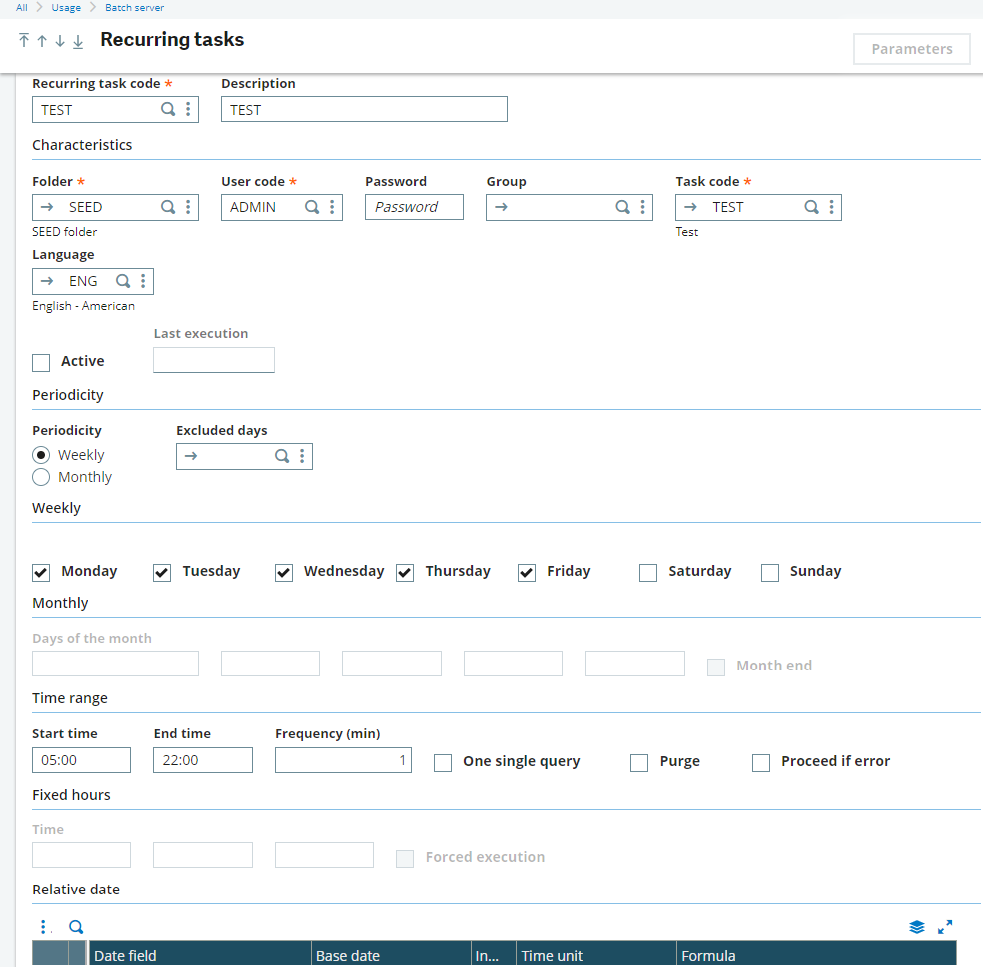
Path: Usage>Batch Server>Recurring Task Management
These easy steps in this blog post show us how to execute and schedule recurring tasks.

