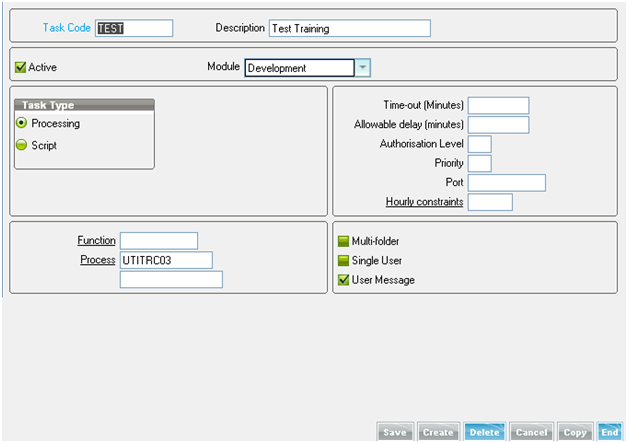Sage X3 allows creating a TASK which will process the system based on the specification. The user can create the TASK as per the requirement and this task will execute the process using the Function/Sub Processing assigned against it.
There are some Standard Tasks defined in Sage X3, apart from this we can also create custom Tasks within Sage X3 ERP. This function is used to create a new batch or to modify the characteristics of existing tasks. A batch task is characterized by a code that makes it possible to call it and by a certain number of technical characteristics defining the process to be launched.
There can be one or more than one tasks grouped under one group code. Task group can also be called recurrently [daily, weekly, monthly etc…] i.e. periodically, but we need to allocate the task code within the Recursive Task Management.
We would discuss the method of creating Task with Task management using the workflow method.
Check Greytrix Product: Sage X3 Development Services
Path: Usage>Batch Server>Task Management.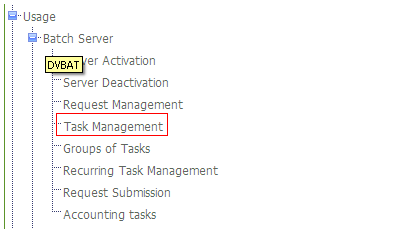
The method to create Task Code for a specific task is as follows:
Here we have created task code “test” which is of type processing and having process file name ‘UTITRC03’ which is responsible for verification of item sales. This task can be created for various modules (Development, Sales, Accounting, Inventory, Workflow etc). A task can be of two types i.e. Processing and Script.
Technical Specs of Task Management:
- Time-out(min): Makes it possible to specify a maximum time in minutes for the execution of the task. After this time, the server will kill the task.
- Allowable delay(min): Makes possible the specification of the admissible delay for the start of requests. A request which has not been executed on the planned start date + delay will be marked ‘out of time’.
- Authorization Level: The level will be compared with the access level of each user who attempts to launch this task. It will be refused if the user level is insufficient.
- Priority: Signifies the importance of the task. This priority is a number between 0 and 49 that affects the system priority for the task.
- Multi-folder: If this box is checked, the task can be launched in a folder than the current folder. It is necessary to then specify the folder and the user code at the launch of the request.
- Single User: If this box is checked, the task can only be executed as a single user.
- User Message: If this box is checked, the user that launches the task will be warned of its correct completion or not.
When there is more than one task, then it can be grouped into one group. Grouping of tasks is one more feature that Sage X3 provides. When two or more tasks are placed under one group, then tasks are executed one after the other sequentially.
The following screenshot gives a better idea: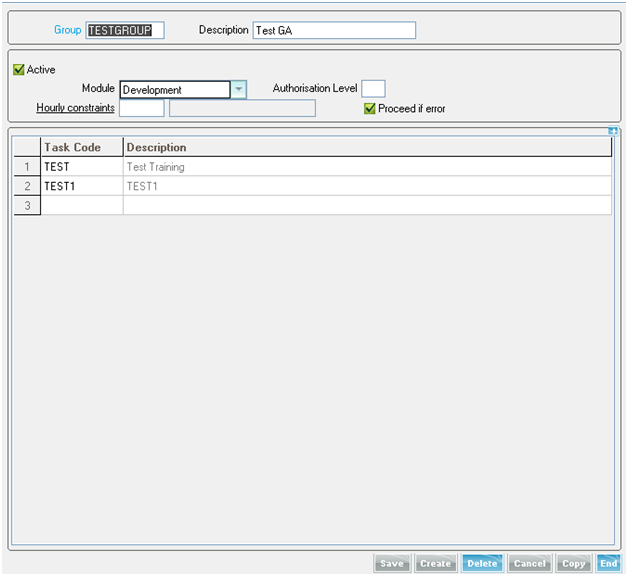
Here two tasks i.e. TEST and TEST1 are grouped under one group by name TESTGROUP. Thus these are executed sequentially one after the other.
This completes the TASK creation in Sage X3, we will continue the execution of the TASK in our next blog.