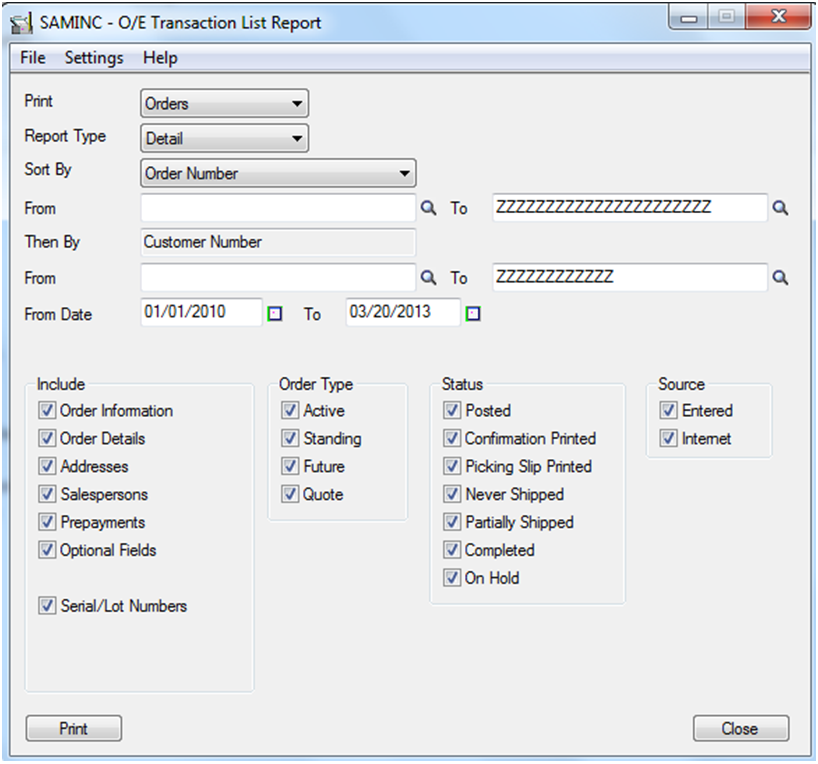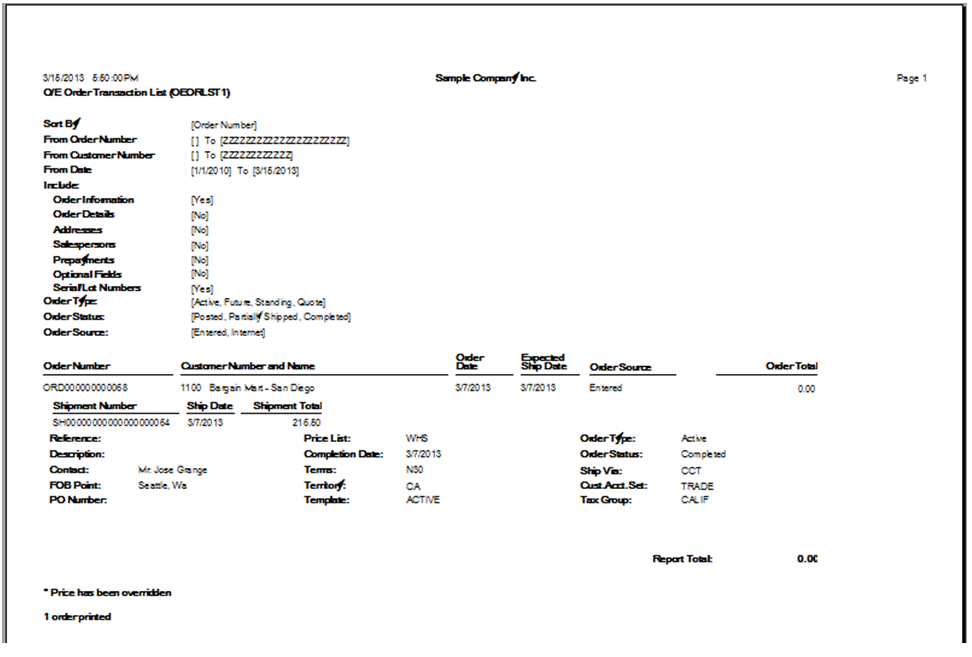Sage 300 ERP (formerly Sage Accpac ERP) provide users with varied Sales Order reports that are useful in number of ways while using Sage 300 ERP.
In this blog, we would be discussing about these reports in detail, which are as follows;
1. Transaction Listing Report: This report lets user’s print detailed or summary listings of all the current Order Entry transactions. Usually users print this report for full or partial information on current or past transactions. Thus to print report navigate to Order Entry > O/E Reports > Transaction Listing.
Fill in the details and options required; then click on Print button to get the Output.
2. Order Action Report: This report is used to review active orders to see what has been done or is required to be done. Usually users print this report to obtain a list of current orders, sort by the order users require. Hence to print this report, navigate to Order Entry > O/E Reports > Order Action; click on print button after selecting options required in report.
3. Aged Order Report: This report is printed periodically to identify orders, which have not been filled. User uses this report to print the Aged Orders report to list down all the incomplete orders and their relative ages in system. Thus to print, navigate to Order Entry > O/E Reports > Aged Orders, and click on Print button after selecting appropriate options.
4. Posting Journal Report: Posting journals list the detailed record of all transactions arising from particular invoices and credit notes that would be posted to the general ledger from Accounts Receivable. Printing regularly (daily or weekly), User can use this report to print the posted journals at the end of each day, as part of their day-end procedure and audit trail documentation. Thus to print navigate to Order Entry > O/E Reports > Posting Journals.
Also Read: Financial Reporter in Sage 300 ERP
5. Invoice Action Report: Whenever user need to review active orders to see what has been invoiced, or needs to be invoiced, they uses this report. Users print Invoice Action report, to find out whether orders have been partially or fully invoiced, and to print the current amounts remaining to be invoiced. Thus to print navigate to Order Entry > O/E Reports > Invoice Action.
6. Sales History Report: Sales History Report is printed to check for the sales performance. Users usually print this report to use it as sales journal, to record sales staff performance by territory or location, and to indicate the strengths and weaknesses in company sales. To print this report navigate to Order Entry > O/E Reports > Sales History.
7. Sales Statistics Report: It is used to check on the volume of orders, invoices, and credit notes user processed during a period. User uses this report to print Sales Statistics report to list order entry statistics accumulated since they last cleared the sales statistics data for the period specified. Reports can help in understanding and analysing the level of process in Order Entry system. To print this report navigate to Order Entry > O/E Reports > Sales Statistics.
8. G/L Transactions Report: G/L Transactions Report provides a list of General Ledger Journal Entries created from shipments posted in Order Entry since the last time user created a general ledger batch. To print this report navigate to Order Entry > O/E Reports > Salesperson Commission.
9. Salesperson Commission Report: It is used to review commission data. Users usually print this report when they need a list of sales commission earned since they last cleared commission data for each salesperson for whom they track commissions. Navigate to Order Entry > O/E Reports > Salesperson Commission to print this report.
10. G/L Integration Report: This report lists the G/L transaction and batch creation options and other information user entered in G/L Integration form to specify how Order Entry system sends transactions to General Ledger. Users usually print this report before and after changing options. To print this report navigate to Order Entry > O/E Reports > G/L Integration.
Thus, Sage 300 ERP provides a number of useful reports in Sales Order. All these Order Entry reports include the following;
a. Date and time the report was printed
b. Report title
c. Company name, as entered in Company profile
d. Page number
e. Selection criteria for the report
It is possible to print reports to a file, to a printer, to your screen, or to an e-mail message. It is mandatory to print some of these reports before performing other steps in the program. For example, User must print a copy of each posting journal, before they can clear the data for journal in Clear History.