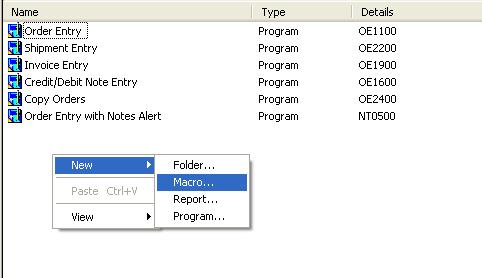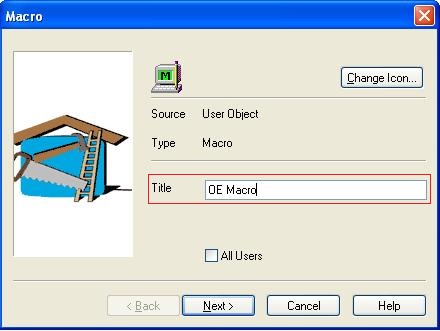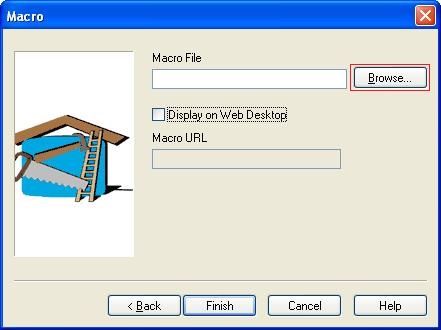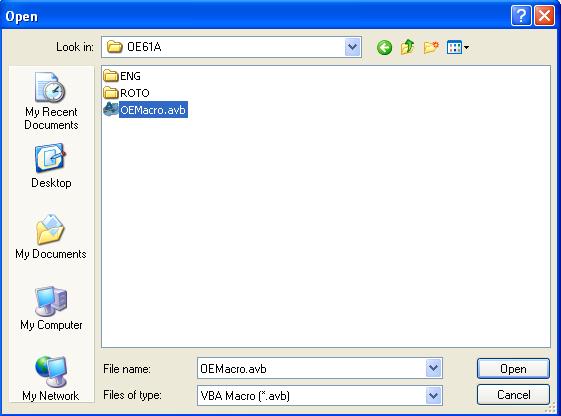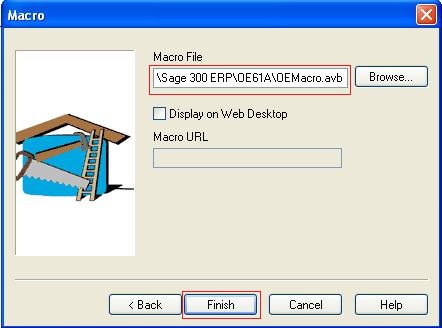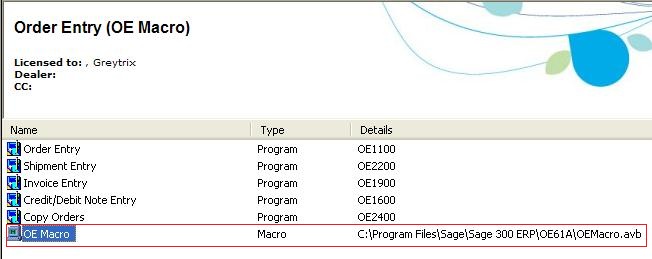In our last blog on Accpac Macro, we discussed about Provide Icons to VBA Macro.
https://www.greytrix.com/blogs/sageaccpacerp/2013/10/19/provide-icons-to-vba-forms/
Following few easy steps you can add Macro to Accpac desktop:
1. For adding a macro to Accpac Desktop “Right Click” on Sage ERP desktop.
2. Then go to “New” and select the option “Macro…” as shown in the below screenshot.
The New Stuff : Quantity On Hand Drilldown feature for OE Order Entry Screen
3. A new dialogue box opens, where user provide the “Title” to the Macro, as shown in the below figure.
Note: Here if you select “All Users” option, then folder will be accessible to all users.
4. On clicking Next on the above screen, user will have to select the required Macro file using the browse button.
Note: This Option is used to provide the macro Web deployed Accpac desktop.
5. Next, select the desired macro which is needed to be added to the Accpac desktop as shown in the below screenshot.
6. Select “Finish” to end the process as shown in the screenshot.
7. After Selecting “Finish”, the macro is added to the Accpac Desktop screen in the blank space as shown in the screenshot below.
Hence, by following these simple steps a macro can be added to Accpac desktop screen of Sage 300 ERP.
Also Read:
1. VBA Macro Errors related to EXD Files
2. Macros in Sage 300 ERP
3. IIS 405 PUT Method Not Allowed in IIS Manager
4. Run VBA Macro without Logging to Sage 300 ERP
5. Define Budget Using Macro