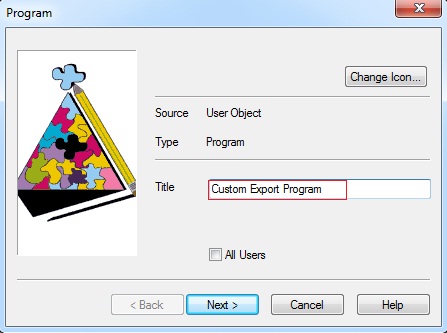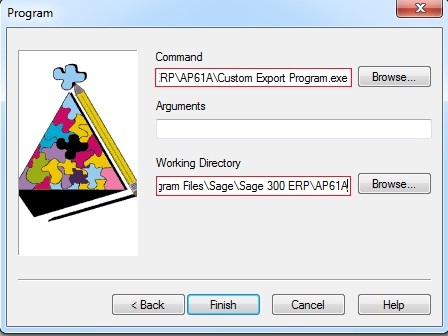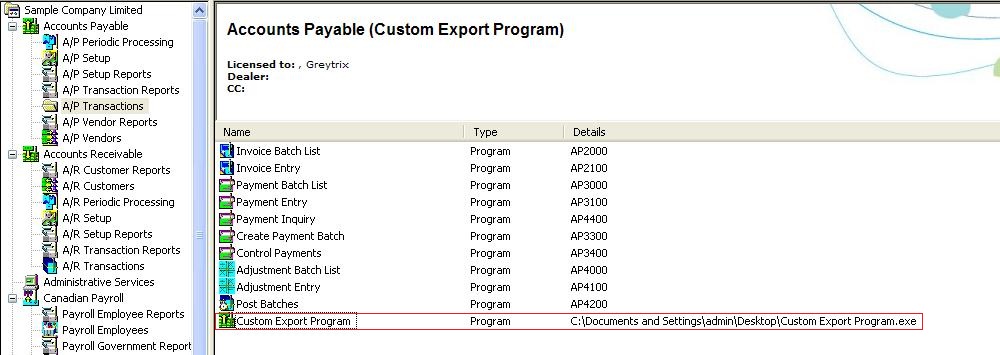In our last blog, we discussed about “How to add a report to the Accpac Desktop”
https://www.greytrix.com/blogs/sageaccpacerp/2013/11/22/how-to-add-a-report-to-accpac-desktop-in-sage-300-erp/
Following few easy steps you can add a Program to Accpac desktop:
1. For adding a program to Accpac Desktop “Right Click” on Sage ERP desktop.
2. Then go to “New” and select the option “Program…” as shown in the below screenshot.
The New Stuff : Quantity and Cost restriction in PO Transaction
3. A new dialogue box opens, where user provide the “Title” to the Program, as shown in the below figure.
Note: Here if you select “All Users” option, then folder will be accessible to all users.
4. On clicking “Next” on the above screen, user will have to select the required program file using the browse button.
5. Select “Finish” to end the process as shown in the screenshot.
6. After Selecting “Finish”, the program is added to the Accpac Desktop screen in the blank space as shown in the screenshot above.
Hence, by following these simple steps a Program can be added to Accpac desktop screen of Sage 300 ERP.
Also Read :
1. How To Add A Macro To Accpac Desktop of Sage 300 ERP
2. Auto Execution of EXE file using Windows Scheduler in Sage 300 ERP
3. How to hide customized screens and Reports for some users?
4.Adding a new Icon or Menu under a Group/Folder on your Sage Accpac Desktop Task Pane
5. Create custom startup folder in Sage 300 ERP