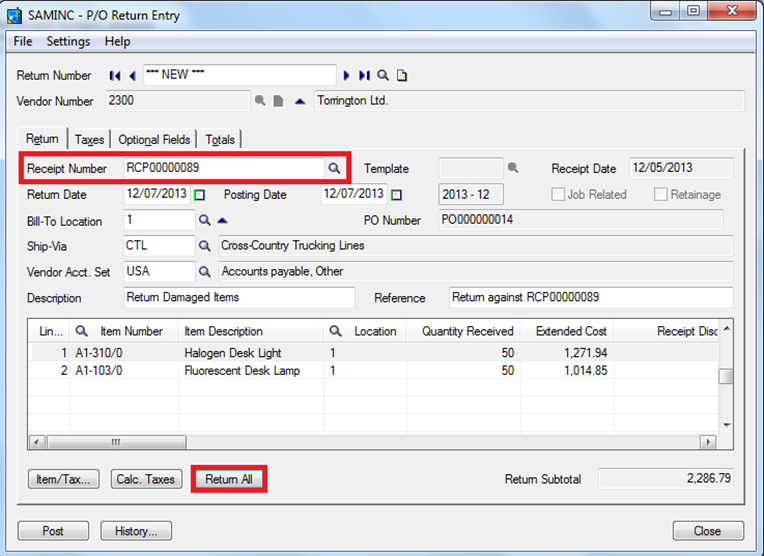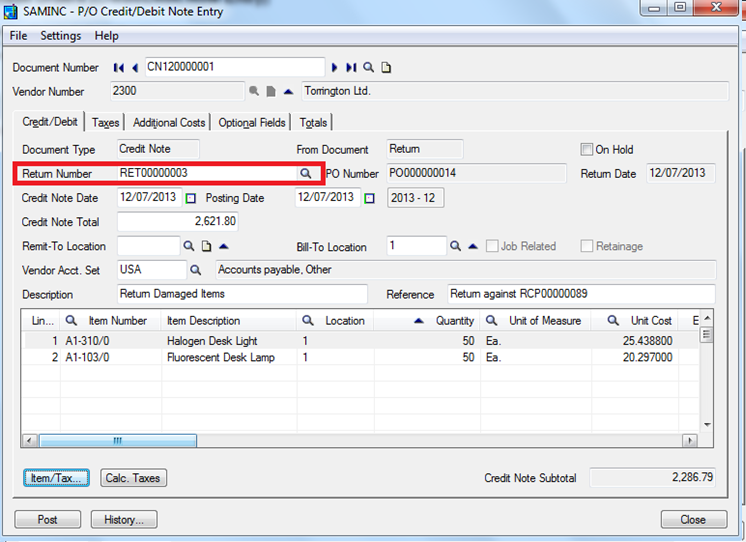Goods/Stocks purchased from the suppliers and returned back to them for various reasons is a universal process in businesses. There can be various instances such as defects in goods, quality not matching, difference in specifications, not needing the stock, etc. This blog covers how a Purchase Return is recorded in Sage 300 ERP.
Let’s have a look on how to deal with a scenario to return the purchase items when the Invoicing is done against the receipt. In this scenario, you need to make a return against the receipt navigate to PO -> PO Transactions -> Return. For Ex, say if we need to return the entire Item received against the receipt 89 due to items being damaged. Select the GRN and return the items either through manually entering the quantity to return in the “Quantity Returned” column or click on Return All Button if all the items in the receipt have to be returned.
Since, the Invoicing has been already done you need to raise a credit note against this return to do the same navigate to PO -> PO Transactions -> Credit/Debit Note Entry. Select the Return document and check the Credit Note total and post the same.
New Stuff: Create GL Accounts Feature in Sage 300 ERP
This would reverse the GRN. Once reversed, raise a new Purchase Order; navigate to PO -> PO Transactions -> Purchase Order Entry
Consider another scenario in which the Purchase Items needs to be returned but the Invoicing is not done. In this scenario, you only need to make a return against the receipt. In both the scenarios, ensure that the Return date is the same as the GRN date.
Also read:
1. Requisition Approvals in Sage 300 ERP
2. Purchase Order Transaction Flow in Sage 300 ERP
3. Creating Purchase order from an Existing Sales Orders in Sage 300 ERP
4. Quantity and Cost restriction in PO Transaction
5. Editable PO Number field on O/E Shipment Entry for Sage 300 ERP 2012