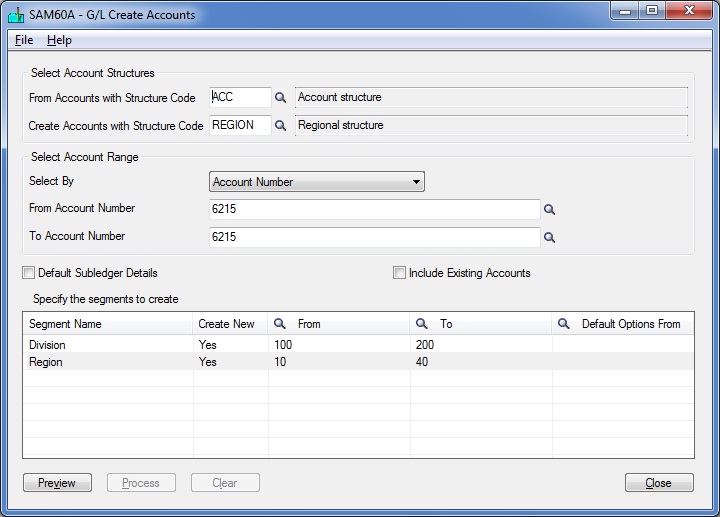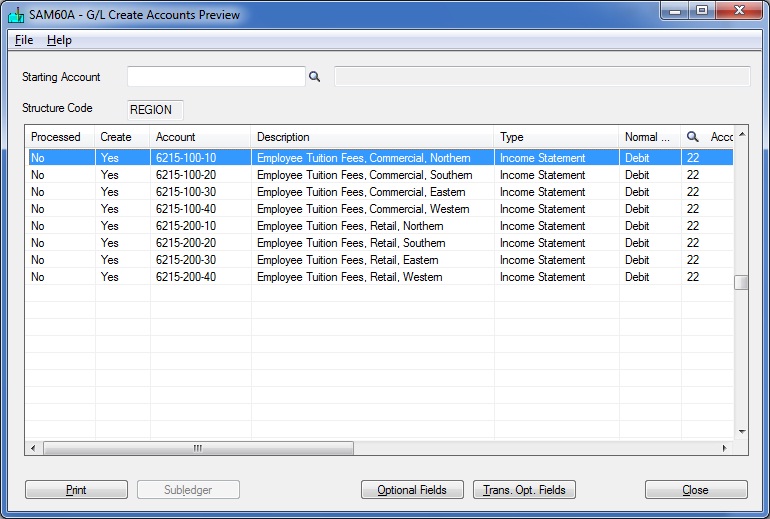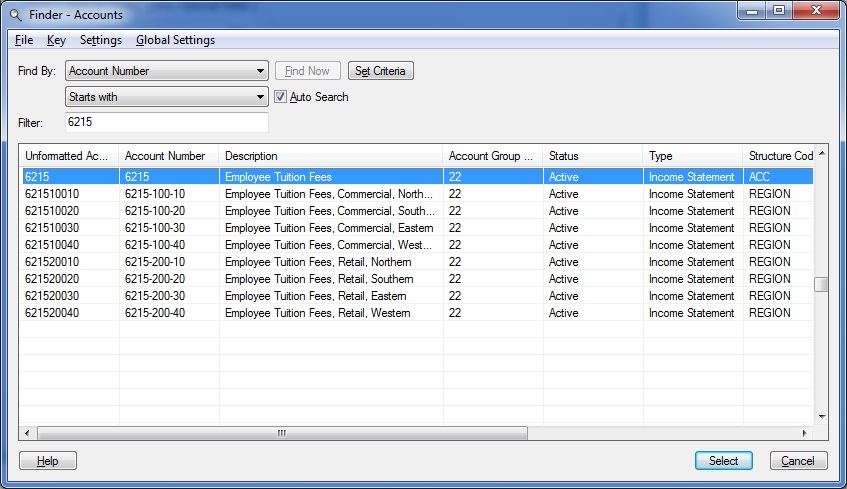In Sage 300 ERP; you can automatically generate new general ledger accounts that have the same characteristics as existing set of accounts.
Let’ take a scenario; as an accounts clerk you have been ask to add new expense account for Employee Tuition Fees. The account needs to be added for all the existing Divisions and Regions (account segments). Your organization has two divisions and four regions; so you need to create eight new expense accounts. It will be tedious to create each account manually using G/L Accounts screen.
New Stuff: Auto Revise Quote Number in Sage 300 ERP
Sage 300 ERP has an inbuilt tool; Create Accounts (General Ledger >> G/L Accounts >> Create Accounts) that automatically generate new accounts. Before you use the tool you need to examine your existing chart of accounts and select account that can be used as a base account and then determine the criteria for creating new accounts.
As a first step you need to setup a base account; in given example we have setup account 6215 – Employee Tuition Fees. Then by using Create Accounts tool you will be able to generate additional accounts with required division and region segments.
After confirming the segment; the program lists all the accounts that will be created. Here you can verify Optional and Trans. Optional fields for the generated accounts.
After confirming the accounts; new accounts will be created in chart of accounts.
You can use Create Accounts program to generate new accounts by range of accounts, accounts group or by specific segment code.
About Us
Greytrix a globally recognized Premier Sage Gold Development Partner is a one stop solution provider for Sage ERP and Sage CRM needs. Being recognized and rewarded for multi-man years of experience, we bring complete end-to-end assistance for your technical consultations, product customizations, data migration, system integrations, third party add-on development and implementation expertise.
Greytrix offers unique GUMU™ integrated solutions of Sage 300 with Sage CRM, Salesforce.com and Magento eCommerce along with Sage 300 Migration from Sage 50 US, Sage 50 CA, Sage PRO, QuickBooks, Sage Business Vision and Sage Business Works. We also offer best-in-class Sage 300 customization and development services and integration service for applications such as POS | WMS | Payroll | Shipping System | Business Intelligence | eCommerce for Sage 300 ERP and in Sage 300c development services we offer services such as upgrades of older codes and screens to new web screens, newer integrations using sdata and web services to Sage business partners, end users and Sage PSG worldwide. Greytrix offers over 20+ Sage 300 productivity enhancing utilities that we can help you with such as GreyMatrix, Document Attachment, Document Numbering, Auto-Bank Reconciliation, Purchase Approval System, Three way PO matching, Bill of Lading and VAT for Middle East.
For more details on Sage 300 and 300c Services, please contact us at accpac@greytrix.com. We will be glad to assist you.