Copy bill of material option is included in the Inventory control module under the IC/ Items and price List. This feature makes it easier for user to copy existing bill of material to a new bill of material.
New stuff: Tax Recovery Set-up in Sage 300 ERP
User needs to follow the below mentioned steps to use ‘Copy Bill of Material’ feature.
1. In sage ERP, navigate to Inventory Control -> I/C Items and Price Lists -> Copy Bills of Material.
2. Then, select the existing Master Item Number and BOM Number.
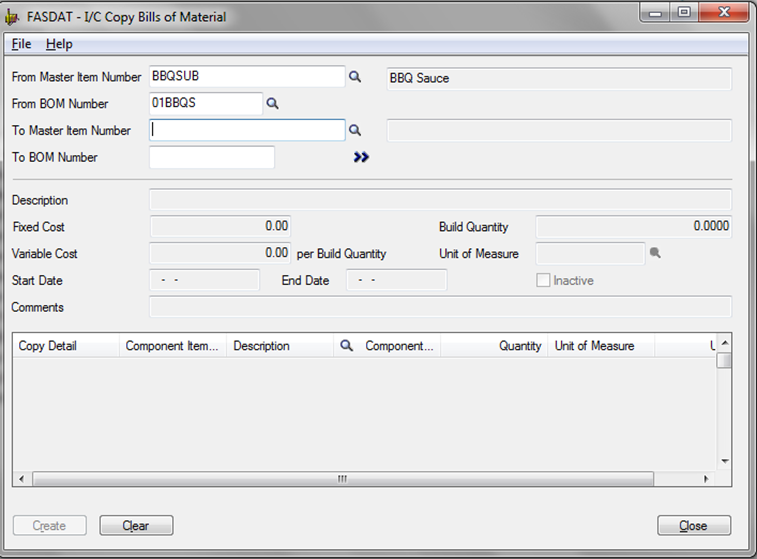 3. Now, select the Master Item Number to which you want to copy the existing BOM. Then enter the BOM Number & click on go button (‘>>’).
3. Now, select the Master Item Number to which you want to copy the existing BOM. Then enter the BOM Number & click on go button (‘>>’).
Through this, users can copy existing BOM to new BOM
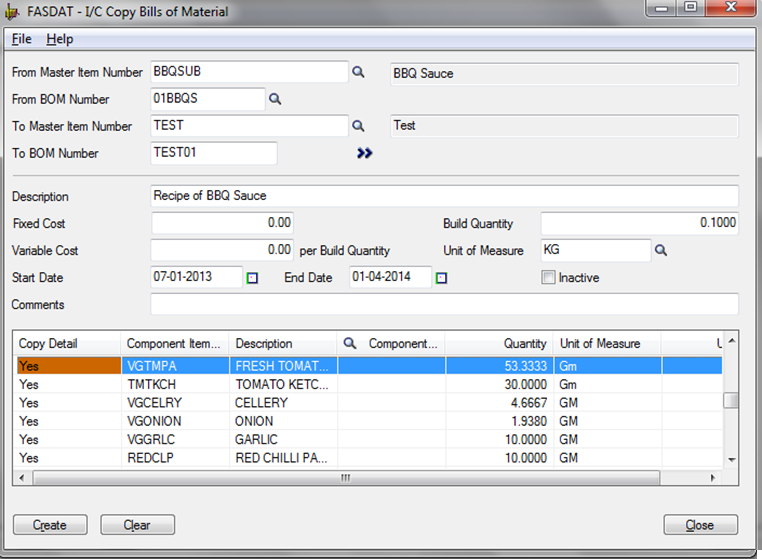
4. Initially, all fields will get auto populated with the details of existing Bill of material in Copy Bill of Material UI. If needed, user can change the details.
5. User can also identify which line details he wants to copy in new Bill of Material by making ‘copy detail’ line Yes/No at detail grid.
6. Once you are done with selecting the item detail grid, click on ‘Create’ button to create new Bill of material.
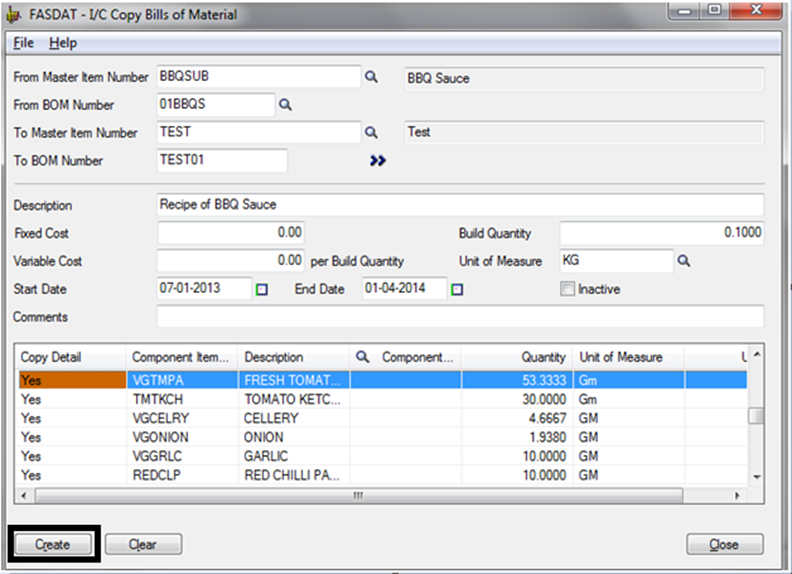
Hence, with the ‘I/C Copy Bill of Material’ feature user can copy the Bill of Materials easily.
Also Read:
1. Custom Fields for Bills of Material in Sage 300 ERP
2. Generate BOM and Kitting items on the fly from Order Entry screen in Sage 300 ERP
3. BOM Setup for Manufacturing Company in Sage 300 ERP
4. Using BOM and Assembly to Convert Items in Sage 300 ERP
5. Material Required to Assemble FG on order – Report
Sage 300 ERP – Tips, Tricks and Components
Explore the world of Sage 300 with our insightful blogs, expert tips, and the latest updates. We’ll empower you to leverage Sage 300 to its fullest potential. As your one-stop partner, Greytrix delivers exceptional solutions and integrations for Sage 300. Our blogs extend our support to businesses, covering the latest insights and trends. Dive in and transform your Sage 300 experience with us!

