In our earlier blog we had discussed how to get quantity on hand and quantity on purchase order in Oder Entry screen.
Going further, in this blog we will discuss about OE shipment screen feature and how to get Quantity on hand, Qty. on sales order, Qty. on Purchase order, Qty. Committed and Qty. available.
When we deal with inventory level stuff like Inventory purchase and shipment, we track the number of quantities available for that location. Hence, the shipment screen has been enabled with a feature to calculate and track how much quantities are available.
New stuff: Generate Purchase Order without IC module
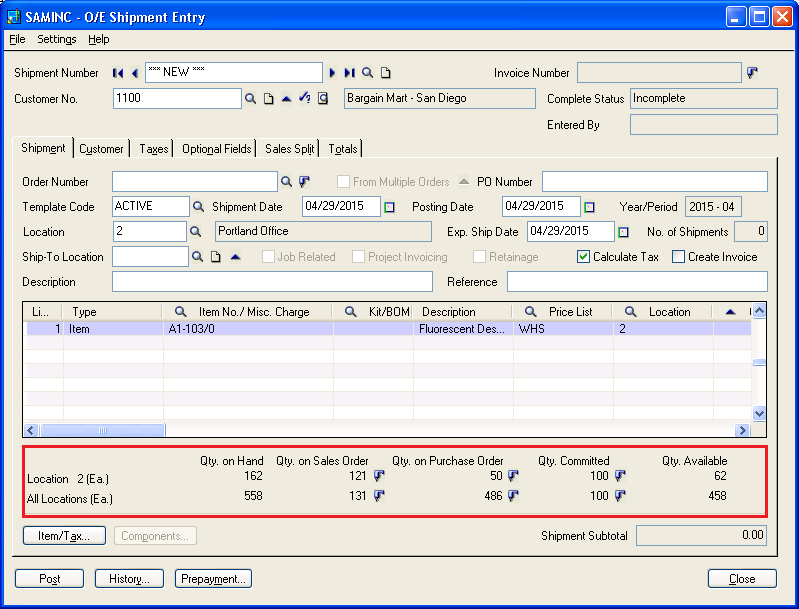
Qty. on Hand:
At screen level, QTY On Hand field shows the physical available quantity of the inventory item at a particular location/all location. So it will be easier for the user to know the actual stock available for a particular item at a location at the time of shipment entry. Also, the user can get these details from IC mater IC location details screen. So rather than navigating to IC location detail screen every time, user will find this information during the shipment entry.
Qty. on sales Order:
At the screen level, the Qty. on Sales Order field directly drills down to the Qty. on the S.O. screen which shows the number of orders placed by a customers that location and all locations.
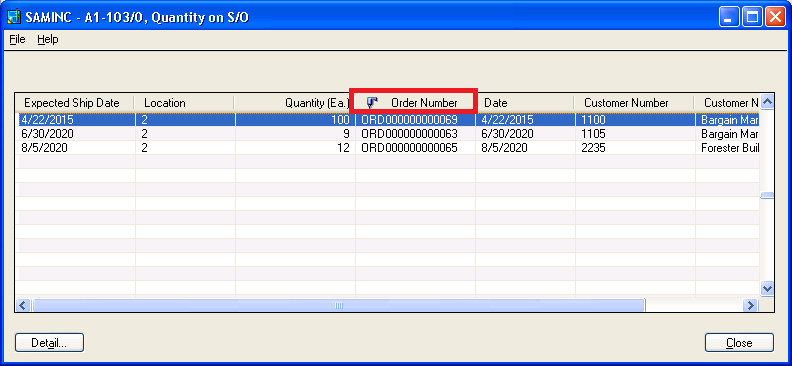
Also from QTY. On the S.O. screen, the user can directly navigate to the individual orders by clicking on the drill down link given on the order number and find the details of the order like Order items and their order quantity (Please refer the below screen shot).
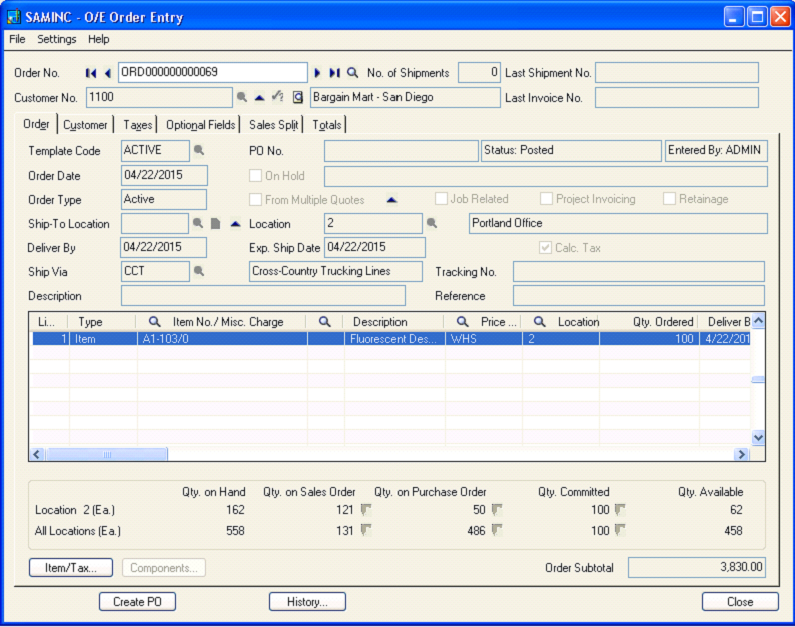
In our next blog we will discuss about Qty. on purchase and Qty. on committed drill down given in the shipment screen.
Also Read:
1.Quantity On Hand Drilldown feature for OE Order Entry Screen
2.IC Items Location Details Quantity Inquiry in Sage 300 ERP
3.Item Quantities Drilldown feature for PO Purchase Order Entry Screen
Sage 300 ERP – Tips, Tricks and Components
Explore the world of Sage 300 with our insightful blogs, expert tips, and the latest updates. We’ll empower you to leverage Sage 300 to its fullest potential. As your one-stop partner, Greytrix delivers exceptional solutions and integrations for Sage 300. Our blogs extend our support to businesses, covering the latest insights and trends. Dive in and transform your Sage 300 experience with us!

