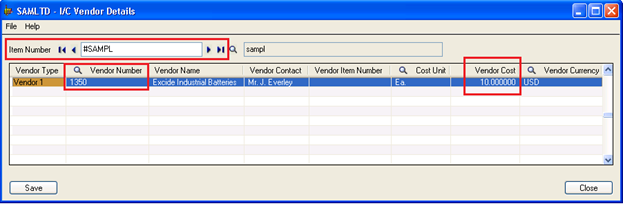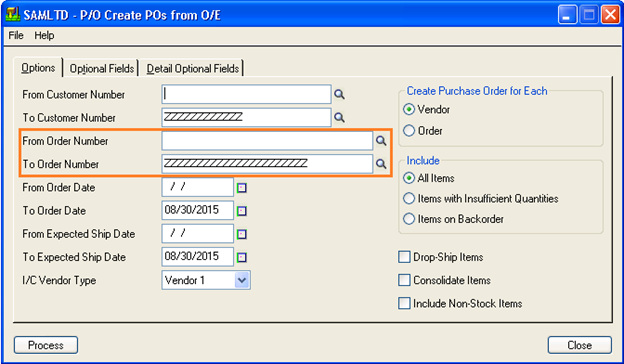In Sage 300, there is a provision for Creating Purchase Order using Sales Order details from Sale Order Entry. This feature can be very useful and time saving for the users.
For using this functionality we have to take care some of the points are as follows:
The New Stuff : Change/Control Over Due Date and Payment Limit of Vendor Invoice
Define Vendor Details in Inventory Control Module.
Path: Inventory Control -> I/C Items and Price Lists -> Vendor Details.
a) Vendor Details: Vendor has to be link with Items to create purchase order.
b) If you want to make Purchase Order with its Vendor Cost, then you have to define Vendor cost in Vendor Details. System by default picked Vendor cost at Purchase Order entry.
(Screen Shot 1: Vendor Details Form)
(Screen Shot 2: P/O Create POs from O/E Form)
We can create Purchase Orders by using Sale Order details. To avail this feature, open P/O Create POs from O/E form.
Path : Purchase Orders -> P/O Create Purchase Orders -> Create POs from O/E
For creating Purchase Order from Create POs from O/E form, have to input proper values in available columns. (Refer Screen Shot 2)
1 – From Customer Number : Select the range of Customer from which you want to create Purchase Order
2 – To Customer Number : Select the range of Customer till which you want to create Purchase Order
3 – From Order Number : Select the range of Sales Order from which Sale Order you want to create Purchase Order.
4 – To Order Number : Select the range of Sales Order up to which Sale Order we want to create Purchase Order.
5 – From Order Date : Provide the Date Range of Order Date.
6 – To Order Date : Provide the Date Range of Order Date.
7 – From Expected Ship Date : Provide the Date Range of Expected Ship Date.
8 – To Expected Ship Date : Provide the Date Range of Expected Ship Date.
9 – I/C Vendor Type : We have to select Vendor Type which we have linked in Vendor Details.(Prefer Screen Shot 1)
10 – Create Purchase Order For Each :
i – Vendor : By selecting this option, System automatically generate Purchase Order by Vendor Number. If you have multiple Sale Orders which are having one item and that item linked to Vendor, then system by default generate Single Purchase Order with total Sale Order Quantity.
ii- Order : By selecting this option, System automatically generate Purchase Order for each Sale Order.
11 – Include :
i – All Items : System generate Purchase Order for each item which is used in Sales Order.
ii – Item with Insufficient Quantities : System create Purchase Order only for insufficient quantities not for all quantities.
iii – Item on Backorder : System create Purchase Order only for Backorder quantity available in Sale Order.
12 – Drop-Ship Items : Select this option to include the drop-ship addresses entered for items and customers on the Order Entry orders.
13 – Consolidate Items : Select this option to consolidate details that have the same item number, location, and unit of measure into single details on the purchase orders for selected vendors.
14 – Include Non-Stock Items : Select this option to include non-stock items from Order Entry orders. If you do not choose this option, non-stock items do not appear in the Finder, and they are treated as non-inventory items.
After filling the data , click on Process Button to generate Purchase Orders.
Also Read:
1. Creating Purchase Orders from Order Entry screen in Sage 300 ERP
2. Bulk Sales Orders and Purchase Orders Processing from Sage CRM to Sage 300
3. Template Provision in Sage 300 ERP (Purchase Orders Module)
4. Different methods to Default different Unit of Measure on Purchase Order Entry in Sage 300 ERP
5. Purchase Order Action Report in Sage 300 ERP