In this blog will discuss, how to purge Sage 50 US (Peachtree) data and why it is required. In the purging process, we can remove inactive customers, inactive vendors, inactive items and paid transactions such as invoices, receipts, etc. In the purging process, we delete unwanted data which reduces the size of company files and free up the valuable disk space for the current data.
We can perform the purging process after or before performing Year End Process. In our Next Blog, we will discuss “How to Perform Year-End Process”.
New Stuff: Migrate GL Accounts Transactions from Sage 50 US to Sage 300 ERP
We can perform the Purging process by following the below-mentioned steps:
Step 1:
Go to Tasks =>> System =>> Purge Wizard
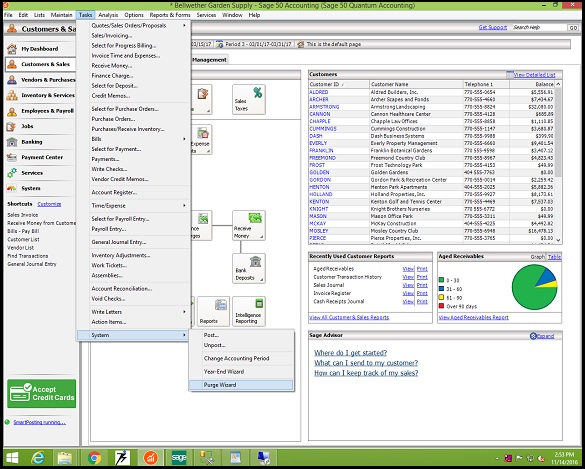 Step 2:
Step 2:
Once you select Purge Wizard (as shown in above screenshot) the below screen will pop up. To proceed further, click the “Next” button (Refer below screenshot).
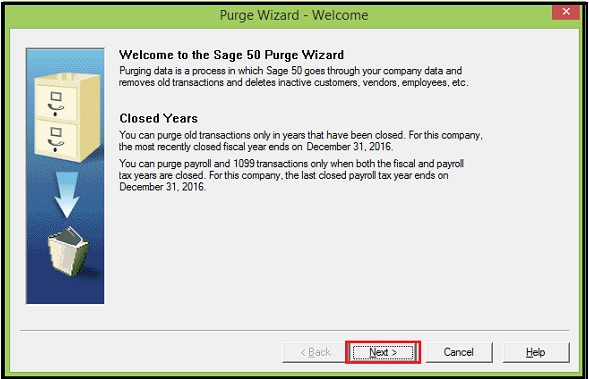 Step 3:
Step 3:
To move on the next step you will be asked to take a backup (Refer below screenshot).
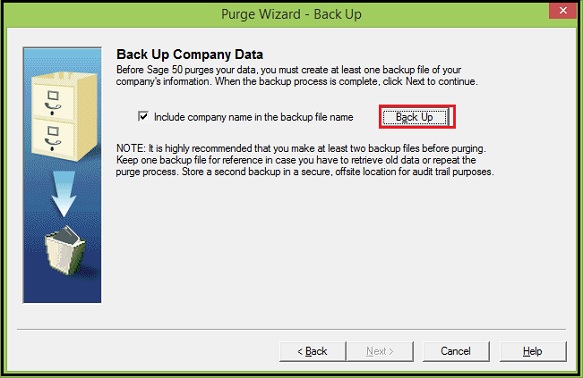 Step 4:
Step 4:
Once the backup process is complete, the below screen will pop up. And here you have to specify the date till when you want to purge the Sage 50 US (Peachtree) data. For e.g. here, we will purge the data till 31st December 2015. Also, you need to select which transactions you want to Purge(clear).
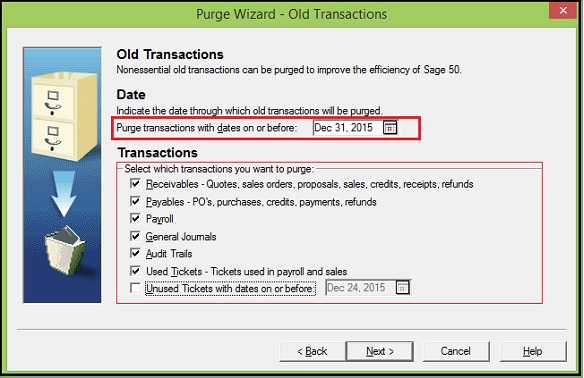 After filling the proper information click the “Next” button to proceed.
After filling the proper information click the “Next” button to proceed.
Step 5:
After completion of the above process, the Account Reconciliation form will be displayed.
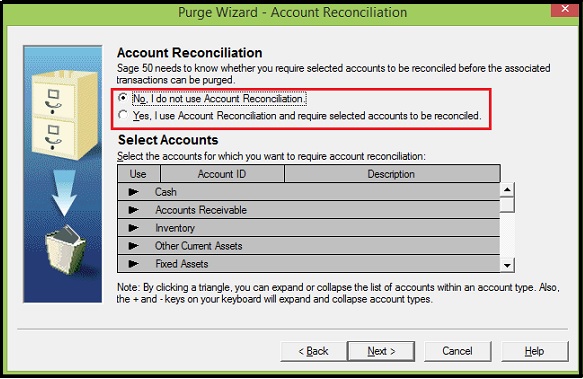 Here if you select “Yes”, you need to select the accounts which you want to reconcile before purging the Sage 50 US (Peachtree) data.
Here if you select “Yes”, you need to select the accounts which you want to reconcile before purging the Sage 50 US (Peachtree) data.
Step 6:
As shown in the below screenshot, you need to select all types of Inactive maintenance record you want to purge. It will purge only those records which are not used in any transactions. To proceed further click “Next” button.
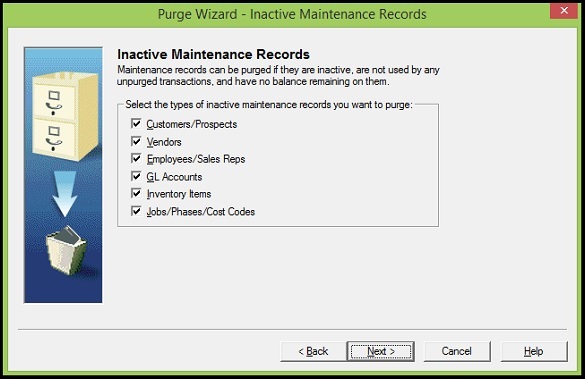 Step 7:
Step 7:
After filling and selecting all the required information, the “Summary of Options” screen will be displayed. Click on “Begin Purge” button to start the Purging Process.
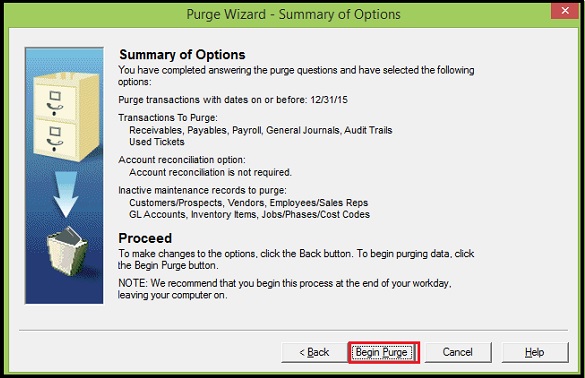 The below screenshot shows the purging process in progress.
The below screenshot shows the purging process in progress.
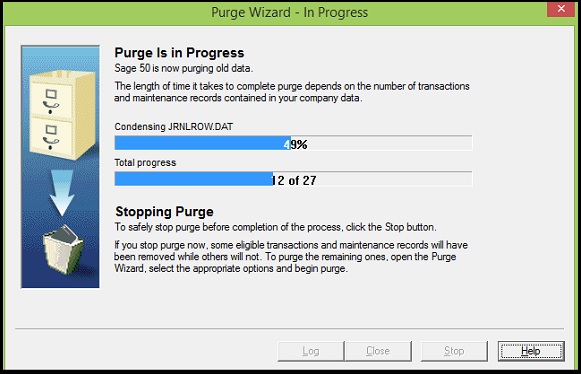 If you want to stop the purging process in between then you can click on the “Stop” button.
If you want to stop the purging process in between then you can click on the “Stop” button.
In the Below screenshot, you can see that the purging process is complete.
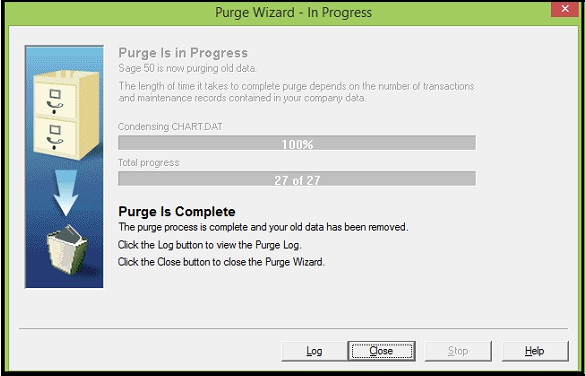 By following the above steps, you can purge the Sage 50 US (Peachtree) data.
By following the above steps, you can purge the Sage 50 US (Peachtree) data.
About Us
Greytrix a globally recognized Premier Sage Gold Development Partner is a one stop solution provider for Sage ERP and Sage CRM needs. Being recognized and rewarded for multi-man years of experience, we bring complete end-to-end assistance for your technical consultations, product customizations, data migration, system integrations, third party add-on development and implementation expertise.
Greytrix offers unique GUMU™ integrated solutions of Sage 300 with Sage CRM, Salesforce.com and Magento eCommerce along with Sage 300 Migration from Sage 50 US, Sage 50 CA, Sage PRO, QuickBooks, Sage Business Vision and Sage Business Works. We also offer best-in-class Sage 300 customization and development services and integration service for applications such as POS | WMS | Payroll | Shipping System | Business Intelligence | eCommerce for Sage 300 ERP and in Sage 300c development services we offer services such as upgrades of older codes and screens to new web screens, newer integrations using sdata and web services to Sage business partners, end users and Sage PSG worldwide. Greytrix offers over 20+ Sage 300 productivity enhancing utilities that we can help you with such as GreyMatrix, Document Attachment, Document Numbering, Auto-Bank Reconciliation, Purchase Approval System, Three way PO matching, Bill of Lading and VAT for Middle East.
For more details on Sage 300 and 300c Services, please contact us at accpac@greytrix.com. We will be glad to assist you.

