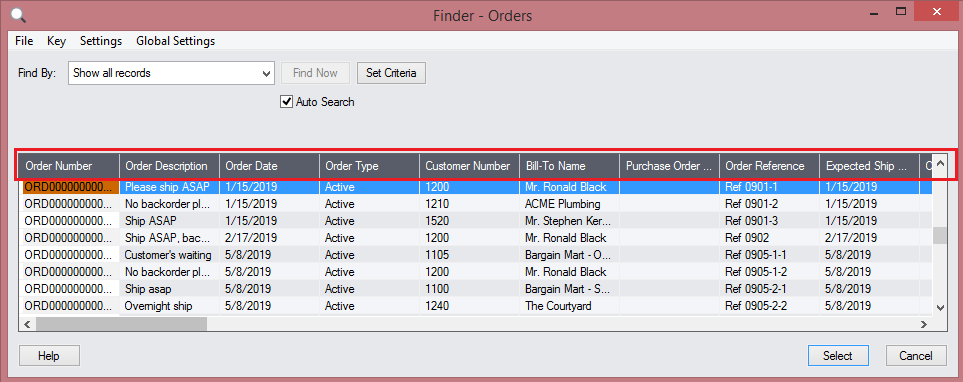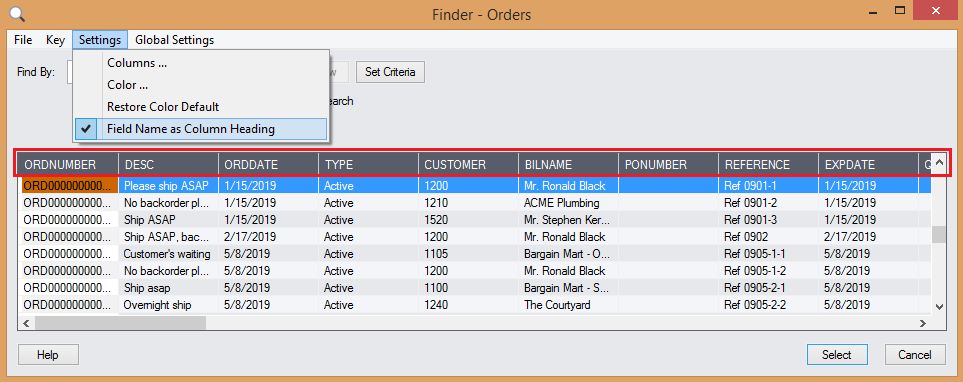Sage 300 provides a functionality where user can find the field (column) name used in the database to store the values. Usually, developers have the Sage 300 SDK where details about the database is specified which is used for the select/update purpose. We have another workaround using which the user can have the database column name even if doesn’t have SDK.
New Stuff: Update customer number of Existing Contract
Sage 300 ERP screens have the finder(lookup) available on most of the screens. The finder lists out the columns with the description as the column heading. This column heading is the Field description specified by the Sage 300.
We have a functionality available in the finder which displays the Field value (column name) instead of Sage 300 field description as the column heading.
Navigate to Settings Menu → Field Name as Column Heading.
If “Field Name as Column Heading” is selected, the column name will be displayed as the heading in the grid.
So, Field Name as Column Heading is helpful when we want to find the column name used in the database table without using the SDK.
About Us
Greytrix is a one stop solution provider for Sage ERP and Sage CRM needs. We provide complete end-to-end assistance for your technical consultations, product customizations, data migration, system integrations, third party add-on development and implementation expertise.
Greytrix has some unique solutions of Sage 300 integration with Sage CRM, Salesforce.com and Magento eCommerce along with Sage 300 Migration from Sage 50 US, Sage 50 CA, Sage PRO, QuickBooks, Sage Business Vision and Sage Business Works. We also offer best-in-class Sage 300 customization and development services to Sage business partners, end users, and Sage PSG worldwide.
For more details on Sage 300 Services, please contact us at accpac@greytrix.com. We will be glad to assist you.