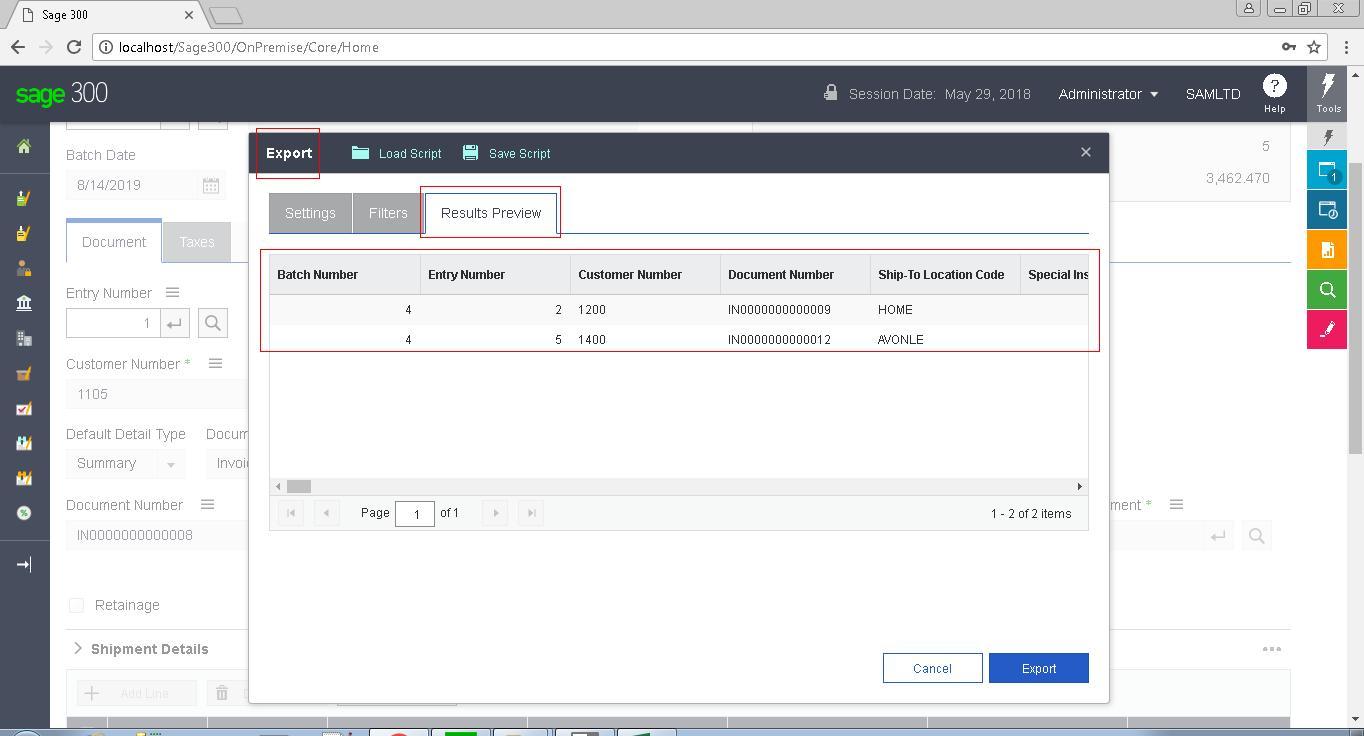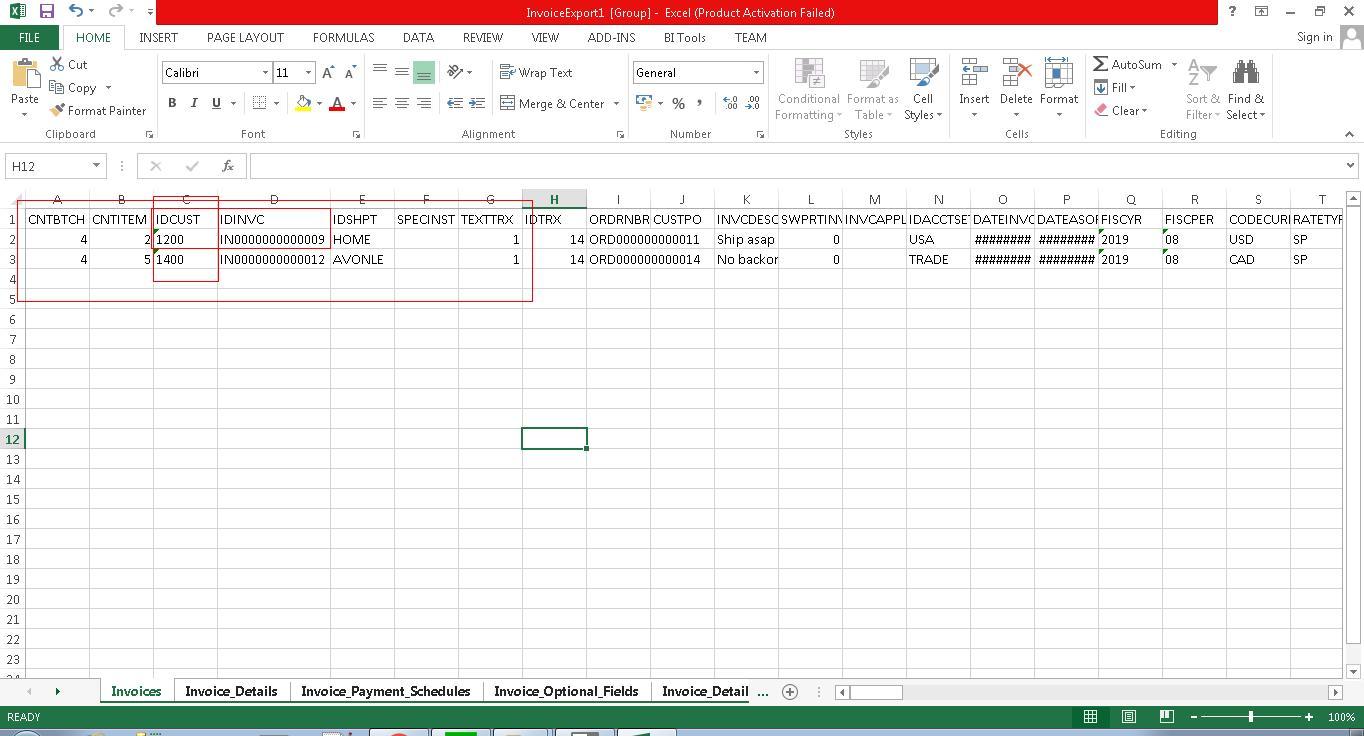With the release of Sage 300 v2018 Product Update 1 few new enhancements and provisions in classic desktop as well on the web screens are introduced. In this blog we are going to discuss about the enhancement that has been introduced in Sage 300 2018 web screens to upgrade the standard Export functionality by making “Preview” available for the records getting exported.
New Stuff: Lot number automation on Purchase Order Receipt Screen
To demonstrate the feature we can consider the example of Account Receivables ->A/R Transactions -> Invoice Entry web screen. You can navigate to the screen by referring to the below screenshot.
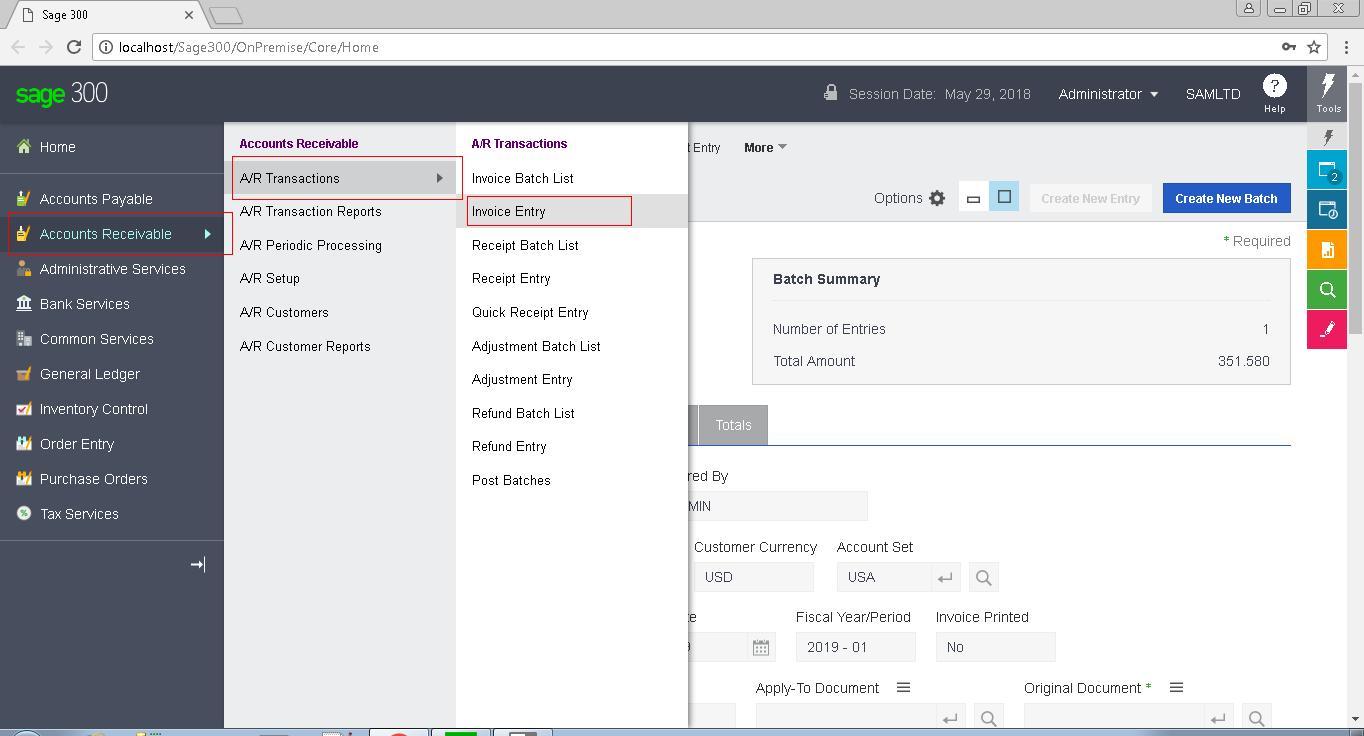
We will select one of the Invoice batch on this screen e.g. Batch Number: 4 which includes 5 entries in it. This will help us to demonstrate the enhancement in standard “Export” functionality.
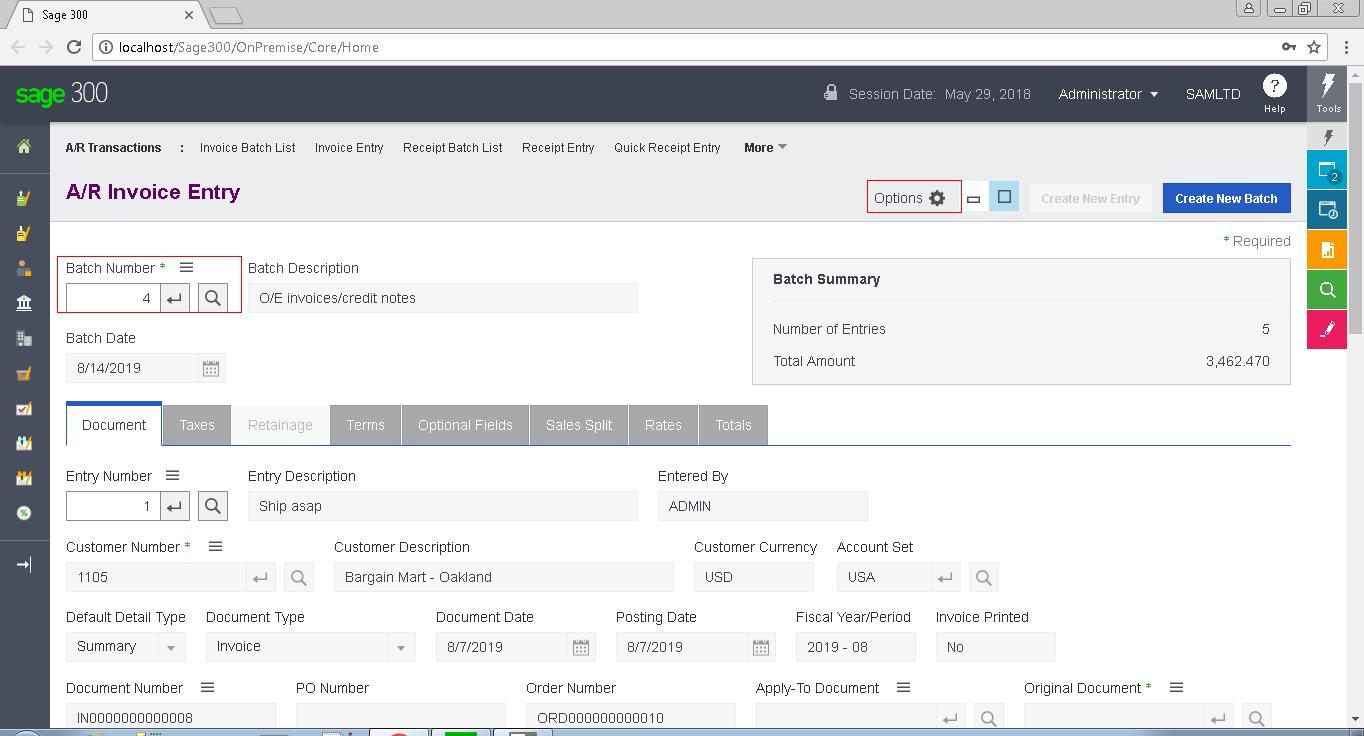
In one of our previous blogs we have already introduced the enhanced “Export” popup provided with the release of Sage 300 v2018 PU1 with “Filters” option provided. In this blog we are going to discuss about the additional feature added along with the filter i.e. Results Preview.
Kindly refer to below screenshot for the same:
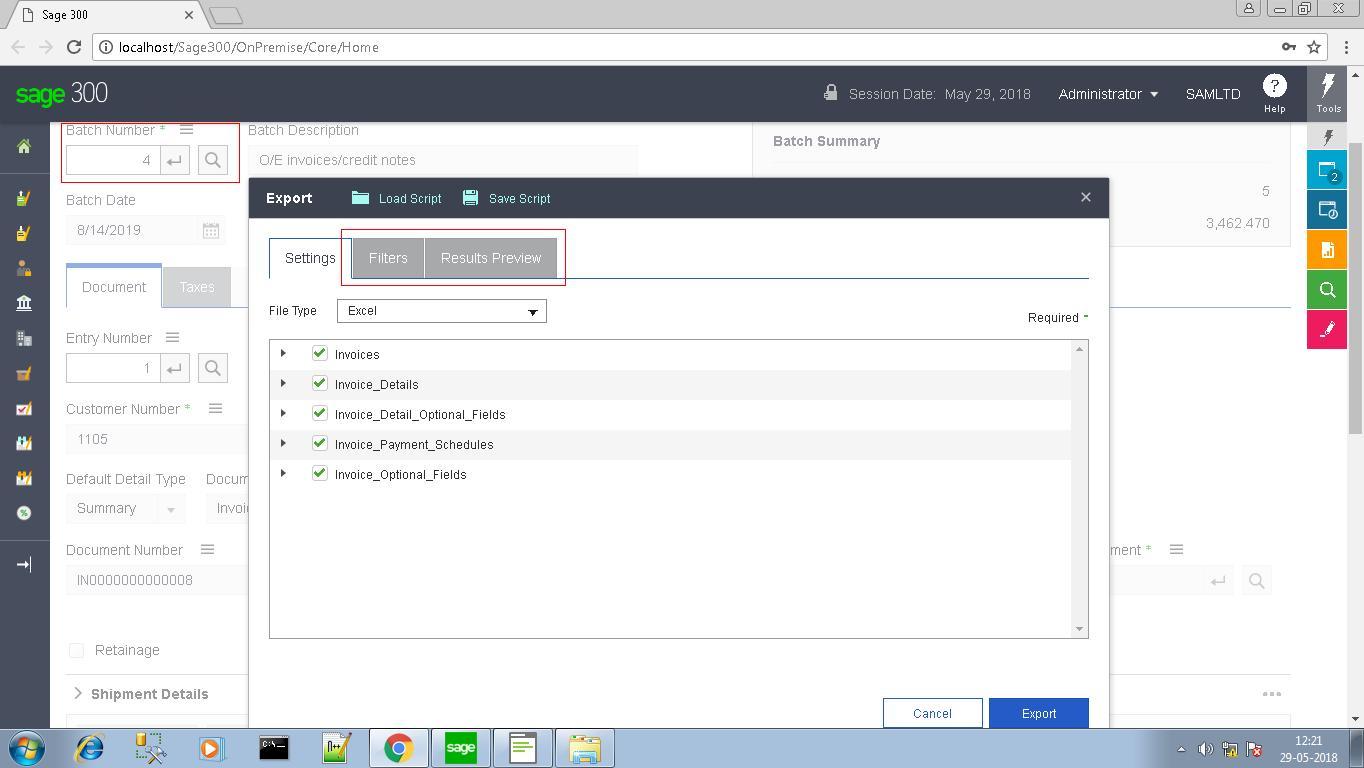
If we move to the “Results Preview” tab on Export popup it will display all the invoice entries from that batch record as no filter is set. Kindly find the below screenshot for the reference:
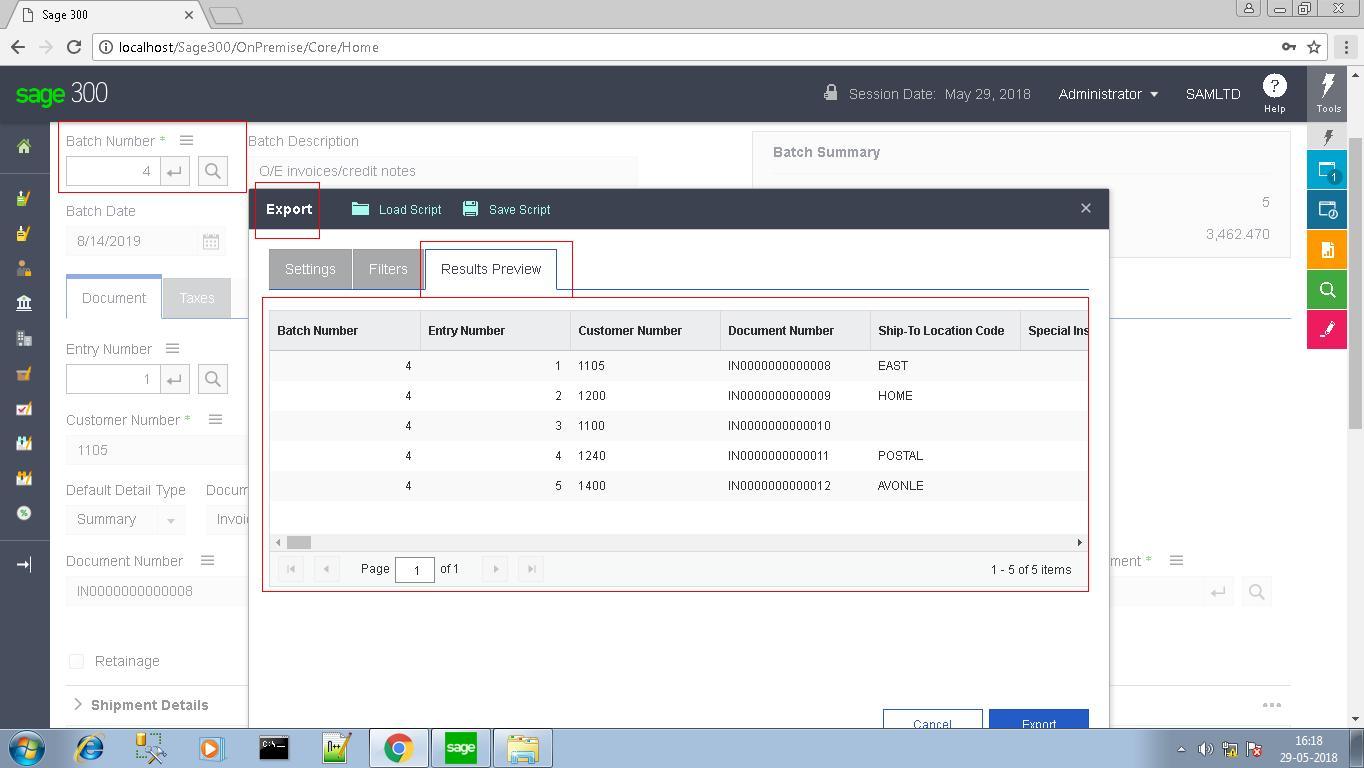
As you can see in the above screenshot, it has displayed all the 5 entries those belong to AR invoice Batch Number 4. If we export this as it is, export file will also have these 5 invoice entries in it. Kindly find the below screenshot of exported file for the reference:
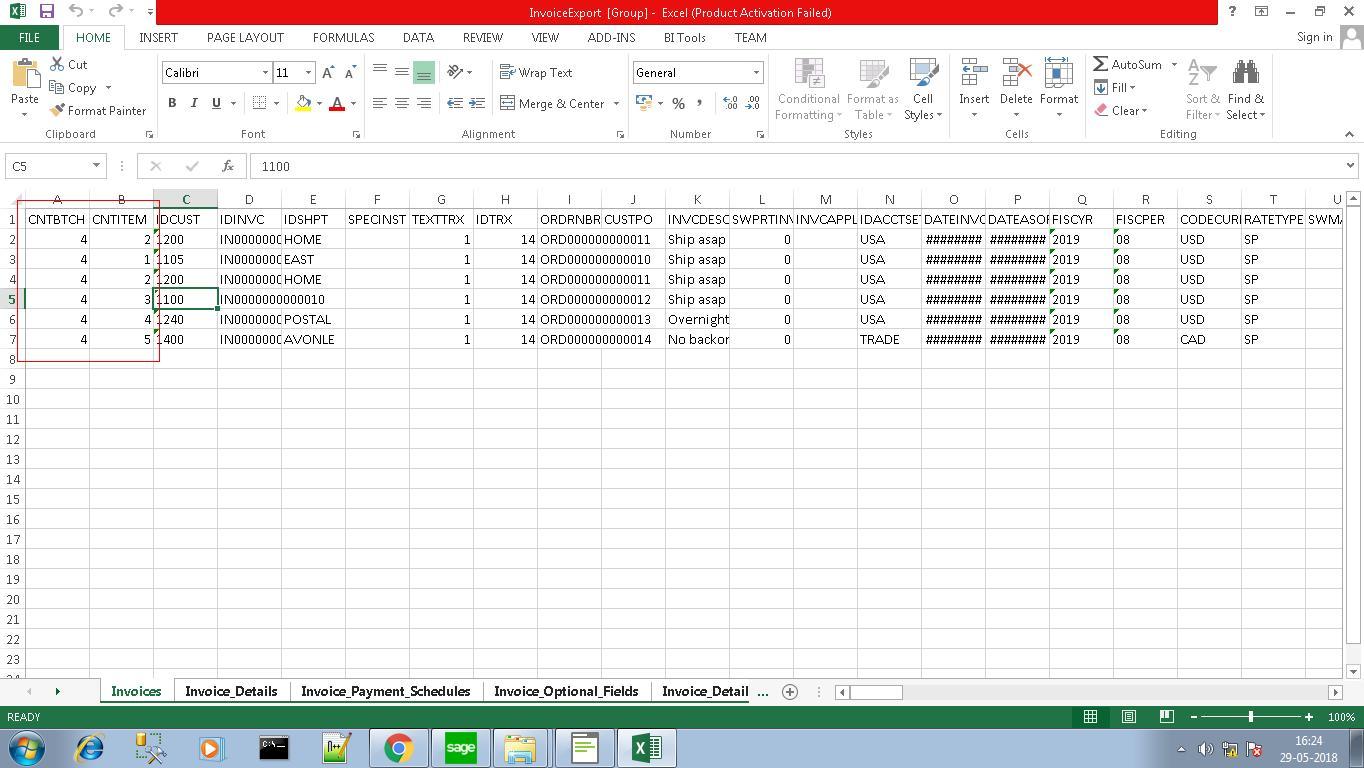
If you set some filter criteria as displayed in screenshot below:
Here we have consider criteria as (Customer Number =1200 and Invoice Number LIKE ‘IN0000000000009’) OR Customer Number =1400.
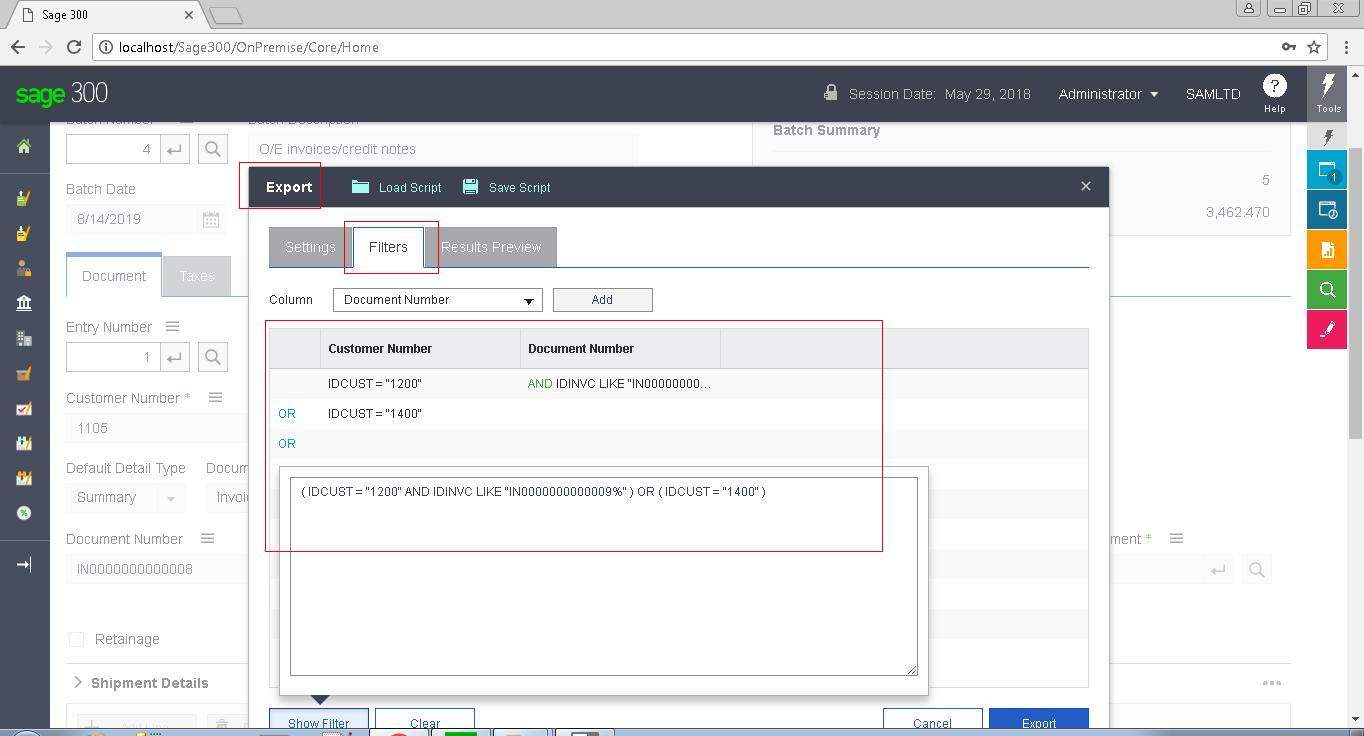
You can check our blog for Sage 300 2018 PU1 – Web Screens – Enhancement in Export functionality with Filters to check how to use filter option on export functionality.
As per above filter, records in the Result Preview tab will get reset as displayed in screenshot below :
These filtered records as displayed in the “Results Preview” tab will be exported to excel file as displayed in screenshot below:
Greytrix is a one stop solution provider for Sage ERP and Sage CRM needs. We provide complete end-to-end assistance for your technical consultations, product customizations, data migration, system integrations, third party add-on development and implementation expertise.
Greytrix has some unique solutions of Sage 300 integration with Sage CRM, Salesforce.com and Magento eCommerce along with Sage 300 Migration from Sage 50 US, Sage 50 CA, Sage PRO, QuickBooks, Sage Business Vision and Sage Business Works. We also offer best-in-class Sage 300 customization and development services to Sage business partners, end users, and Sage PSG worldwide.
For more details on Sage 300 Services, please contact us at accpac@greytrix.com. We will be glad to assist you.