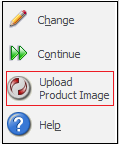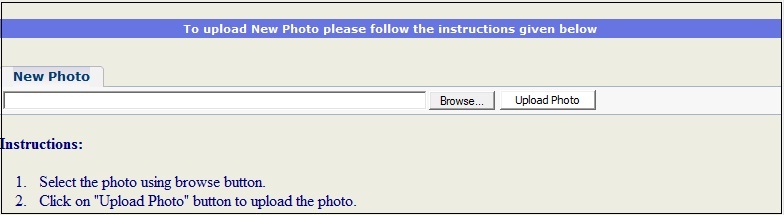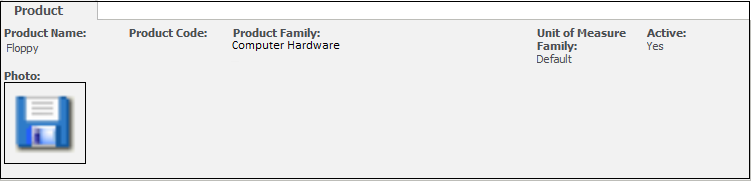Every morning when we go for a walk, we find number of advertisements, banners alongside the road. However the one’s with descriptive images catch more attention. It’s a proven fact that Descriptive images are lot better and eye catching as compared to long descriptions. Now how does it relate to the topic I am discussing here?
Related Post: Showing images in Sage CRM Reports
Some days back I started working on a Sage CRM implementation involving extensive product Sales module. SageCRM product management module allows creating Product Families, Products etc. We can also link them as per requirement. However for this particular customization users were facing challenge as there were several products of same category and they could not make out which one to add for quotation unless they see an image. This gave us an idea to design the Product images feature. Here is what it does.
1. There will be a button name “Upload Product Image” on Product summary screen.
2. On click of this new popup window opens up.
3.Click on Browse button, select required image and click Upload Photo button.
Once uploaded, image becomes available on product summary screen as shown above. Images can then be displayed on the Quote items grid as well as Quote item summary screen.
Also Read:
1) IP address can’t be determined error while registering SageCRM 7.2
2) Testing SageCRM in Mobile friendly view
3) Understand sequence of patch installs on SageCRM
4) Configure GUMU™ for Sage CRM – Sage 50 (US Edition)
5) Enhance your sales cycle with new GUMU Sage 100 Order Entry features