In a regular sales cycle, there is a lot which goes into making it a successful one. Adding discounts, comments, or even detailed descriptions might look small but are very important in closing a deal. And, the salesperson would like all these and much more to be efficiently handled by the system that he works on ensuring a robust communication channel between front and back office.
In the latest version of our GUMU integration, the order entry screen has been enhanced with features which make it very much similar to Sage 100 order entry screen. Below are the lists of features added in the line item screen which make it easier and helpful for salespersons or users to create order.
1. Adding or modifying the Item description from line item screen for the selected item
2. Adding Comments to selected item
3. Adding discount to selected item
4. Allowing user to enter user defined Quoted price
5. Allowing user to create back order from Sage CRM
Let us explain these new features in detail
1. Item Description: Now users can view or edit the item description of the product selected in the line item screen. To achieve this functionality we have added a new field in the line item entry screen as shown in the below screen shot. This edited description will only be available for this particular order and it will not affect the description in the Master Table.
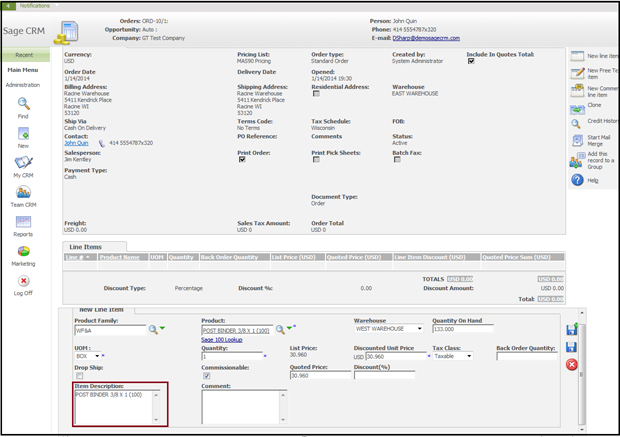
2. Adding comments to Line Item: This is one of a major feature which is added in the GUMU version where sales person can add their additional comments for particular item. You can refer the below screen shot for more details
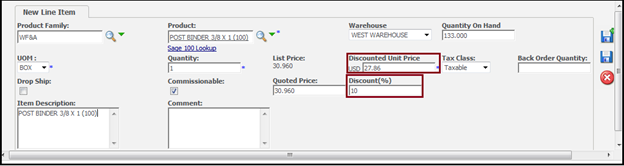
3. Adding discount to Line item: While creating order if user wants to add discount for any particular item and not for the entire order, it is now possible in new version of our GUMU. By adding the discount % in the discount field, it will calculate the discounted price and it will display it in the discounted unit price as shown below. As mentioned, this discount percent will apply only for the selected product/line item and not for the complete Order.
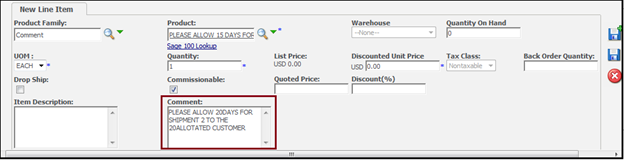
4. Entering Quoted price: You can now enter user defined quoted price for any particular product and can promote the same price to Sage 100
5. Entering Back order Quantity: In this new GUMU version we have allowed user to create back order as well. You just have to select the order type as back order in the order header screen. Once you have selected order type as back order then the total will get calculated on the back order quantity entered in the Back order quantity field.
That’s not all. Keep watching this space for some more new features in our GUMU Sage 100 – Sage CRM integration.
Also read :
1. GUMU Sage 100 Tips – Real time changes from Sage 100 to Sage CRM using GUMU
2. Promoting order with special Items using GUMU Sage CRM – Sage 100 Integration
3. View Credit history real-time in Sage CRM using GUMU
4. Promote Orders to Sage 100 from your Mobile/Tablet using GUMU Sage CRM – Sage 100 Integration
5. View GUMU Dashboard in Sage CRM using GUMU Integration for Sage 100 ERP

