One of our clients recently contacted us with a requirement, where he wanted to set the default quote/order expiry date on quote/order screen to 30 days after the current date.
For this, we do not need to do any customization and it can be handled using Standard Sage CRM settings.
For this, you just need to follow below simple steps:
1. Go to Administration -> Data Management -> Products.
2. Select Product Configuration tab.
3. Change the value in Default Quote Expiration After field, to your desired value. Please refer below screenshot.
New Stuff: GUMU for Sage CRM – Sage ERP X3 Integration
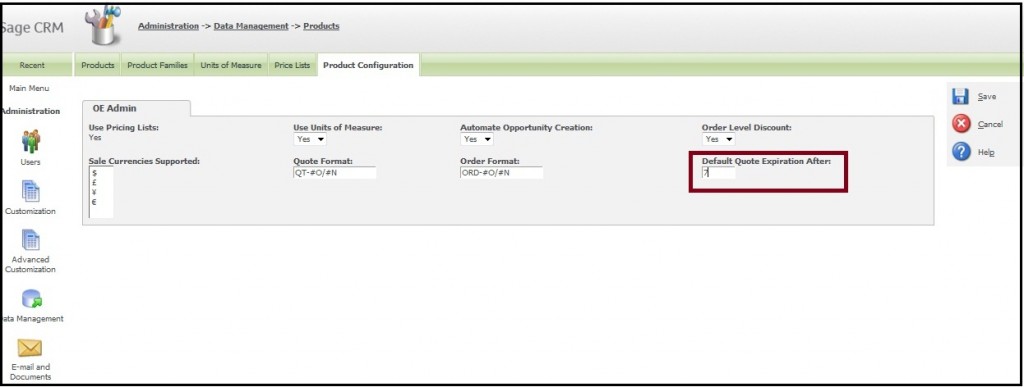
4. Click on save button.
This will save the default quote expiration after 30 days.
OR we can accomplish the same result by using another way given below:
Below are the steps for the same:
1. Go to Administration -> Customization -> Orders.
2. Select Fields tab. Select Expiration / Delivery Date field from the list.
3. From Default dropdown, the user can select below mentioned options as per their requirements:
a. No Default: Use this option if you do not want to set any default value.
b. Current Date/Time: Use this option if you need to set default value as Current Date.
c. Current date plus delta mins: Use this option if you want to set Delivery Date ahead of some definite day to current date. You will need to enter time interval in minutes to “Minutes” field. Please note that, the number of days you need to add in current date should be converted in minutes. For ex. for 30 days we have to enter 43200 minutes in this field. Please refer below screenshot for more details:
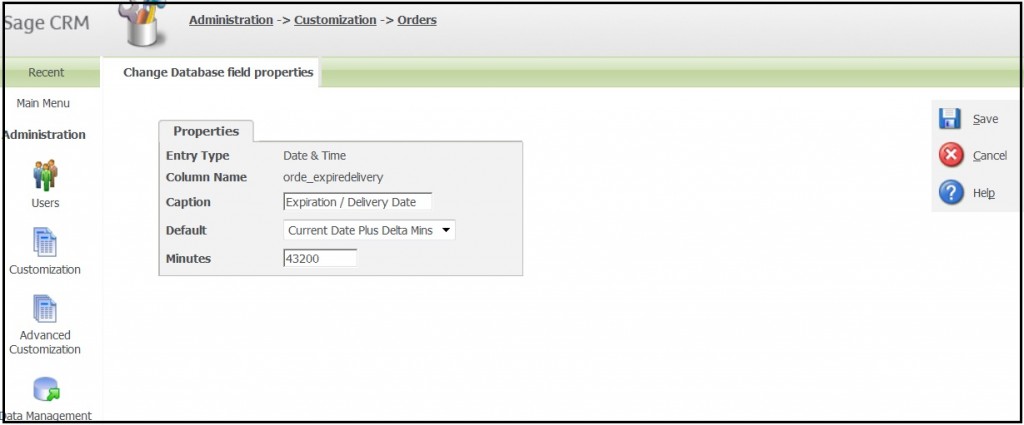
Also Read:
1. Synchronization Setting in GUMU for Sage CRM – Sage ERP X3
2. GUMU for Sage CRM – ERP X3 – GUMU Sage CRM side Configuration
3. GUMU for Sage CRM – ERP X3 – Import Product
4. Real Time Tabs in GUMU for Sage CRM – Sage ERP X3
5. GUMU for Sage CRM – Sage ERP X3 Integration
Sage CRM – Tips, Tricks and Components
Explore the possibilities with Sage CRM insights through our comprehensive blogs. As a leading Sage partner, Greytrix helps businesses maximize their Sage CRM potential with its rich expertise and immense knowledge. Here, you will find blogs that feature expert advice, tips & tricks, best practices, and comprehensive guides on customizing and configuring Sage CRM for your business. Stay informed with our regular updates and expert insights!


Pingback: m358
Pingback: click here for more info
Pingback: KC9
Pingback: ทดลองเล่นสล็อต ฟรี
Pingback: zabbet
Pingback: Pharmaceutics1
Pingback: Aviation Tire
Pingback: face exercise
Pingback: pg168
Pingback: ไซด์ไลน์
Pingback: mma bet
Pingback: Spribe Official Website
Pingback: เครื่องเป่าแอลกอฮอล์
Pingback: จัดงานศพครบวงจร