One of the fundamental necessities of Sage CRM’s Sales module is to auto – populate the details within the related entities. Fast processing of data has always been proved time efficient and effortless. We all are aware of field mapping functionality between the two entities Lead & Opportunity but, CRM also allows field mapping of Lead to Company/Person entity.
New Stuff: Expect smarter Email Marketing in Sage CRM 7.3 with MailChimp integration
Now, suppose you need to map data of field holding mobile number present on Lead screen with that on Company/Person screen, follow the below steps –
1. Navigate to Administration | Customization | Lead
2. Create a new field that you need to map. E.g. Field named “lead_personmobilenumber” and add it to appropriate screen.
3. Navigate to Administration | Customization | Person
4. Create a new field that you need to map lead field details to; e.g. field name “pers_mobilenumber” and add it to appropriate screen.
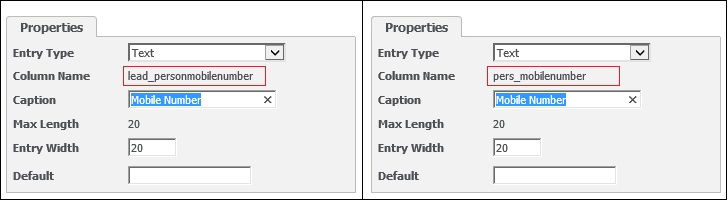
Similarly to map field details with that on Company screen, create a new field under Lead section with prefix ‘lead_comp(Fieldname)’ and a field under Company section with prefix ‘comp’ that means for above example it would be “lead_compmobilenumber” and “comp_mobilenumber” respectively.
Following these would auto-populate details from lead screen directly to Company/Person screen through ‘Add or Find this Company/Person’ link.
Also Read:
1) Lead to Opportunity Fields Mapping
2) Sage 100 user mapping with Sage CRM User
3) Sage CRM Mapping Component
4) Mapping Component Issues
5) Configure GUMU Module in Sage 100 ERP – Sage CRM integration
Sage CRM – Tips, Tricks and Components
Explore the possibilities with Sage CRM insights through our comprehensive blogs. As a leading Sage partner, Greytrix helps businesses maximize their Sage CRM potential with its rich expertise and immense knowledge. Here, you will find blogs that feature expert advice, tips & tricks, best practices, and comprehensive guides on customizing and configuring Sage CRM for your business. Stay informed with our regular updates and expert insights!

