Our GUMU for Sage CRM – Sage 100 integration is a bi-directional integration link where any changes made to sage 100 reflect to Sage CRM on a real time basis and vice versa. In our previous blog post, we went through steps to install and configure GUMU module at Sage 100 server. In this blog post, we will discuss about the errors which a user may face while updating records from Sage 100 to Sage CRM.
New Stuff: Creating Quote and Order for Non-Linked Customer in Sage CRM using GUMU Integration
Issue: “Unable to access SageCRMPlugin.SageCRM Object.”
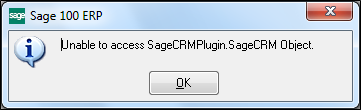
After implementing the changes which are required for real time updates from Sage 100 to Sage CRM, at times user may come across with an error message saying “Unable to access SageCRMPlugin.SageCRM Object.”
Location where it occurs: This issue may occur in sage 100 applications while saving particular customer record from Customer/Contact/Address Maintenance screen.
Reason: One of the major reasons for this error message can be one of the following,
1. GUMU workstation is not installed on Sage 100 ERP and Sage CRM server.
2. A windows domain user used in Impersonation section of GUMU configuration doesn’t have enough rights to access the GUMU Integration files.
3. Sage CRM URL is not accessible from the Sage 100 ERP server.
Solution: For resolving above error, please follow below steps.
1. On Sage 100 server: Please check if GUMU workstation is installed in Sage 100 ERP server. If it is already installed, then try giving rights to GUMU installation directory and then check if records are getting updated from Sage 100 ERP to Sage CRM.
2. Please re-verify the Sage CRM details entered in the GUMU module configuration and if it is correct. Also check if Sage CRM users have enough rights to connect to Sage CRM web services.
3. On Sage 100 Workstation where user is getting error: Please check if it has enough rights to access GUMU workstation files from the Sage 100 ERP Server.
4. Also check by installing GUMU workstation setup on the workstation machine where you are getting this error.
You can find the GUMU workstation setup in the GUMU installation directory at Sage CRM server.
This should solve the problem. In any case, you can always contact us for GUMU support at Sage@Greytrix.com

