Sage CRM Mobile APP provides allows users to create new Tasks or Appointment and most importantly manage their day to day activities day by day.
In this blog, we will explain how to display Additional information for the Appointments that are visible into the Calendar menu. Refer highlighted section for your reference.
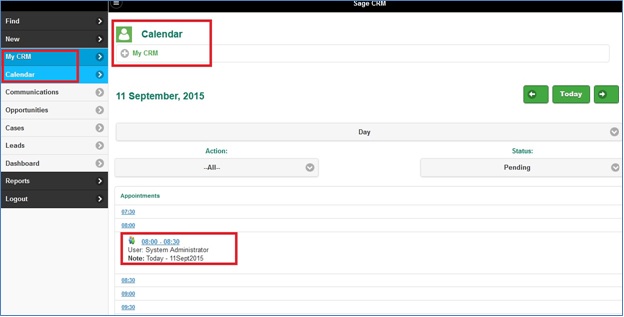
New Stuff: Troubleshooting Sage CRM’s Customized Data Upload Routine Issue
One of the differences you can observe is Appointments displays limited information in the Mobile App like User Name and Note. However when it comes to desktop version, user can see Company Name and Person Name with whom Appointment is scheduled on mouse hover.
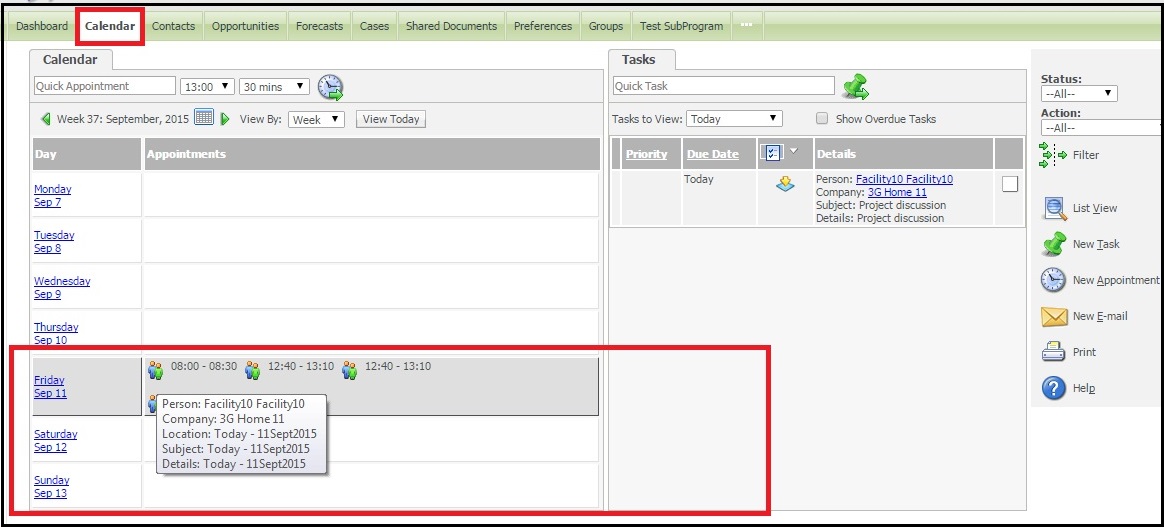
Few days back our Implementation Team come with requiremnt that they wanted to have more details on the Appointment when Sage CRM is accessed through Mobile App. After some researching, we found that it can be done by customizing Mobile.js page which is located at below path under Sage CRM Installation directory.
<Installation Directory>:\Program Files\Sage\CRM\<Instance Name>\WWWRoot\Mobile\Mobile.js
Refer below screenshot.
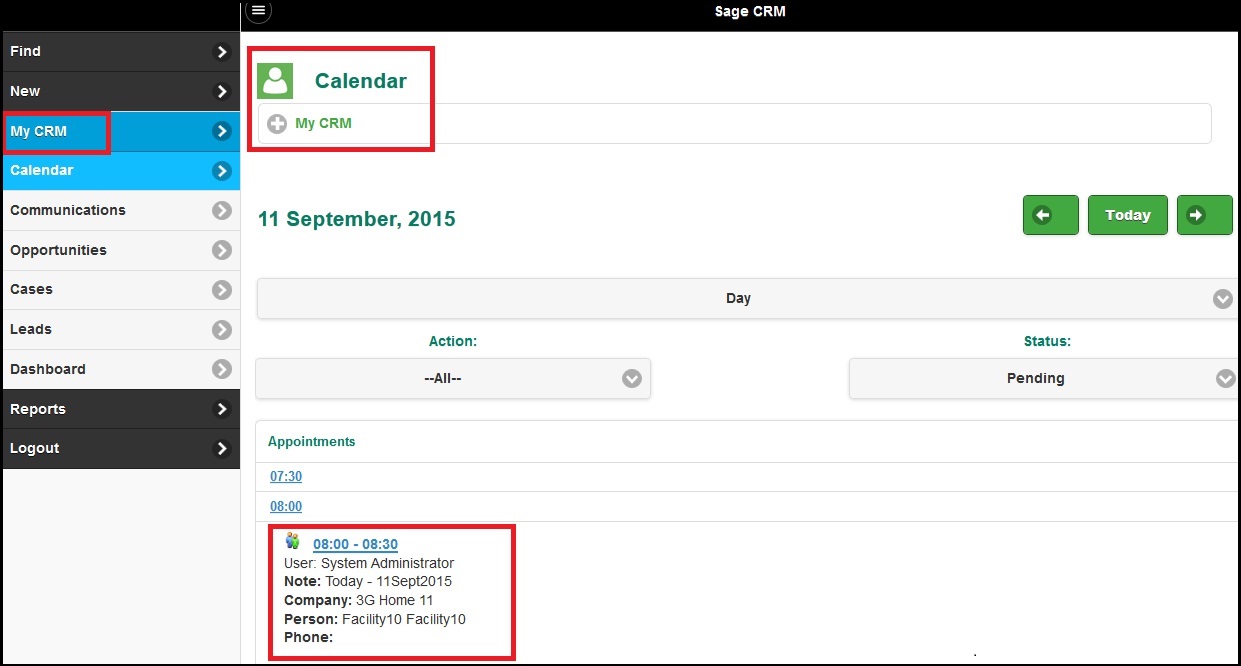
In this way, user customized Sage CRM to can display additional Appointment fields on the same screen.
About us
Greytrix is one stop solution provider for Sage ERP and Sage CRM needs. We provide complete end-to-end assistance for your technical consultations, product customizations, data migration, system integrations, third party add-on development and implementation expertise.
Greytrix have some unique solutions of Sage CRM integration with Sage X3, Sage 100, Sage 500,Sage 300, Sage 50 US, Sage Pro, Quick Books. We also offers best-in-class Sage CRM customization and development services to business partners, end users, and Sage PSG worldwide.
Greytrix helps in migrating to Sage CRM from ACT, Goldmine and other CRM’s.
For more information please contact us at crm@greytrix.com .We will be glad to assist you.
Also Read:
1) Testing SageCRM in Mobile friendly view
2) Associate Company and Persons to Primary entities in Sage CRM for Mobile
3) Codeless Customization: Add Custom Entities to Find Screen when accessed through iPhone
4) Codeless Customization: Add Custom Entity New Screen when accessed through iPhone
5) Display Person Mobile Number below the SSA field Against any entity


Pingback: car detailing
Pingback: lazywin888
Pingback: lottorich28
Pingback: จำหน่ายพลาสติกวิศวกรรม
Pingback: ทดลองเล่นสล็อต pg
Pingback: เสื้อช็อป
Pingback: popular disposable vape brands
Pingback: ปั่นสล็อต ทุนน้อยอย่างไร ให้ได้กำไรปัง
Pingback: ผนังกันดินเชียงใหม่
Pingback: pk789
Pingback: rrc.lv
Pingback: ของพรีเมี่ยม
Pingback: click here
Pingback: Betflik4u
Pingback: FORTUNE DRAGON
Pingback: Paul
Pingback: Mostbet yukle
Pingback: 1win apk