In our previous blog post, we talked about the steps to Promote Quotes from Sage CRM to Sage ERP X3. Moving ahead in this blog post, we will talk about the steps to be followed by Sage CRM users in order to promote order from Sage CRM to Sage ERP X3. It is very easy for a Sage CRM user to promote orders using our integration product as it can be done using standard Sage CRM order entry screen.
New Stuff: Steps to install GUMU Sage 100 Module
In this blog post, we will briefly discuss the steps which a user needs to follow in order to promote an order from Sage CRM to Sage ERP X3.
1. Navigate to standard Sage CRM entry screen.
2. Select Company against which order will be created.
Note: To promote an order to Sage ERP X3, user must select a linked company.
3. Select the Sales site and Shipment site for that particular order and click on the Continue button. User will be able to select the products depending on the site you selected on order header part.
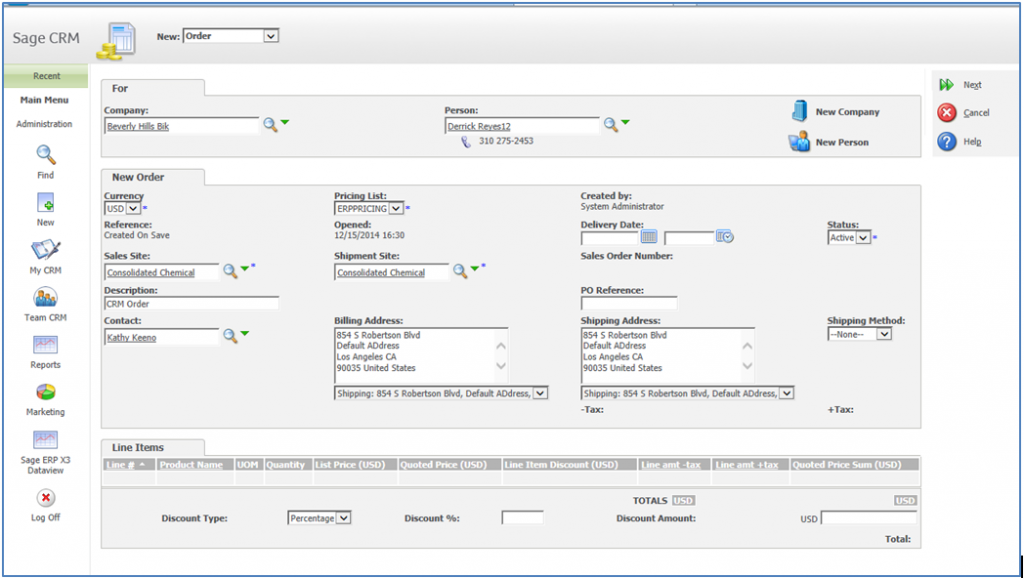
4. Click on New Line Item to add the line item and select product from the Product field. To select Sage ERP X3 products please make sure that:
-> Items must be imported from Sage ERP X3 using Import Product functionality.
-> Pricing List must be selected as ERPPRICING.
5. User can also select product from the Sage ERP X3 lookup link. This lookup loads data on real time basis from Sage ERP X3.
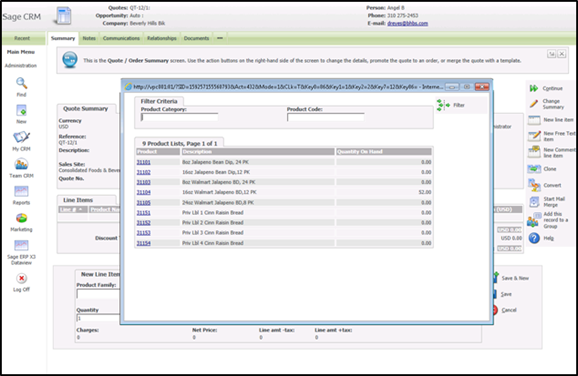
6. Once Product is selected, it will load Customer pricing for that particular Item on real time basis from Sage ERP X3.
7. Save line item. Once order is saved, user will be able to see a Promote Order button.
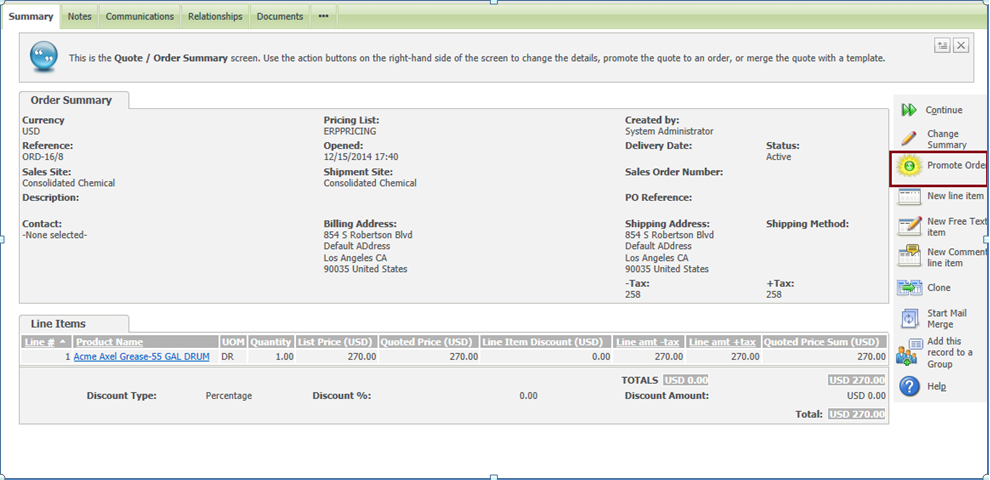
8. Click on Promote Order button to promote it to Sage ERP X3.
9. If order gets promoted to successfully, user will see a message that “This Order is promoted to ERP X3 and cannot be edited”.
10. After order is promoted successfully, Order status will get changed to Complete along with back update of Sales order number, +Tax and –Tax field. User will not be able to see Change Summary button for promoted orders.
Also Read:
1. GUMU for Sage CRM- Sage ERP X3 – Sage ERP X3 Side Configuration
2. Default quote expiration/Delivery date setting in Sage CRM
3. Synchronization Setting in GUMU for Sage CRM – Sage ERP X3
4. GUMU for Sage CRM – ERP X3 – GUMU Sage CRM side Configuration
5. Link Customer functionality in GUMU for Sage CRM – Sage ERP X3
Sage CRM – Tips, Tricks and Components
Explore the possibilities with Sage CRM insights through our comprehensive blogs. As a leading Sage partner, Greytrix helps businesses maximize their Sage CRM potential with its rich expertise and immense knowledge. Here, you will find blogs that feature expert advice, tips & tricks, best practices, and comprehensive guides on customizing and configuring Sage CRM for your business. Stay informed with our regular updates and expert insights!

