In our previous blog, we gone through how to create GUMU configuration screen at Sage X3 side. In this blog we will discuss how to create Menu Sub Module and Navigation for GUMU configuration screen at Sage X3 Side
New Stuff: Implementing Real time synchronization from Sage X3 to Sage CRM using GUMU
Lets walk through how to create Menu sub mi-module and navigation for GUMU configuration screen,
GUMU Sage CRM – X3 Integration Video | Blog | Demo Machine
1. Create Menu Sub Module
a. Navigate to Administrator -> Authoring -> Menu SubModule
b. Click on “Create menuBlock” button to create new Sub Module with below details :
Code : GUMU Configuration
Title : GUMU Configuration
Items : Search by Code : GESYGC
Application : X3 ERP
c. Click on Save button
2. Create Navigation
a. Go to Administration>Authoring>Navigation pages. (It will open the navigation pages that are available).
b. Click on the Home button and ‘Edit page content’ in right pane. It will open the below screen.
Here, click on Select menu item and add it in your desired module i.e., Configuration. Similarly add Sub modules and Menus.
By following the above steps, it will create GUMU™ configuration screen which can be use to build integration link between Sage CRM and Sage X3. For GUMU™ configuration at Sage X3 side please refer blog link GUMU for Sage CRM- Sage ERP X3 – Sage ERP X3 Side Configuration.
About Us
Greytrix is one stop solution provider for Sage ERP and Sage CRM needs. We provide complete end-to-end assistance for your technical consultations, product customizations, data migration, system integrations, third party add-on development and implementation expertise.
Greytrix has some unique integration solutions for Sage CRM with Sage ERP’s (Sage X3, Sage 100, Sage 500 and Sage 300). It also offers best-in-class Sage ERP customization and development services to Business Partners, End Users and Sage PSG worldwide. Greytrix helps in migrating to Sage CRM from ACT, Goldmine and other CRM’s.
For more information on our integration solutions, please contact us at sage@greytrix.com. We will be glad to assist you.
Also read :
1. GUMU Integration vs Sage Integration for Sage CRM and Sage X3
2. GUMU for Sage CRM-Sage ERP X3 supports Multi-languages
3. Real time Change from Sage ERP X3 to Sage CRM – Troubleshooting Tips
4. What’s New – Creating Grids in Sage CRM to display Sage ERP X3 Data on real time basis using GUMU Customizer – II
5. GUMU™ for Sage CRM – Sage ERP X3 Integration – Edit orders

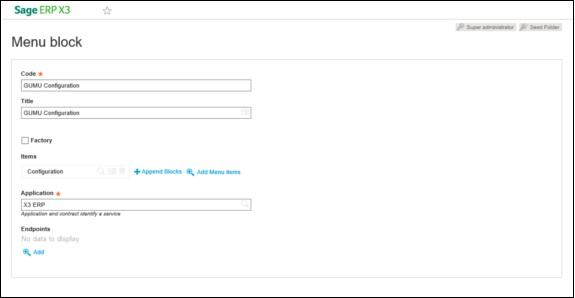
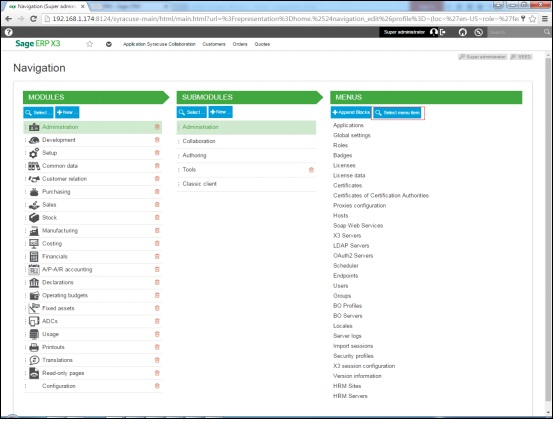
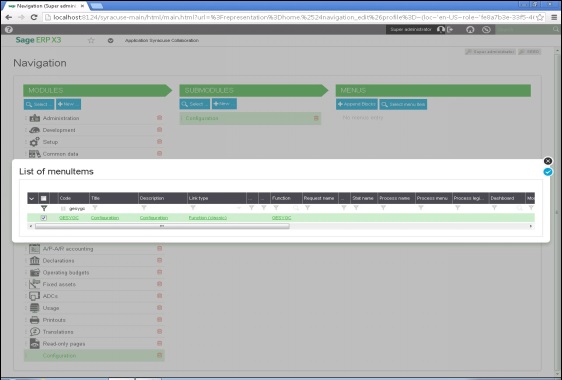

Pingback: MM88BET
Pingback: Bilad Rafidain
Pingback: drag chain cable
Pingback: live cams
Pingback: ไฟสนามกีฬา
Pingback: Weed
Pingback: essentials
Pingback: Cloud Storage
Pingback: Aviator
Pingback: jili slot
Pingback: lekded987
Pingback: 1win
Pingback: https://comesana.org/2018/11/o-belarmino-2018/
Pingback: avença informática
Pingback: big fish
Pingback: molly36