Refresh is a term that describes the process of renewing the screen contents on a monitor. As the refresh rate increases, the image becomes clearer. The refresh method is used almost in every application or system but in a different way.
On other hand, this refresh method sometimes create a problem in application e.g. Sage CRM. We have seen Multiple Cases with Same Reference ID being created in CRM just because of Refresh method. See the records from Database in the below snapshot.
New Stuff: Mask a Text Field into Time Format (MM:SS) using jQuery
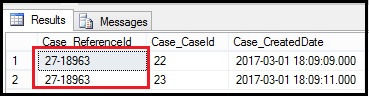
After doing some research, we got to know that it was happening due to immediate page refresh of newly created case. The Refresh Events on page are as mentioned below-
1. Mouse Right click – Reload/Refresh option
2. Browsers Reload button
3. Pressing F5 key from keyboard
4. Pressing Ctrl + R
One more thing we noticed here is if we click on the Summary Tab of newly created case and once the page is reloaded then multiple cases will not be created. So, to prevent this issue we’d written JQuery code with the help of Key Values from the URL.
By using this code, the Case Summary Tab will get clicked automatically once the record is saved. Refer the below code and add it in your Custom.js Page.
$(‘.TABON’).each(function()
{
if($( this ).text()==’Summary’)
{
var sAct= getQuerystringNameValue(“Act”);
if(sAct ==”1192″)
{
$(this).click();
//autoclick on Case Summary Tab to prevent multiple case creation from refresh events
}
else
{
}
}
});
Also Read:
1. Save time with Case Suggestions on Customer Portal
2. Sending an e-mail to customer Case is created
3. Remove New Company and New Person buttons from the New Case screen
4. Restrict Inactive Companies & Contacts when Adding a New Case
5. Generating Case Reference Number without User Id


Pingback: betflix allstar
Pingback: MLM business
Pingback: free chat
Pingback: บับเบิ้ล
Pingback: free cams
Pingback: Penis Envy Mushroom Psilocybin for sale Oregon OR
Pingback: เครื่องซีลสูญญากาศ
Pingback: live chat
Pingback: สล็อตทุนน้อย
Pingback: Jun88
Pingback: หวยไทย
Pingback: โปรโมชั่นฝาก 10 รับ 100
Pingback: ติดตั้ง ais fiber
Pingback: ไฮเบย์
Pingback: หวยที่ให้บริการผ่าน เว็บ หวย24ออนไลน์
Pingback: ไฟสนามกีฬา
Pingback: ทัวร์ยุโรป
Pingback: BAU_2025
Pingback: บอลสเต็ป 4 เสียครึ่ง1คู่
Pingback: สล็อตเว็บตรง KC9
Pingback: วิธีการเล่นสล็อตให้แตก มีสูตรการเดิมพันรูปแบบไหน
Pingback: รองเท้าเซฟตี้
Pingback: check here
Pingback: 1xbet
Pingback: UFABET24PRO เว็บตรงรายใหญ่ เว็บพนันมาแรงที่สุดแห่งประเทศไทย
Pingback: read article
Pingback: สมัครสล็อตเว็บตรง
Pingback: BetWinner partenaire
Pingback: tokped777
Pingback: quickq����
Pingback: 1xbet chile
Pingback: บริการโลจิสติกส์