In GUMU™ for Sage CRM – Sage X3 integration, we have provided with feature where user can create Sage CRM grids, panels to display information from Sage X3 on real time basis. We had seen this in our previous blogs.
In this blog, we will discuss how to create Web Service Views (view) in Sage X3 so that we can use it in Sage CRM.
New Stuff: Pre– Requisites for installing GUMU for sage CRM- Sage ERP X3
Below are the steps to create Web Service Views (view) in Sage X3. Please note that, for doing this Sage X3 web service pool should be already configured and working in Sage X3 as a pre-requisite.
1. Log in to Sage X3.
2. Navigate to Development => Data and Parameters => Views.
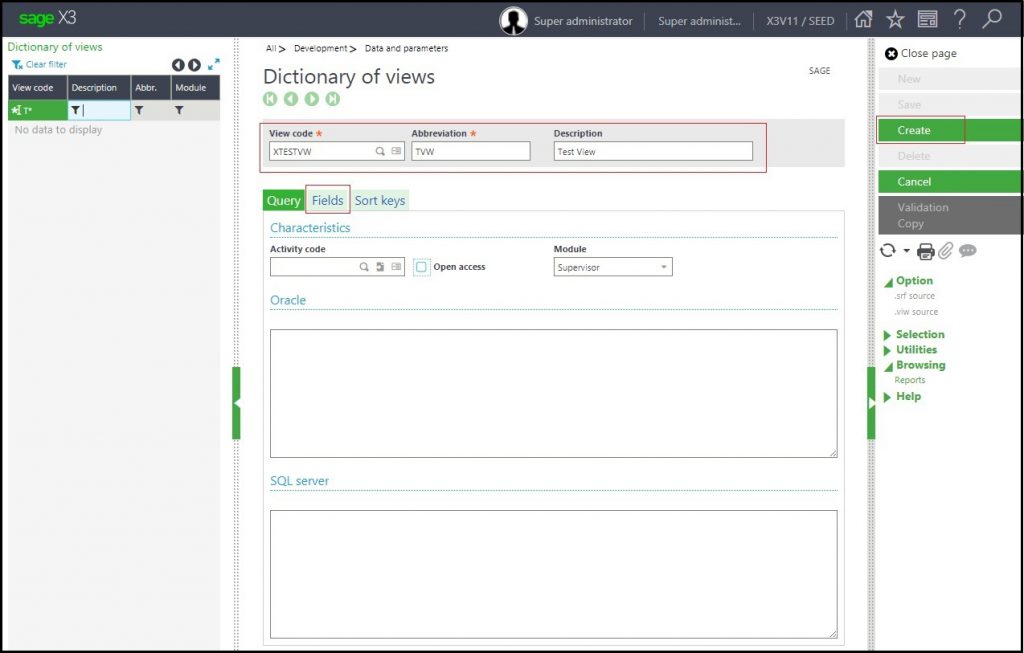 3. Click on New button and enter the appropriate View Code which is name of the view, Abbreviation and Description.
3. Click on New button and enter the appropriate View Code which is name of the view, Abbreviation and Description.
4. Enter the correct SQL query in SQL server section for which you want to access the data through web services.
5. Click on Fields Tab and enter details of the fields which you need to access from the view.
6. After completing above steps click on Create button, this will create a view into Sage X3.
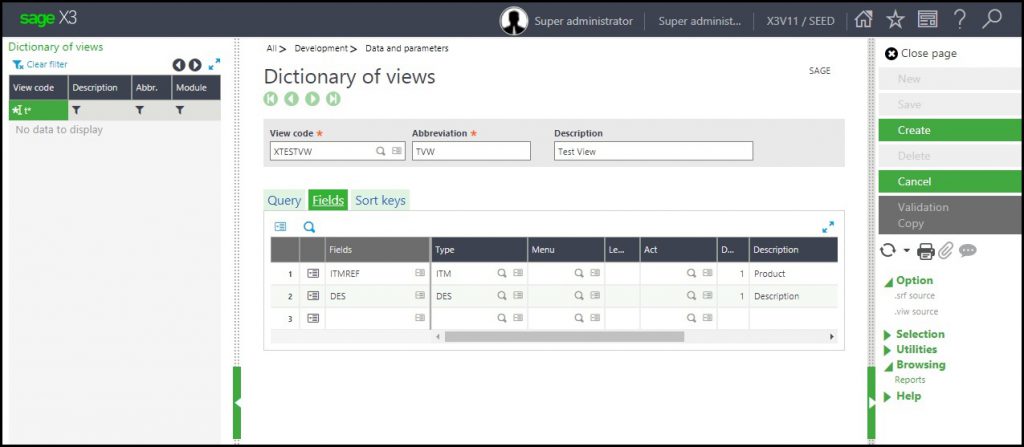 7. Once the view is created it should be linked with an interface.
7. Once the view is created it should be linked with an interface.
8. Navigate to Development => Safe X3 WAS => Interface.
9. Click on New button and enter the appropriate Interface Code (web service name) and Description.
10. Select the Interface Type as “Generated access to view” and enter the View code as the view which we created above.
11. Enter the value in the Publication name field. Please note that the Interface code and Publication name field value should be same.
12. After completing above click on Create button.
13. Now click on “Generate access” which gets enabled once interface is created.
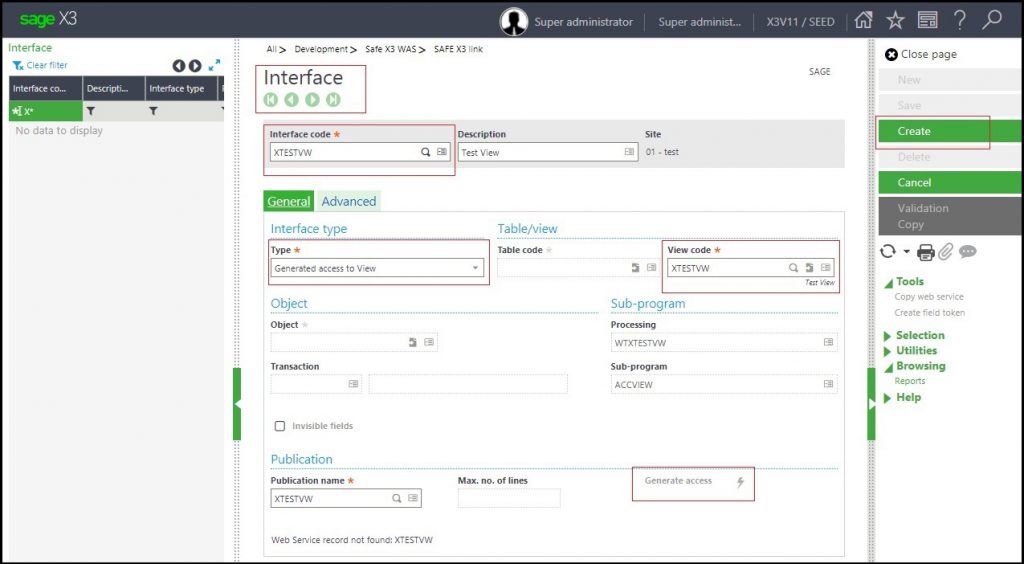 Generate web services screen appears check all the check boxes for the fields which we created in the view and click “OK” validate the Interface by clicking on the Validate button.
Generate web services screen appears check all the check boxes for the fields which we created in the view and click “OK” validate the Interface by clicking on the Validate button.
14. Next Navigate to Development => Script Dictionary => Scripts => Web Services.
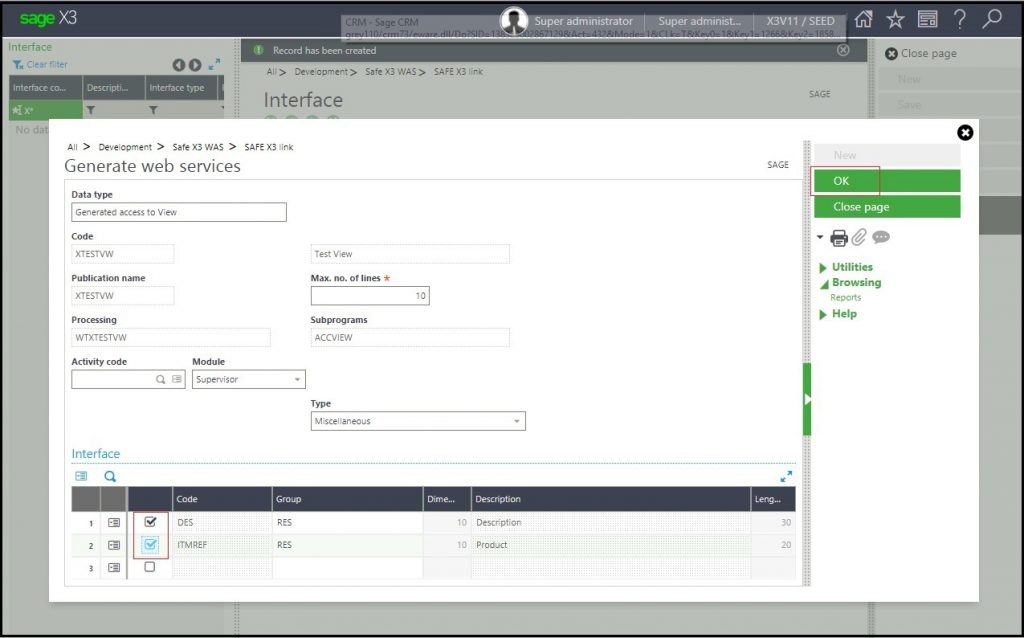 15. Find the subprogram name from Publication name. Click on the Publication button to publish it. Once it is published, we can use this Sage X3 webservices to fetch data from Sage X3.
15. Find the subprogram name from Publication name. Click on the Publication button to publish it. Once it is published, we can use this Sage X3 webservices to fetch data from Sage X3.
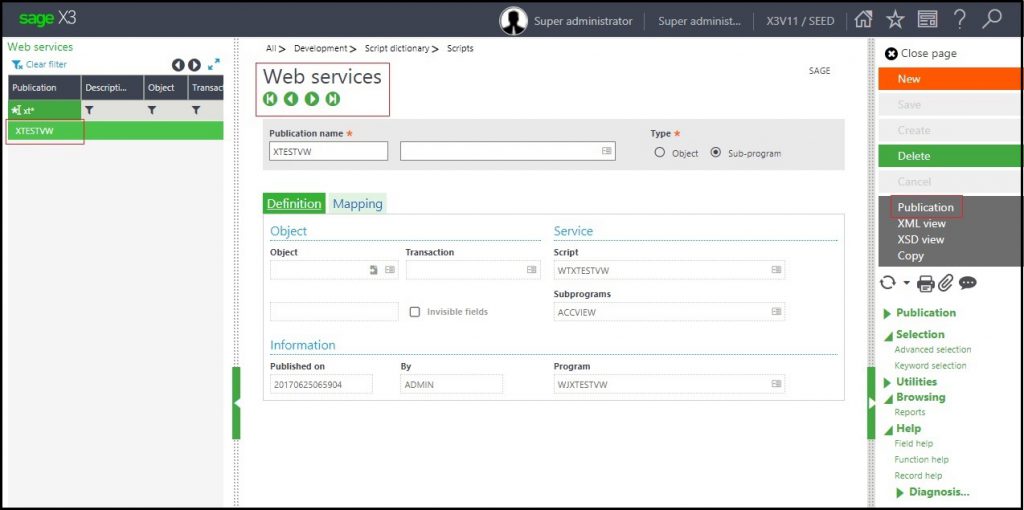
About Us
Greytrix a globally recognized Premier Sage Gold Development Partner is a one stop solution provider for Sage ERP and Sage CRM needs. Being recognized and rewarded for multi-man years of experience, we bring complete end-to-end assistance for your technical consultations, product customizations, data migration, system integrations, third party add-on development and implementation expertise.
Greytrix has some unique integration solutions for Sage CRM with Sage ERPs (Sage Enterprise Management (Sage X3), Sage Intacct, Sage 100, Sage 500 and Sage 300).We also offer best-in-class Sage ERP and Sage CRM customization and development services to Business Partners, End Users and Sage PSG worldwide. Greytrix helps in migrating of Sage CRM from Salesforce | ACT! | SalesLogix | Goldmine | Sugar CRM | Maximizer. Our Sage CRM Product Suite includes Greytrix Business Manager, Sage CRM Project Manager, Sage CRM Resource Planner, Sage CRM Contract Manager, Sage CRM Event Manager, Sage CRM Budget Planner, Gmail Integration, Sage CRM Mobile Service Signature and Sage CRM CTI Framework.
Greytrix is a recognized Sage Rockstar ISV Partner for GUMU™ Sage Enterprise Management – Sage CRM integration also listed on Sage Marketplace.
For more information on our integration solutions, please contact us at sage@greytrix.com. We will be glad to assist you.

