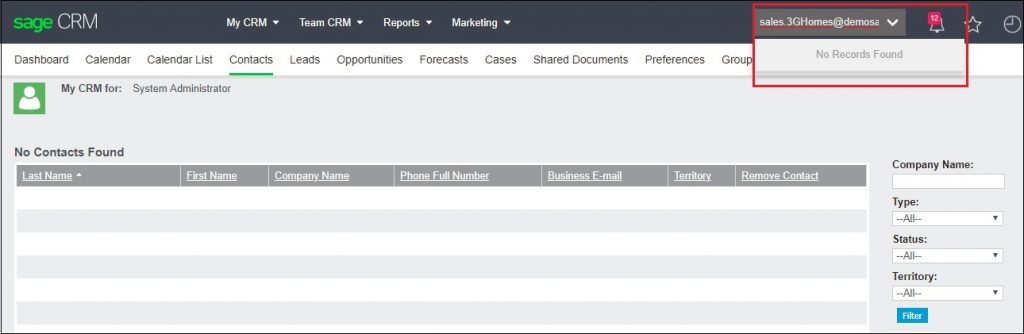Quick Find functionality in Sage CRM provides instant results based on the key terms entered in Quick Find search box. Quick Find will return results containing your key terms in any text field, email field or URL field. Quick Find functionality depends on Quick Find service which runs as a background process and returns data quickly. This is the easiest way to find information more rapidly.
Related Post: Search using Address, Email and Phone Data in Quick Find
From the release of Sage CRM 2018 R3, you can now search the data from Phone, email and address tables also. This feature is extended to include phone number, email and address information related with Company and Person records. Please refer below screenshot for your reference.
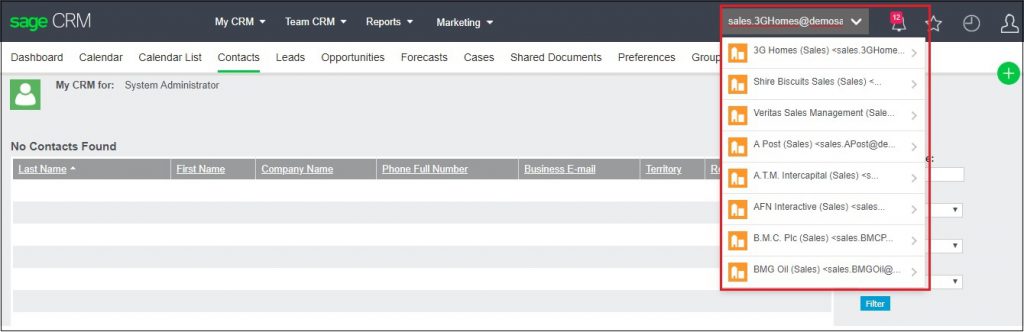
Suppose, you don’t want to allow user to find Phone or email data in Quick Find functionality. Then, follow the below steps.
- Stop the Quick Find service.
- Delete the QuickFind folder from “Your physical drive where software is stored (like C or D):\Program Files (x86)\Sage\CRM\\” path.
- Go to
“Your physical drive where software is stored (like C or D) :\Program Files (x86)\Sage\CRM\Services\QuickFind\Templates\instance\conf\” path. - Open the “data-config-fixed.xml” file.
- Remove “vEmailComposer” and “vPhoneComposer” sections and save the file.
- Start the Quick Find service.
Once the Quick Find service rebuilds completely, you can try searching by Phone or Email. It will show you “No records found” message as shown in below screenshot.