Communication is an integral part of any Business to manage and maintain Customer relationship. Sage CRM’s Communication module has made it an utmost priority to help the users record and manage communication activities from and within CRM with an ease. Not only with the Customers but the communication module has helped the users to communicate with the other users of CRM as well. This module comprises of various types of activities such as daily Tasks, Appointments as well as Email which can be handled from a single system itself. The flexibility of integrating CRM with Outlook, Exchange server, Office 365, Classic Outlook etc. has increased the beauty of handling communication activities along with the customer management within a single system.
Sage CRM’s email functionality has allowed users to send emails to customers and record them as communication in CRM. Sage CRM is having its embedded email editor to write emails. We can also send emails using Microsoft Outlook by doing one setting in Email Configuration.
New Stuff: Customizable Report Graphs in Sage CRM
As you all are aware that, In Sage CRM we can create email templates as per our need and these templates can be selected at the time of sending emails to customer from the dropdown available in the Email screen. We can select only one email template at the time of sending email that would save the time of the CRM users from drafting the emails every single time. The beauty of this Email templates is that, it can be modified or altered at the run time.
However, what if we anyone wants to merge multiple templates and send email rather than typing in the content manually? Well this can be achieved with the help of Templates functionality available in Email Editor.
Suppose, you have selected “Standard Email” template from the Template dropdown field and you want to merge another template with the same email. Then, you have to first configure this template in the following path:
<<CRM Installation Path >>\ WWWRoot\ ckeditor\ plugins\ templates\ templates\ default.js
- Open default.js from above path.
- Add the highlighted section as shown in below image in the file and save it.
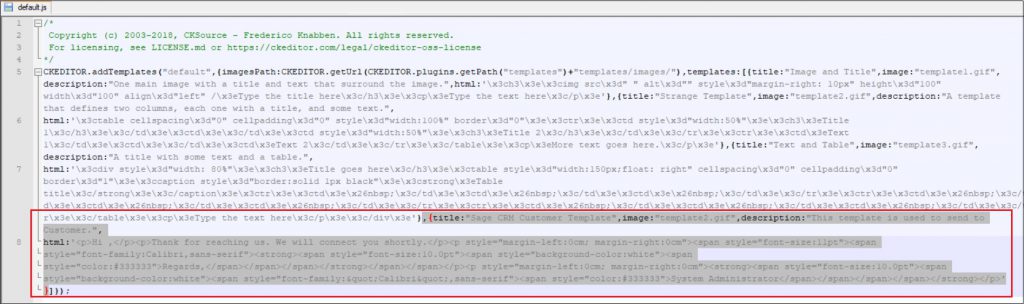
Title: Mention the template name.
Image: Image to be displayed for template.
Description: Template description.
Html: Mention the email body in html format.
- Give IIS reset and delete browser cache also.
- Login in to Sage CRM and click on New Email button.
- Select the “Standard Email” from Template dropdown and place the cursor where you want to insert new template. Then, click on the “Templates” button available in Email editor as shown in below screenshot.
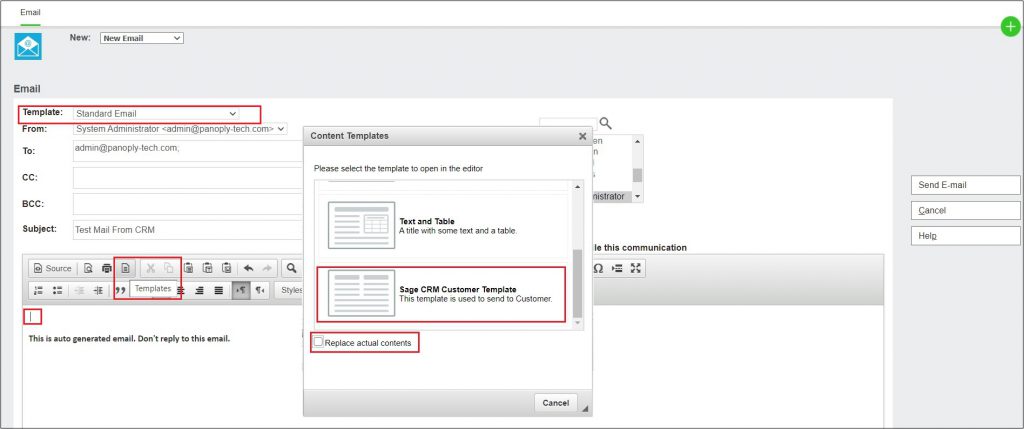
- Select the template you have created i.e. “Sage CRM Customer Template”. Uncheck the “Replace actual contents” checkbox. Otherwise, it will override the existing content available in the email body.
- After selecting the template, it will be added at the cursor position in the email body as shown in below image.
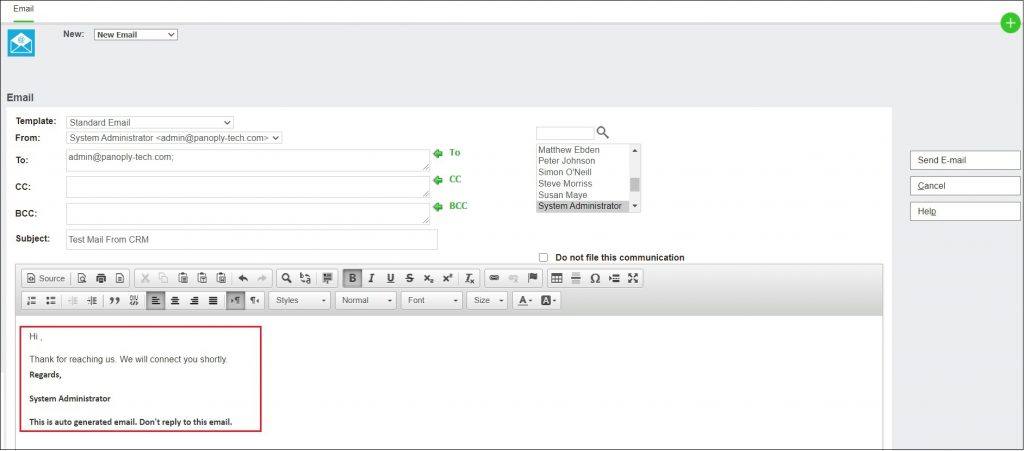
In this way, you can merge one or more templates and send email to customer. Another use of these templates can also be at the time of replying to an Inbound email. Here, the user can utilize the email templates configured in CRM without disturbing or removing the previous (inbound) mail trail received/downloaded in CRM. Thereby saving the time in drafting an reply to the email.
About Us
Greytrix – a globally recognized and one of the oldest Sage Development Partners is a one-stop solution provider for Sage ERP and Sage CRM organizational needs. Being acknowledged and rewarded for multi-man years of experience and expertise, we bring complete end-to-end assistance for your technical consultations, product customizations, data migration, system integrations, third-party add-on development, and implementation competence.
Greytrix has some unique integration solutions developed for Sage CRM with Sage ERPs namely Sage X3, Sage Intacct, Sage 100, Sage 500, and Sage 300. We also offer best-in-class Sage ERP and Sage CRM customization and development services to Business Partners, End Users, and Sage PSG worldwide. Greytrix helps in the migration of Sage CRM from Salesforce | ACT! | SalesLogix | Goldmine | Sugar CRM | Maximizer. Our Sage CRM Product Suite includes add-ons like Greytrix Business Manager, Sage CRM Project Manager, Sage CRM Resource Planner, Sage CRM Contract Manager, Sage CRM Event Manager, Sage CRM Budget Planner, Gmail Integration, Sage CRM Mobile Service Signature, Sage CRM CTI Framework.
Greytrix is a recognized Sage Champion Partner for GUMU™ Sage X3 – Sage CRM integration listed on Sage Marketplace and Sage CRM – Sage Intacct integration listed on Sage Intacct Marketplace. The GUMU™ Cloud framework by Greytrix forms the backbone of cloud integrations that are managed in real-time for the processing and execution of application programs at the click of a button.
For more information on our integration solutions, please contact us at sage@greytrix.com. We will be glad to assist you.

