What good is capturing and organizing all that customer data in, if you can’t find the right information when you need it? Sage CRM is one such application that helps in capturing, organizing as well as searching the information with ease. Every business user that works with CRM wants quick results while searching for data records in CRM. Thus, Sage CRM has specifically focused on search functionality and provided not just one but four different ways to quickly search or access the records in CRM.
New Stuff: Sage CRM 2021 R1: Advanced Customization Wizard Updates
Entity specific search screens, Favourites, Recent List and Quick Find are the CRM tools that features search functionality. Out of these, Quick Find in Sage CRM allows users to perform a quick search within all the Primary entities i.e., Company, Person, Cases, Opportunity, Lead, Communication etc. as well as users can perform quick search on custom entities of CRM. In this blog, we are going to discuss about how to change the display field on list on quick find result.
In Sage CRM, Quick Find retrieves data from the Quick Find service which runs as a background process. Below are advantages of quick find functionality in Sage CRM:
- System Admin can set the maximum no. of records that will be visible on Quick find search result like 10, 15 or 20 records.
- Users can enable Quick find for single or multiple entities in CRM.
One of the clients came up with a new requirement that they want to view company name along with status Active or Inactive on quick find result list. The reason behind doing so was that users could perform quick find, however before taking any relevant action such as including these companies in campaigns, they had to first check whether the company status is Active or not. To do so, first the user has to open up the Company summary page and then check the status value. Since this is a time-consuming process, we tried our hands on handling the scenario by making changes to the result list.
Before making changes, you can see below screen shot that quick find result only displays the Company name.
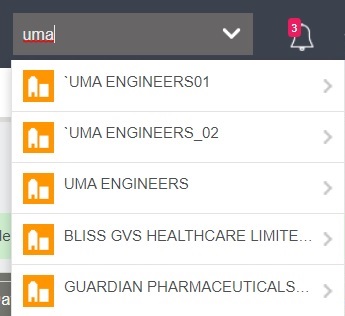
To achieve the same in CRM, just follow the below steps:
- Create a text field on the Company Entity, for example comp_quickfindfield
- Stop the IIS Server.
- Now execute below queries in SQL Management to update the comp_quickfindfield Field, before processing with updations take the database backup:
— For Active Company
UPDATE Company SET comp_quickfindfield = ( Select ‘Active’+ ‘ – ‘ + Comp_Name ) WHERE Comp_Deleted IS NULL AND Comp_Status = ‘Active’
— For Inactive Company
UPDATE Company SET comp_quickfindfield = ( Select ‘Inactive’+ ‘ – ‘ + Comp_Name ) WHERE Comp_Deleted IS NULL AND Comp_Status = ‘Inactive’
- Create a trigger that will update value in comp_quickfindfield field on insert or update in Company entity.
- Now execute below query in SQL Management:
UPDATE Custom_Tables SET Bord_RecDescriptor = ‘#comp_quickfindfield#’,
Bord_UpdatedDate = GETDATE() WHERE Bord_Caption = ‘Company’
Bord_RecDescriptor column in Custom_Tables table is responsible to display the value in quick find list.
- Now take the backup and Delete the QuickFind folder from below path:
InstalledDrive:\Program Files (x86) \Sage \CRM \(InstanceName)
- Once done with all above steps, start the IIS Server and also check that the CRM Quick Find Service is started or not. If not, then start the service.
Now login into the CRM and search Company using Quick find, you will get the search result list as Active or Inactive with company name. You can refer below screen shot for your reference.
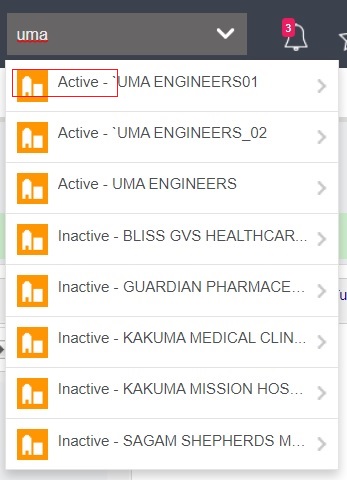
In this way, with the help of few steps you can easily change the display field of Quick find list. These changes can be applied to any other standard as well as custom entities in CRM just by updating Bord_RecDescriptor field value in Custom_Tables table.
About Us
Greytrix – a globally recognized and one of the oldest Sage Development Partners is a one-stop solution provider for Sage ERP and Sage CRM organizational needs. Being acknowledged and rewarded for multi-man years of experience and expertise, we bring complete end-to-end assistance for your technical consultations, product customizations, data migration, system integrations, third-party add-on development, and implementation competence.
Greytrix has some unique integration solutions developed for Sage CRM with Sage ERPs namely Sage X3, Sage Intacct, Sage 100, Sage 500, and Sage 300. We also offer best-in-class Sage ERP and Sage CRM customization and development services to Business Partners, End Users, and Sage PSG worldwide. Greytrix helps in the migration of Sage CRM from Salesforce | ACT! | SalesLogix | Goldmine | Sugar CRM | Maximizer. Our Sage CRM Product Suite includes add-ons like Greytrix Business Manager, Sage CRM Project Manager, Sage CRM Resource Planner, Sage CRM Contract Manager, Sage CRM Event Manager, Sage CRM Budget Planner, Gmail Integration, Sage CRM Mobile Service Signature, Sage CRM CTI Framework.
Greytrix is a recognized Sage Champion Partner for GUMU™ Sage X3 – Sage CRM integration listed on Sage Marketplace and Sage CRM – Sage Intacct integration listed on Sage Intacct Marketplace. The GUMU™ Cloud framework by Greytrix forms the backbone of cloud integrations that are managed in real-time for the processing and execution of application programs at the click of a button.
For more information on our integration solutions, please contact us at sage@greytrix.com. We will be glad to assist you.

