Sage X3 is enterprise resource planning (ERP) product which help organization to manage all the operation of organization and database into a single software solution. Sage X3 contains list of modules like sales, purchase, inventory, project, financial and many more.
New Stuff: Miscellaneous Data Searches in Sage X3
In this example, we are using the Account Balances Inquiry function with the ID ‘CONSBAL.’
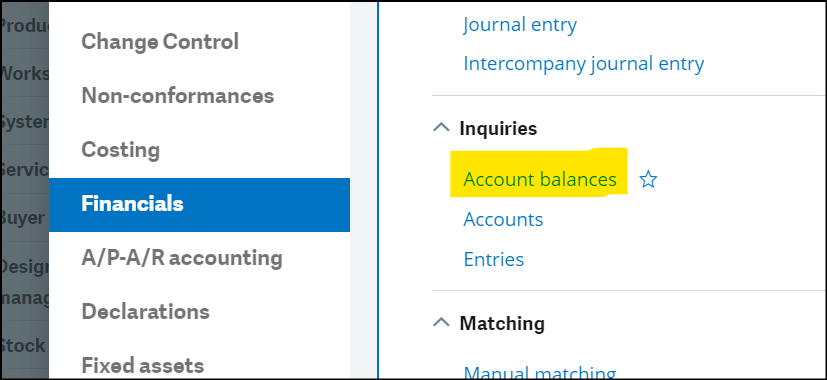
You can View Multiple Lines When Running an Inquiry in Sage X3 by following the steps below :
Step 1: Navigate to Setup > General Parameters > Inquiry Screens
In this example, we are using the Account Balances Inquiry function, where the last three characters of the function ID ‘CONSBAL’ represent the Inquiry Code ‘BAL,’ as shown in the image below.
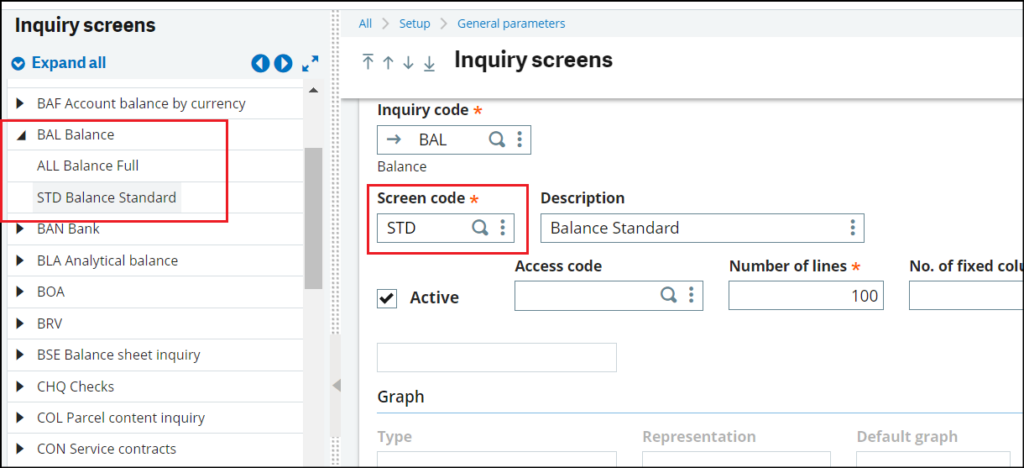
Expand the Inquiry from the left-hand list. You may have different screens set up for the specific inquiry. In this example, I will use the STD screen
Step 2: Increase the ‘Number of Lines’ value. We recommend a maximum of 5,000 lines, as exceeding this limit may lead to performance issues, as shown in the image below
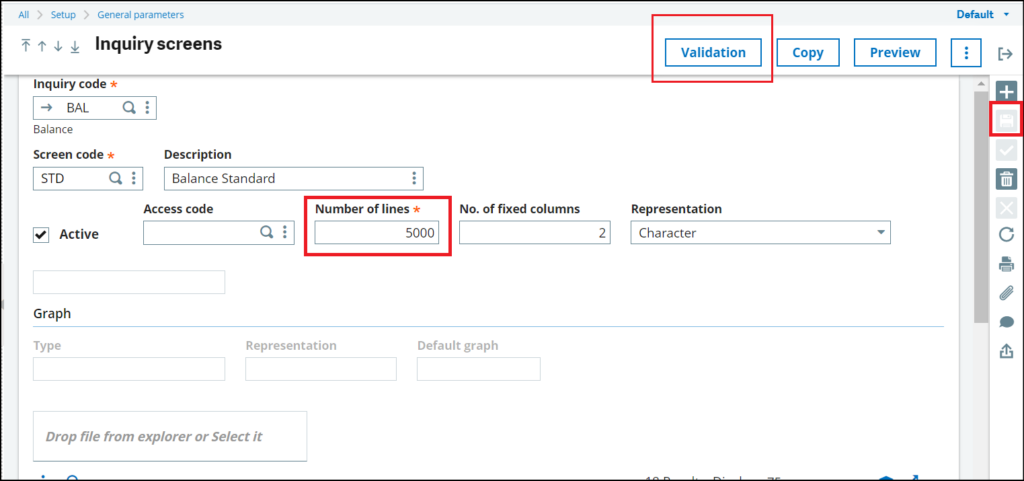
Save the modifications and validate the transaction inquiry screen.
Step 3: Go to the Account Balance Inquiry screen. Click on the ‘Criteria’ button in the upper-right corner of the screen, and enter ‘STD’ in the screen code field, as shown in the picture below
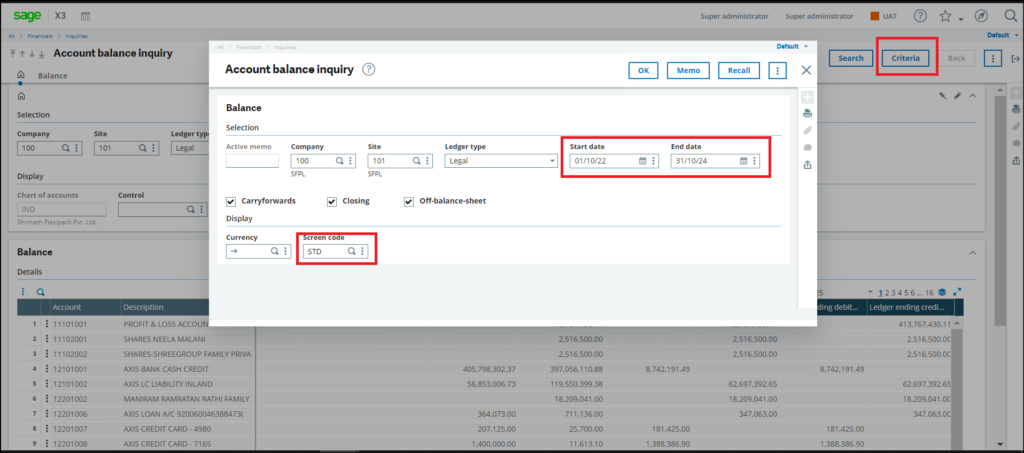
By following the above steps, you can View Multiple Lines When Running an Inquiry in Sage X3
[about_us_blog_common]