In Sage X3, WIP posting is an important stage which allows one to generate Journal Entries for subcontracting processes. Subcontracting refers to the process of entering into a contractual agreement with an outside person or company to perform a certain amount of work.
There was one requirement from one of our clients to Post WIP entries automatically as per client’s specific time. So, this blog will explore the process of automatically posting of work-in-progress (WIP) entries through recurring tasks.
We will see this functionality in detail in this blog:
Path: Costing -> WIP -> WIP Posting
New Stuff: Adjusting the Number of Displayed Lines in the View Queries Screen
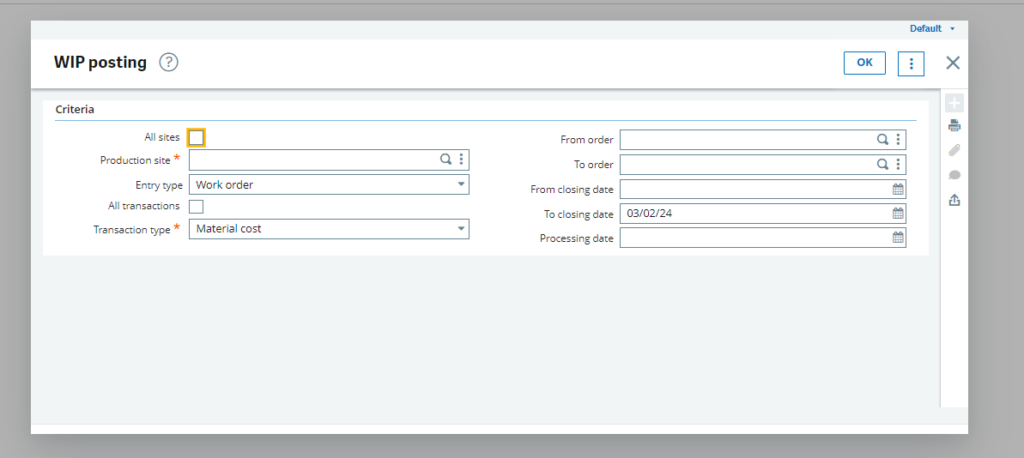
Now to accomplish client’s requirement, we need to follow below steps:
Path: Usage -> Batch Server -> Task Management

To accomplish this task, we utilize a recurring task. Firstly, we have created a task code FUNWIPACC (WIP Posting). When creating the task code, ensure that the ‘Function’ field includes the WIP posting screen function, as shown in the above screenshot.
Path: Usage -> Batch Server ->Recurring task management
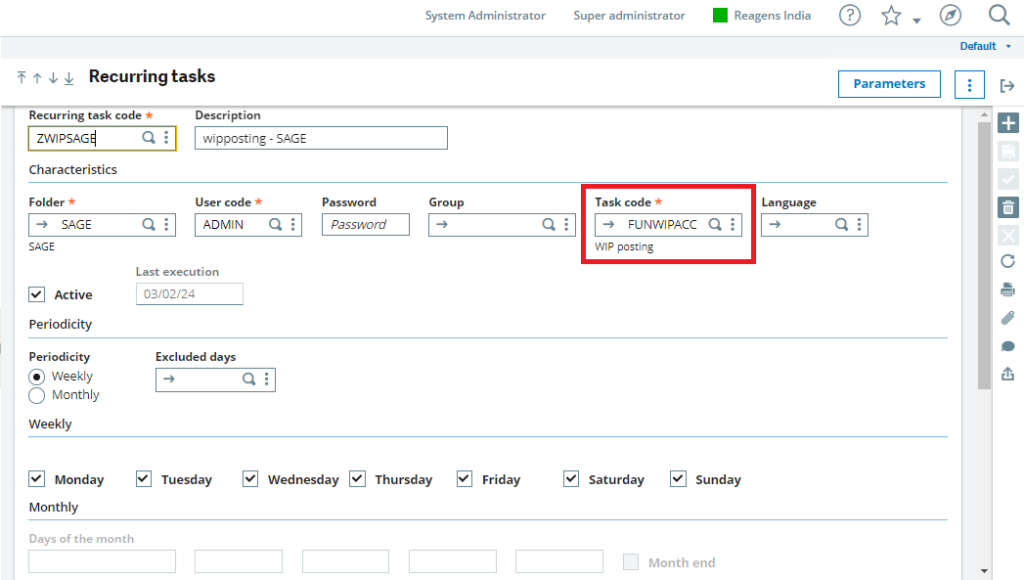
After creating the task code, the next step is to create a recurring task ZWIPSAGE and bind it with the previously created task code (FUNWIPACC). The user must enter the Folder, User, and Password fields, and then activate the checkbox.
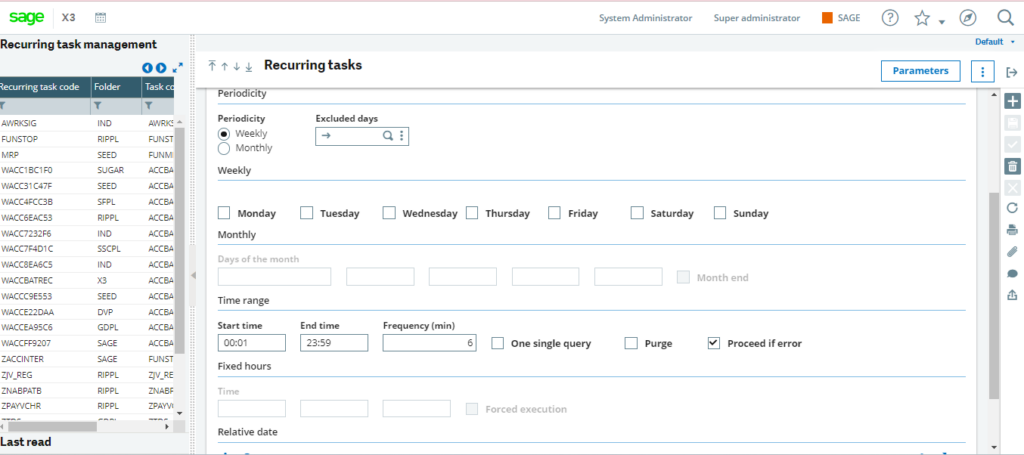
As per the client’s requirement, we configure the date and time to define the triggering day and time for the task as requested and click on the “Parameters” button.
Path: Usage -> Batch Server -> Recurring task management -> Parameters Button
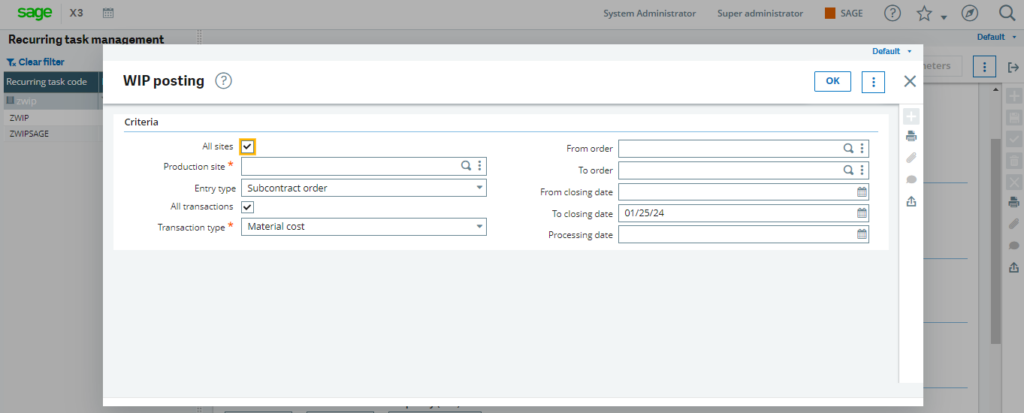
After clicking on the parameters button, a parameter window will open on your screen, set the parameters according to your client’s requirements. Once done, click on the “OK” button. Once the task starts executing it can be monitored by Task Management.
So, by following these steps, users can make their WIP entry posting process more efficient, time saving and ensuring accuracy in their Sage X3 operations.
[about_us_blog_common]