In Sage X3, we recently had a requirement to add a custom field on the Sales Invoice screen, which is intended to be filled only by a specific department. However, in certain scenarios, users from this department do not have access to the Sales Invoice screen.
To address this, we created a custom screen specifically for that department. This new screen allows users to input the required custom field data, which is then reflected in the related Sales Invoice.
In this blog, we will explore the functionality of this custom screen.
First, we added a new custom field named ‘Customer Material Receipt Date’ to the Sales Invoice screen. This field is set to display only, as shown in Fig. 1 below.
New Stuff : Auto Close WO
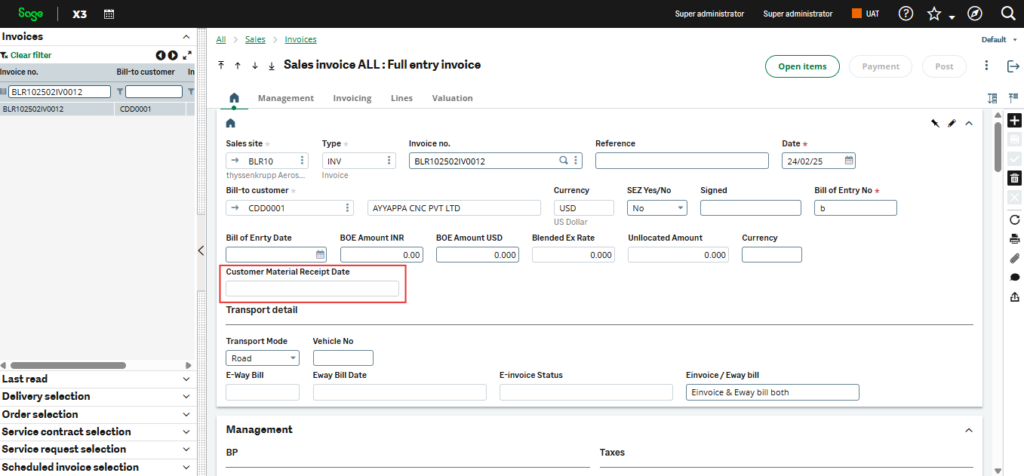
We then created a new screen called ‘Customer Material Receipt’. This screen includes a header section with filter fields such as Site, From Date, To Date, From Customer, and To Customer. Users can select the required filters and click the Search button to display the relevant invoices in the details section.
As per the client’s requirement, we applied the following conditions for displaying invoices:
- Only unposted entries are displayed on the screen.
2.Once a user updates the data, the respective invoice is no longer displayed in the Sales Invoice section.
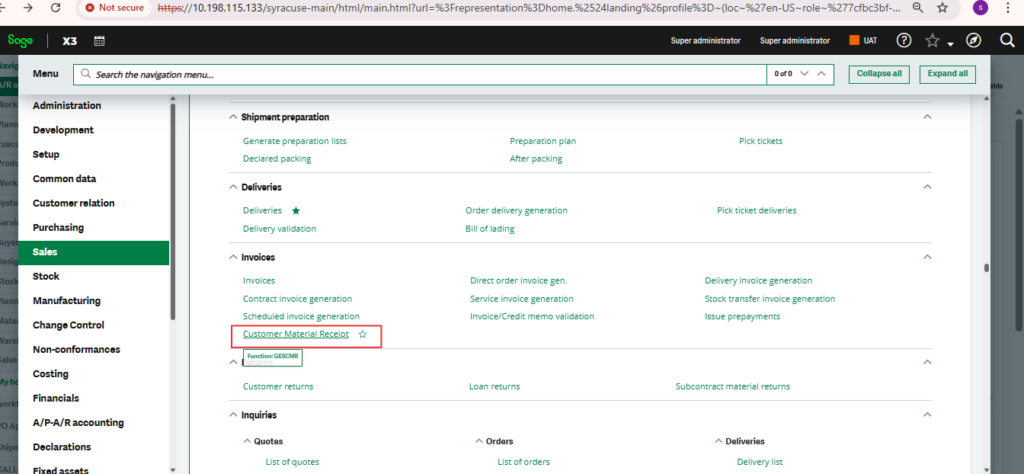
Once the user enters all the required data (Customer Material Receipt Date), clicks on the check box to select it, and then clicks the Save button, the custom data is reflected on the corresponding Sales Invoice screen, as shown in Fig. 3 & 4 below.
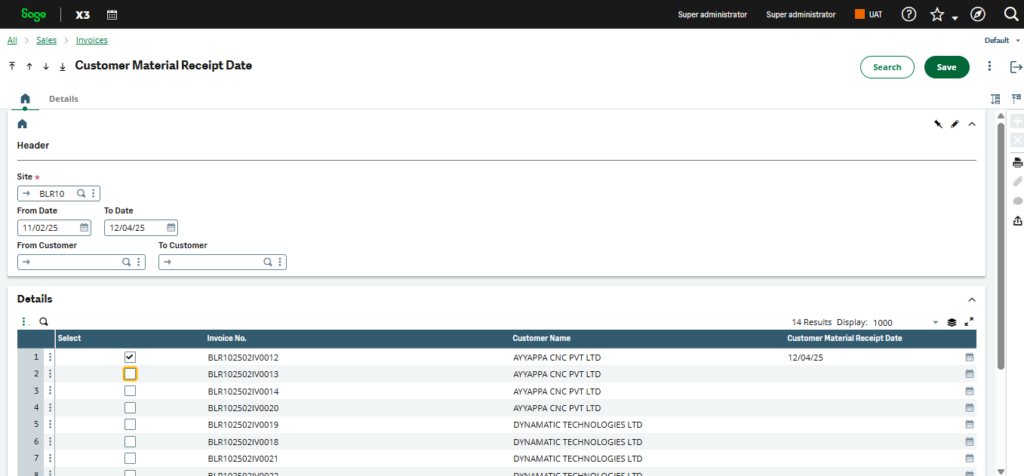
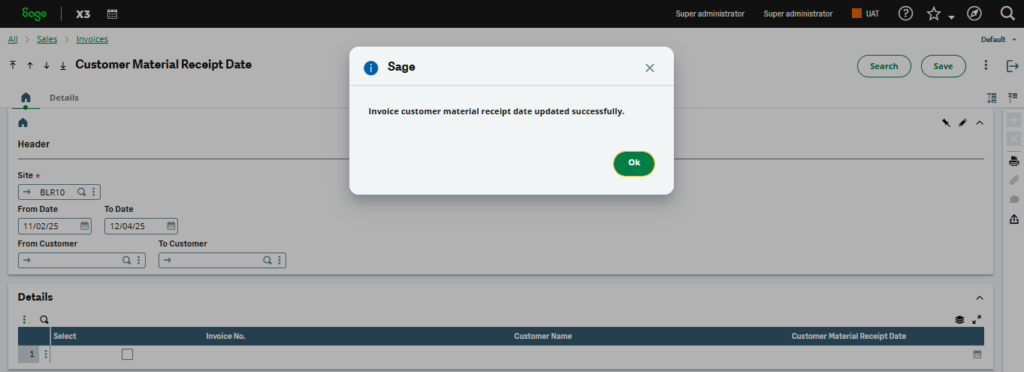
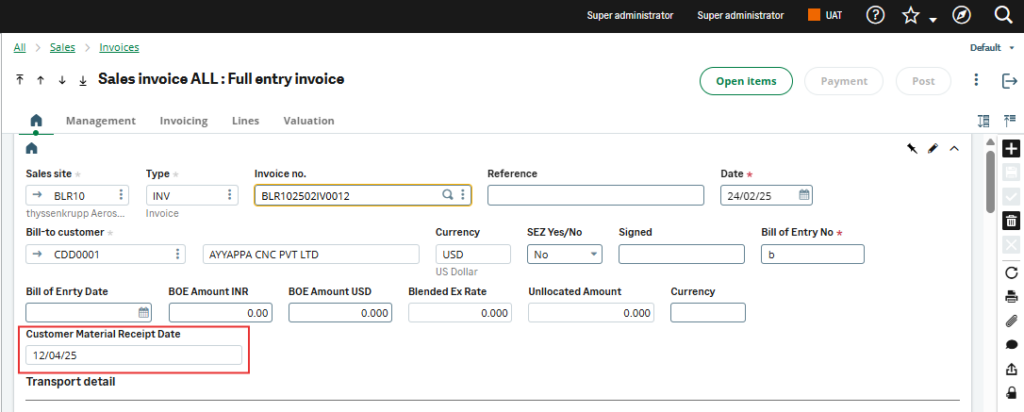
By implementing this custom screen, we’ve streamlined the process for the designated department to input essential data without requiring direct access to the Sales Invoice screen, maintaining both security and efficiency in Sage X3.
[about_us_blog_common]