In Sage X3, a Stock Change Transaction lets you move inventory from one location to another within the same site, keeping stock records accurate and warehouse operations smooth. It’s a simple but essential process that gives businesses better visibility and control over day-to-day stock movements.
To make this functionality even better, we developed a custom Stock Change screen that uses a Lot Search Finder for quick lot selection. For added security, we also implemented user-based authentication, ensuring that only authorized users from the miscellaneous table can perform stock transfers, while others are restricted.
Now, let’s go into the details of how this customization works.
New Stuff : Disabling Work Order Options Until Sales Order Approval in Sage X3
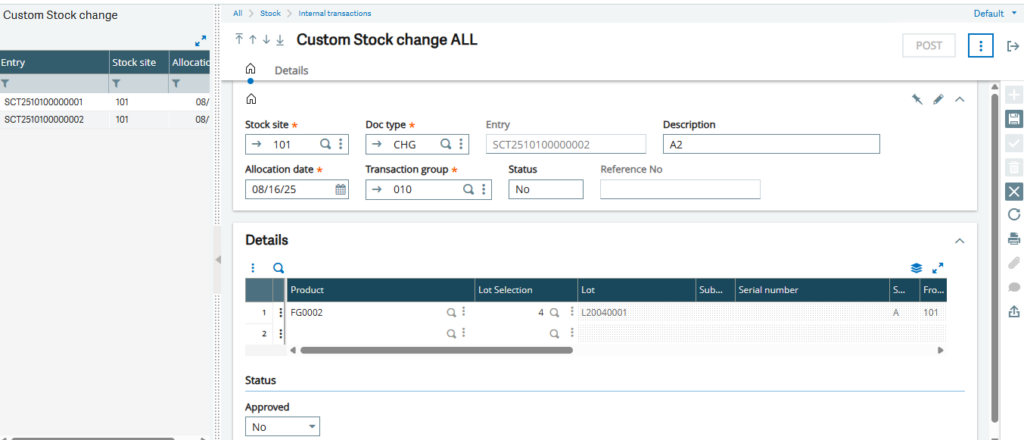
We have created a custom screen similar to the standard Stock Change Transaction, but with an added feature: Lot selection at line level.
The user selects a product at line level. After clicking on the Lot Selection button, the system displays all the accepted lots in a finder. The user then selects the desired lot number, and the system automatically fetches related details such as stock quantity, unit of measure, etc. (See Fig. 2).
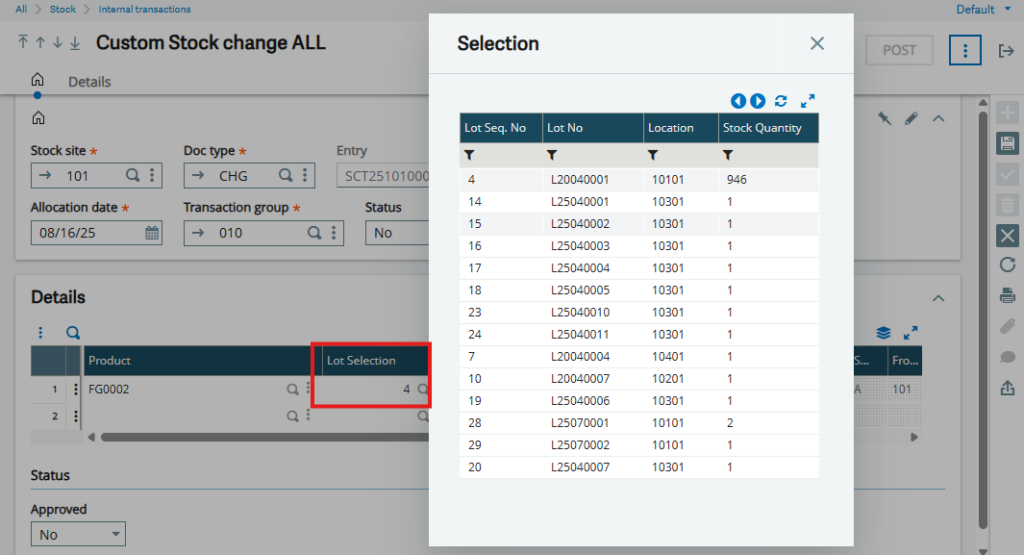
Once the lot is selected, the user enters the following details:
Location Type
Destination Location
Destination Quantity (the quantity to be moved)
If the From Location and Destination Location are the same, the system does not allow the user to select the destination location. (See Fig. 3)
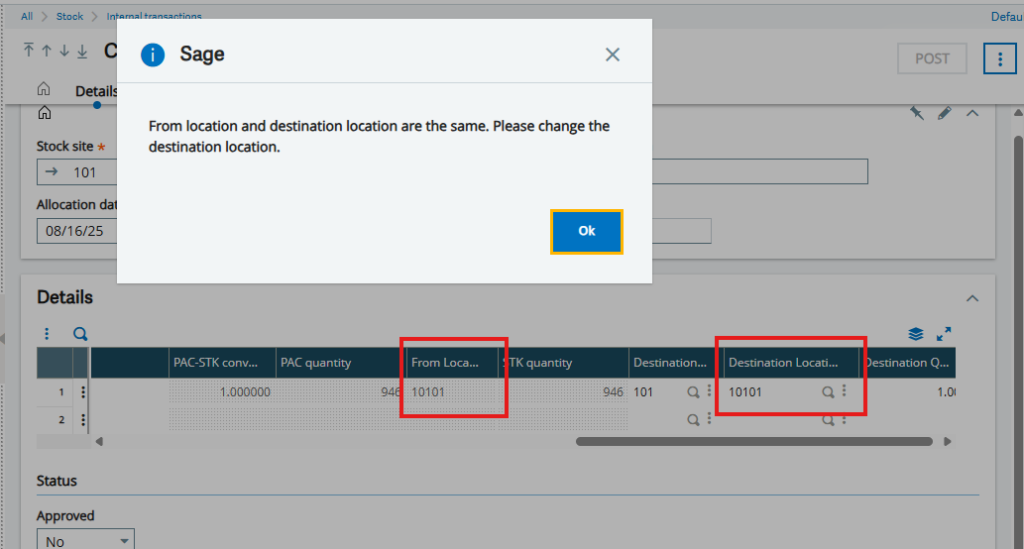
Once the destination location details are filled in, only the Approved field is editable. Approval rights are controlled by the user code mentioned in the miscellaneous table, either at the time of creation or after modifying the entry. (See Fig. 4)
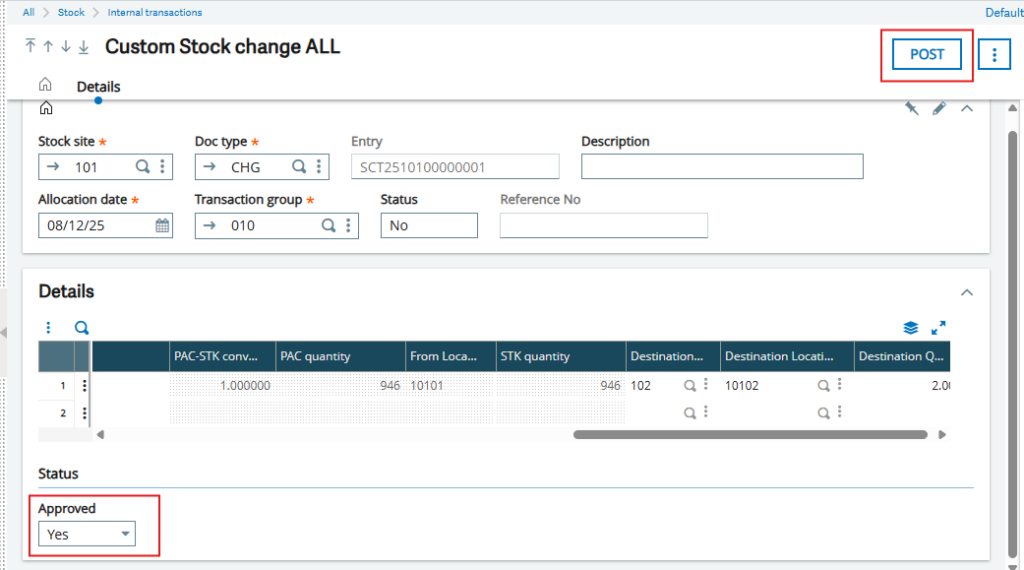
When the entry is approved, the Post button becomes enabled. The user can then move stock from one location to another within the same site. Once the entry is successfully posted, the Post button is automatically disabled, and no further modifications are allowed on the transaction.
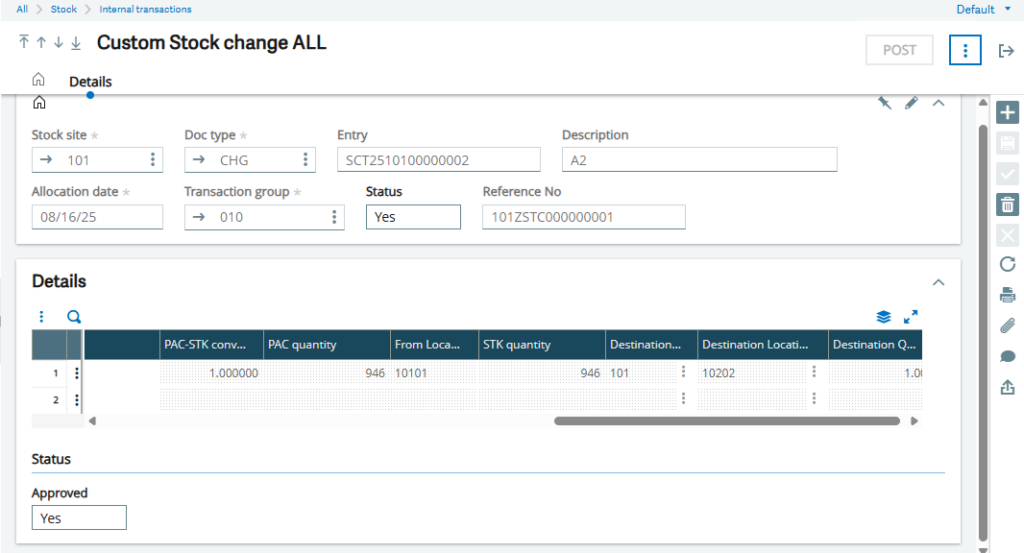
In this blog, we explained the functionality of the custom stock change screen developed as an enhancement to the standard transaction. With features like lot selection at line level, location validations, approval control, and posting restrictions, this customization ensures accurate, secure, and controlled stock movements within the same site.
[about_us_blog_common]