In Sage X3, the check number field used during payment and receipt entry helps with tracking and auditing. Its availability and behavior depend on the checkbook functionality, which is optional and managed through system setup.
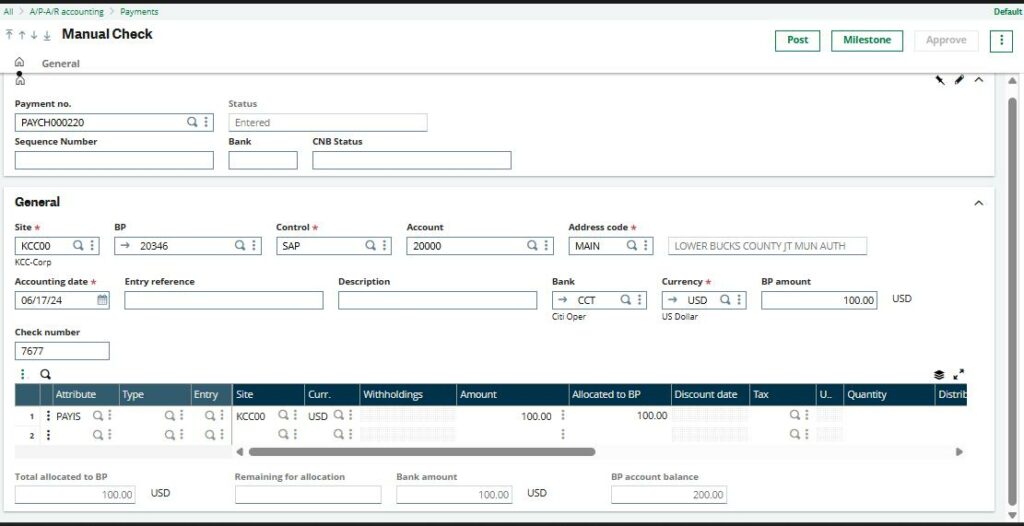
Fig 1 : Manual check Screen
If the check number does not exist in the checkbook, you will encounter this error when attempting to run an accounting cancellation against the payment / receipt.
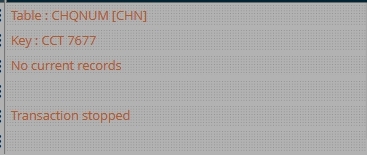
Fig 2 : Error
To fix the CHQNUM [CHN] error, you can manually enter the check number into the bank’s checkbook:
Add the check number to the bank’s checkbook:
1) Go to Common Data > BP Accounting tables > Bank accounts.
2) Select the Bank from the left list.
3) Click on the ‘Checks’ tab.
4)Click on the ‘Checkbook’ icon.

Fig 3 : Bank Account Screen
5) Enter the check number in the ‘First check no’ field, and specify the number of checks needed starting from that check number.
6) Save.
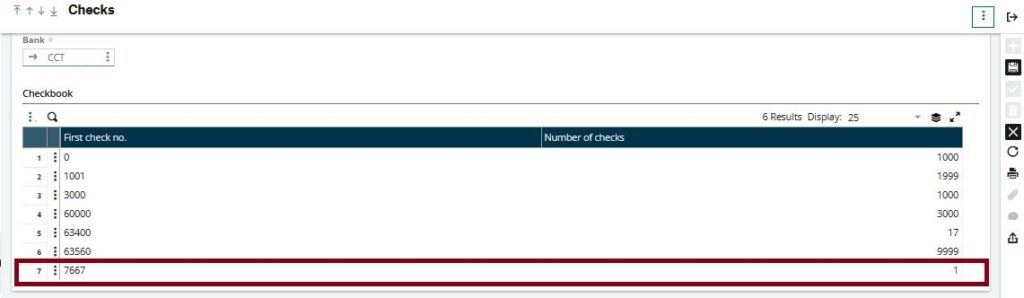
Fig 4 : Checks Screen
7) Run the accounting cancellation again
To resolve the CHQNUM [CHN] error in Sage X3, simply add the missing check number to the bank’s checkbook under the Checks tab. This enables accurate tracking and allows the accounting cancellation to proceed smoothly.
