Our GUMU™ Integration for Salesforce has launched a couple of new feature in its new version. One of the new key features introduced in GUMU™ is it enables user to Import and Export the Entity Mapping from the Entity Mapping/Import tab.
Earlier, if the user needed the mapping to be added to a different Org, they had to create it manually. But now user can Export routine from Sandbox to Production to get the results without much efforts.
Kindly follow the steps stated below in order to use Import/Export Mapping functionality in Salesforce: –
- Login to Salesforce Org.
- Go to App Launcher and select “GUMU Settings” from app list.
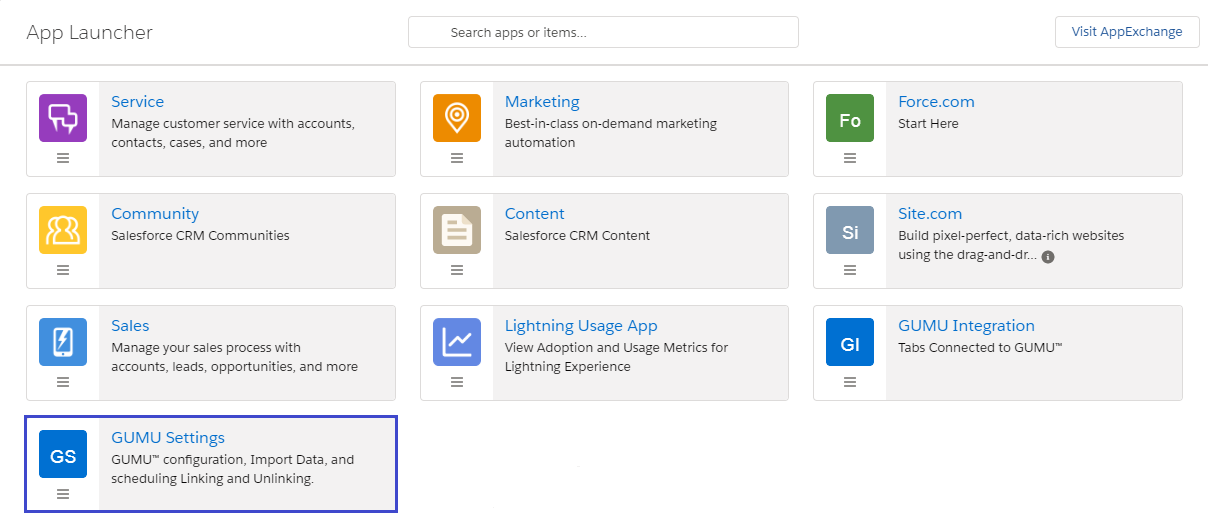
- Click on “Entity Mapping/Import” tab to view entity mapping list page.
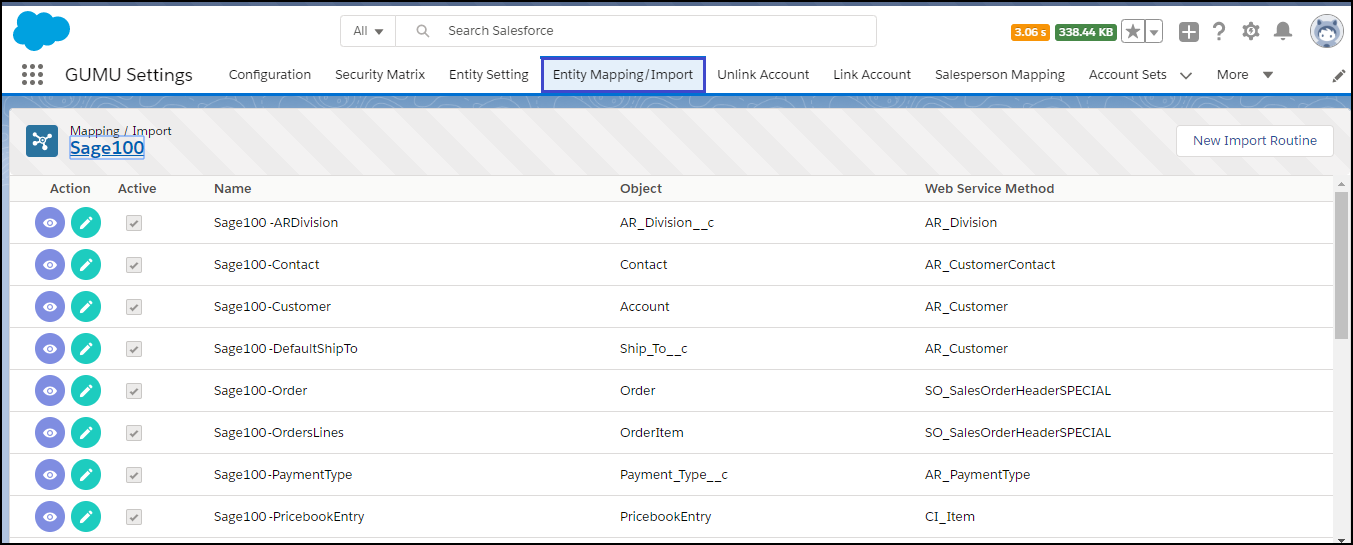
- Select the entity mapping for which you want to export the file and click on “Export Mapping” button.
- The selected Entity Mapping file will be available through download immediately as shown in below image.
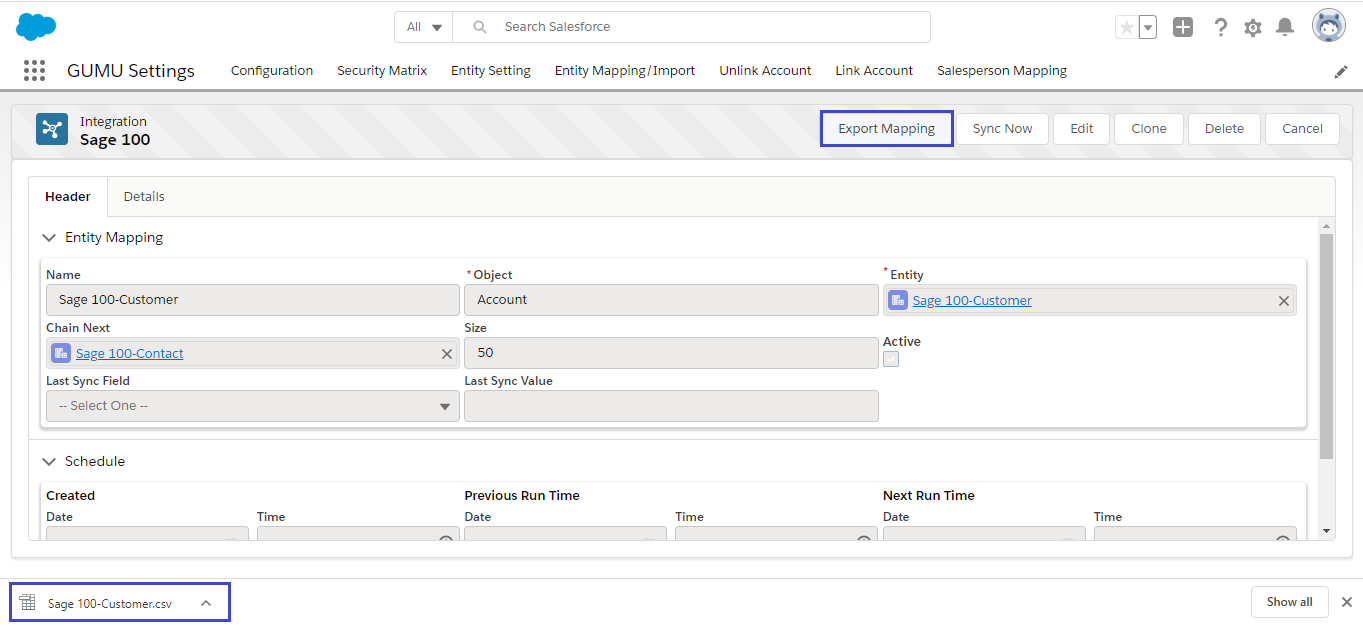
If need be user can also Edit the data for any modification (adding or deleting) the data in the file. But for doing the same, user has to be well-versed with the technical names of the fields in the objects from both Salesforce & Sage systems.
- Next step is to login to Production Org or any required Org and go to Entity Mapping/Import tab; there you need to click on upload button to upload the downloaded file to import the entity mapping into Salesforce(refer the below image).
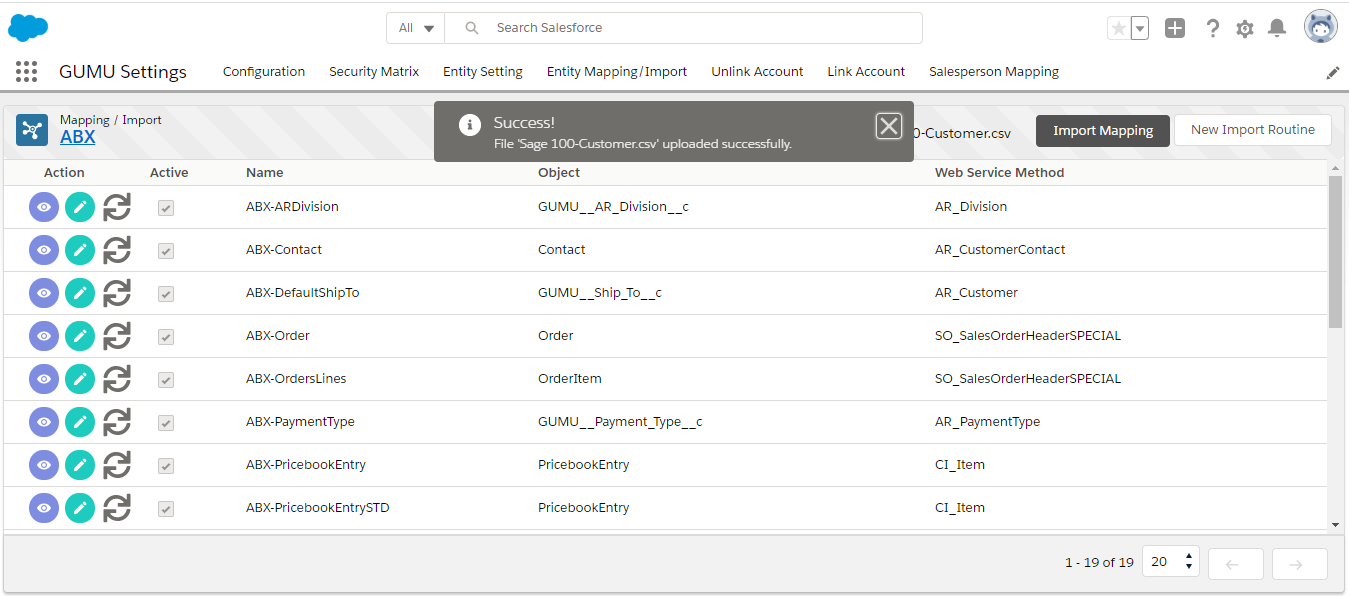
- After the file upload, user needs to clicks on “Import Mapping” button.
- This will start the internal processing and once done user will is notified with a success message (as shown in the below image).
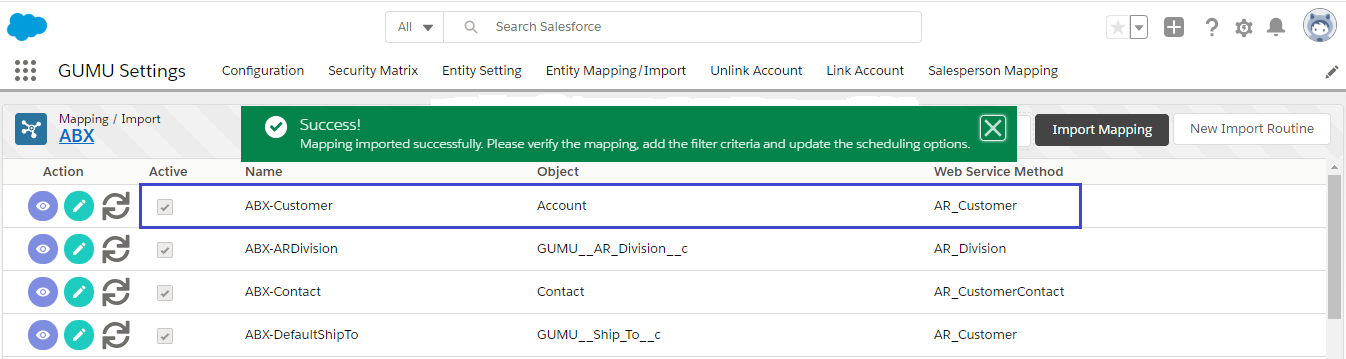
We hope you may find this blog resourceful and helpful. If you still have concerns and need more help, please contact us at salesforce@greytrix.com.
Important things to Note:
This functionality will import Name, Object, Entity, Size value along with Mapping and Relationship present in Header/Details tab. Additionally, User need to Schedule import routine and add filter criteria in Header/Details tab manually. Before importing file to another Org user need to make sure that both ERP system must be same; For e.g.:- It will not import the Sage 100 connected Entity file to Sage 300 connected Entity file because both are two different ERP systems.
About Us
Greytrix – a globally recognized and one of the oldest Sage Development Partner and a Salesforce Product development partner offers a wide variety of integration products and services to the end users as well as to the Partners and Sage PSG across the globe. We offer Consultation, Configuration, Training and support services in out-of-the-box functionality as well as customizations to incorporate custom business rules and functionalities that require apex code incorporation into the Salesforce platform.
Greytrix has some unique solutions for Cloud CRM such as Salesforce Sage integration for Sage X3, Sage 100 and Sage 300 (Sage Accpac). We also offer best-in-class Cloud CRM Salesforce customization and development services along with services such as Salesforce Data Migration, Integrated App development, Custom App development and Technical Support business partners and end users.
Salesforce Cloud CRM integration offered by Greytrix works with Lightning web components and supports standard opportunity workflow. Greytrix GUMU™ integration for Sage ERP – Salesforce is a 5-star rated app listed on Salesforce AppExchange.
The GUMU™ Cloud framework by Greytrix forms the backbone of cloud integrations that are managed in real-time for processing and execution of application programs at the click of a button.
For more information on our Salesforce products and services, contact us at salesforce@greytrix.com. We will be glad to assist you.

