Recently, we came across an opportunity, wherein client wanted us to open particular Sage CRM tabs in New window, when user clicks on it.
The New Stuff: Show Campaign/Wave Activity in Communication screen
Suppose you wanted to view all opportunities of a Company. However Company summary should also be available in front of you.
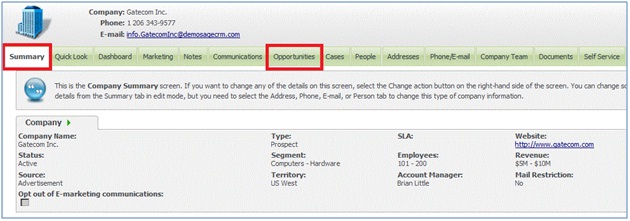 Hence, to take care of the above said requirement, we followed below mentioned steps.
Hence, to take care of the above said requirement, we followed below mentioned steps.
1) Login SQL Server and select Sage CRM database.
2) Click on New Query button and Execute below query.
SELECT Tabs_TabId, Tabs_Entity, Tabs_Caption, Tabs_NewWindow FROM Custom_Tabs WHERE (Tabs_Entity =’company’)AND (Tabs_Caption=’Opportunities’)
Above query will return the value of Tabs_NewWindow parameter/column as NULL.
3) Update the above record for Tabs_NewWindow column as ‘Y’ as shown below.
UPDATE Custom_Tabs SET Tabs_NewWindow=’Y’ WHERE (Tabs_Entity=N’company’) AND (Tabs_Caption=’Opportunities’)AND Tabs_TabId=’330′
Here you need to use tab id as per the value which will be returned in the select statement mentioned
in the 4th point.
4) Now, login to Sage CRM and navigate to Administration | System | Metadata.
5) Check “Refresh All” checkbox and Click on Execute Refresh button to refresh Metadata.
6) Then Log off from CRM system and re-login to check the changes.
7) Now navigate to any Company Summary screen and click on the Opportunity tab and you will see the Opportunities related to that company in a new window.
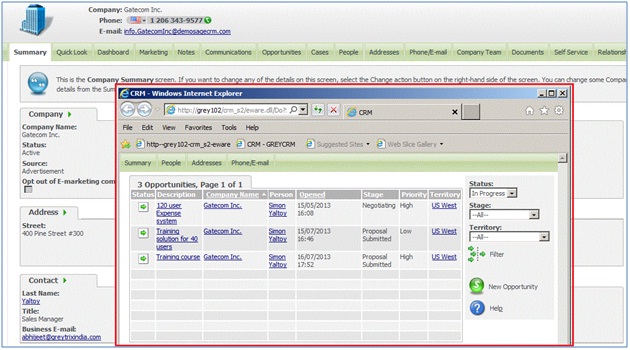
In this way, user can view any information in a new window without actually navigating from Summary screen. This function can be applied to any tab/custom tab in Sage CRM and same works in all browsers.
Also Read:
1) Refresh My CRM Buckets Automatically
2) More Levels of Escalation
3) Market Trend Right On Your Dashboard
4) Permissions To Modify The CRM Configurations
5) Charts On Interactive Dashboard
Sage CRM – Tips, Tricks and Components
Explore the possibilities with Sage CRM insights through our comprehensive blogs. As a leading Sage partner, Greytrix helps businesses maximize their Sage CRM potential with its rich expertise and immense knowledge. Here, you will find blogs that feature expert advice, tips & tricks, best practices, and comprehensive guides on customizing and configuring Sage CRM for your business. Stay informed with our regular updates and expert insights!

