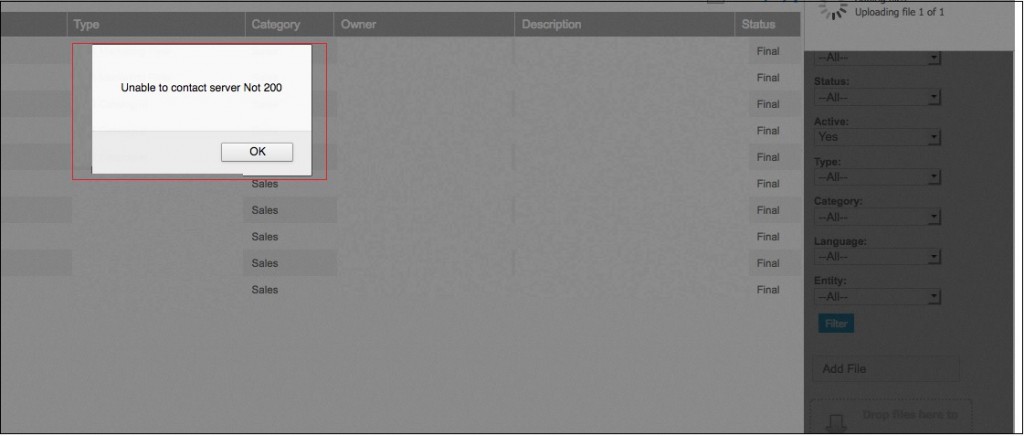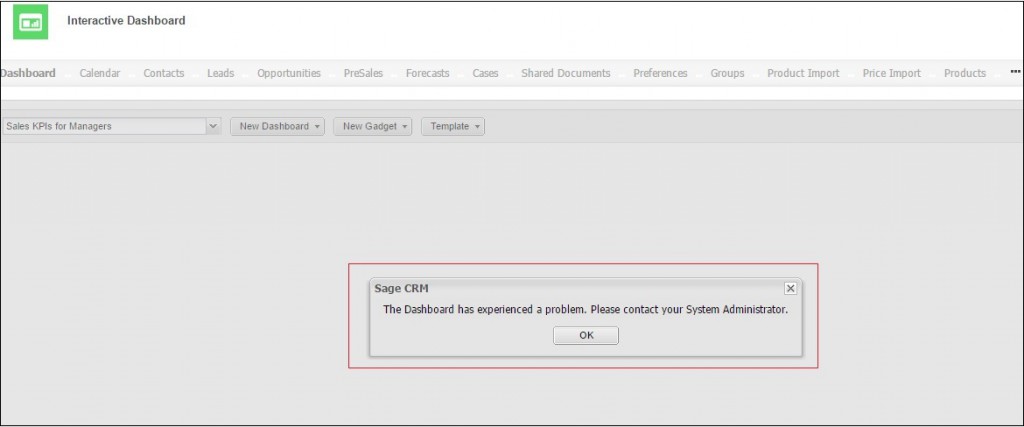As we know every CRM system allow us to manage customer related documents and in a way it helps us in completing customer profiling. Using document upload feature we can Upload / Update / Edit and delete the documents against all entity. E.g. Company, Person, Lead, Opportunity etc.
New Stuff: How to modify Field’s Caption and Data box alignment in Sage CRM?
There are few cases where user have faced several issues while uploading documents in CRM one of them is being discussed in this blog which is “Unable to Connect Server 200”. See below screenshot.
After examining this issue, we came to know that users who are accessing CRM on static IP address are facing this issue whereas local users were able to upload the documents. Dashboard was also not working on static IP address and it becomes the reason of the same. See below screenshot.
So to resolve this issue, we have to update the WebConfig file with following given steps.
1. Go to CRM installation path. For e.g. D:\ProgramFiles(x86)\Sage\CRM\Services\IISUtils\CRMRewriter
2. Take web.config file backup
3. Open this file in notepad
4. Replace {C:1} tag with localhost. Please refer below given screenshot for your reference.
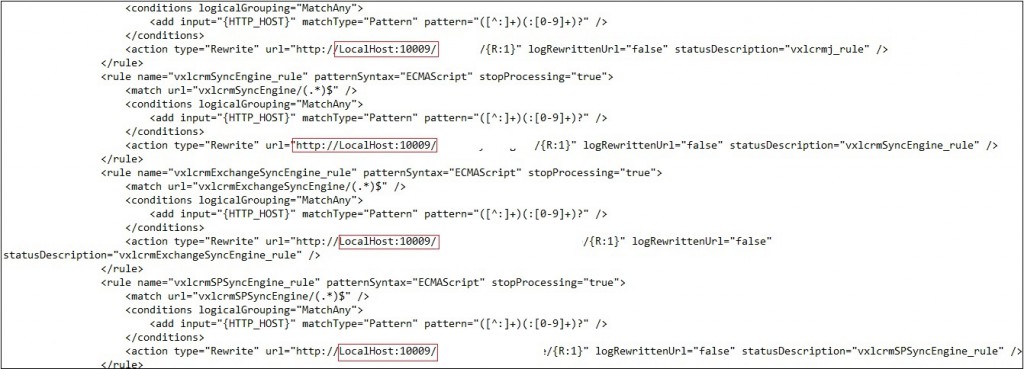
5. Refresh CRM page and check.
Also Read:
1. Enable / Disable Document Drop functionality based on User Profile
2. Attach Meeting Documents against Appointments in Sage CRM
3. Display Sage 300 Customer Document History in Sage CRM Self Service
4. Adding Documents Tab to Leads in Sage CRM 2014 R2
5. Secure Documents and Communications in Sage CRM