In many manufacturing and distribution companies, it is a top most priority to have user security in place. For e.g. a purchase executive may issue a purchase order on a purchase request but only a purchase manager can approve a purchase order (w.r.t. quantity, price, discount etc.)
Sage X3 provides 4 levels of user securities where following two criteria can be met
- Whom to give access?
- What level of access can be given?
This restriction to access ERP Modules is based on the Employees’ <user> role and Employees’ department.
Our Sage X3 Integration Products
Salesforce – Sage X3 | Magento – Sage X3 | Sage CRM – Sage X3
Below mentioned are the different user security levels available in Sage X3
- Menu Profile:
Navigation: Set-up -> Users-> Menu Profile
Menu profile can be defined to restrict the users to access all modules, screen, and reports in Sage X3. Once a menu profile is defined, it can be assigned in users.
The menus which can be assigned are:
- Existing standard menus
- Free intermediate menus
- Existing Sage X3 functions for final items.
Example of Menu profile
Sales administrator: Sales Module related screens and reports (Sales order, sales invoice etc.) can be added to this profile and it can be assigned to a particular set of users, who belong to Sales department.
Nonexistent functions in Menu profile may be accessed through Tunnels, Link Explorer, Workflow return shortcut, HTML Portal page.
- Function Profile
Navigation: Set-up -> Users-> function Profile
Function profile can be defined to restrict the users based on their function. Once a Function profile is defined it can be assigned in users screen as shown in the screenshot below. Function Access Rights define allowed operations for each combination of the following criteria:
- Function Code: The function to which the access right policy is attached.
- Site: The current site, depending on the context.
- Options: Detailed operations which may be done in that function.
Example of Function profiles-
A user can be assigned functional access like Create, Modify, Delete and other context-dependent operations.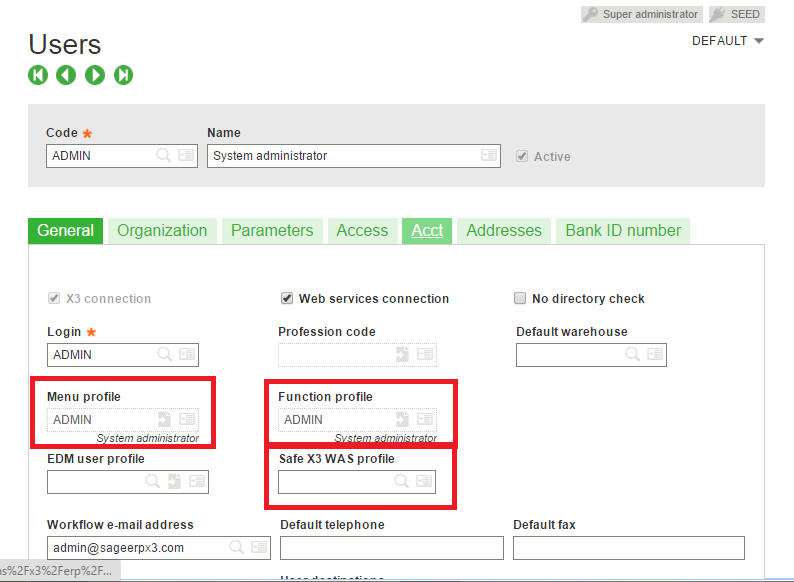
- Sage X3 WAS profile
Navigation: Set-up -> Users-> Sage X3 WAS profile
A Sage X3 WAS profile can be used to associate each website with a website profile, which allows to manage rights and secure accesses to XTEND interfaces and pages for websites.
A Sage X3 WAS profile is valid only when the Web services connection check box is enabled.
- Trade Profile
Navigation: Set-up -> Users-> Trade Profile
A trade profile can be used to associate a code of total values which includes trade profile, function, BI user profile, user profile for the web access via sage WAS. Once this setup is done, a trade code can be directly assigned to one or more users at once rather than entering these values one by one for each user sharing same trade profile.
- Row Level Permission
Navigation: Set-up -> Users-> Row Level Permission
Row level permission is used for filtering the data to be displayed to a particular user.
Example of Row level permission
Sales order executive: If a user has to display sales order of only a particular customer “CUST01”, then one can assign that object code, to the employee who has access of that particular customer.
- BI user profile
Sage X3 provides another feature called BI user profile, which can be defined in user screen to provide restriction on BI Reports. Only those users can access users, who have BI user profile assigned in user screen.
Hope this blog helps!

