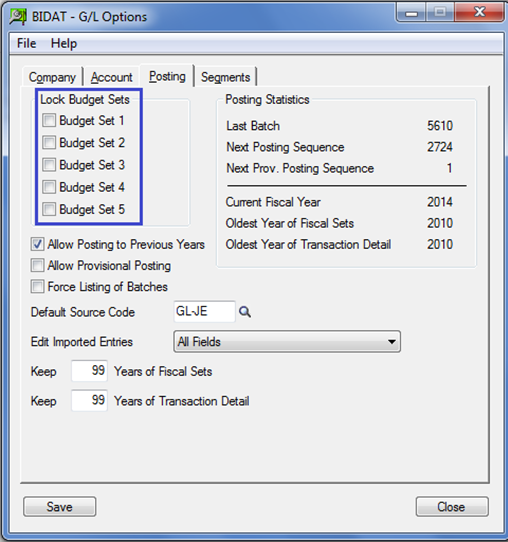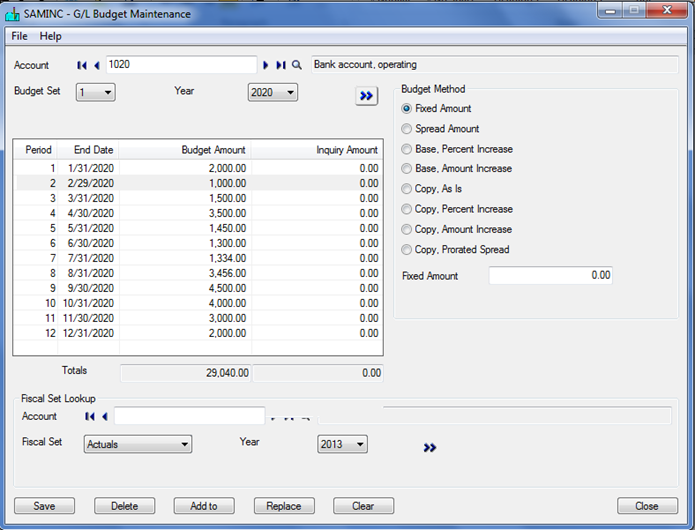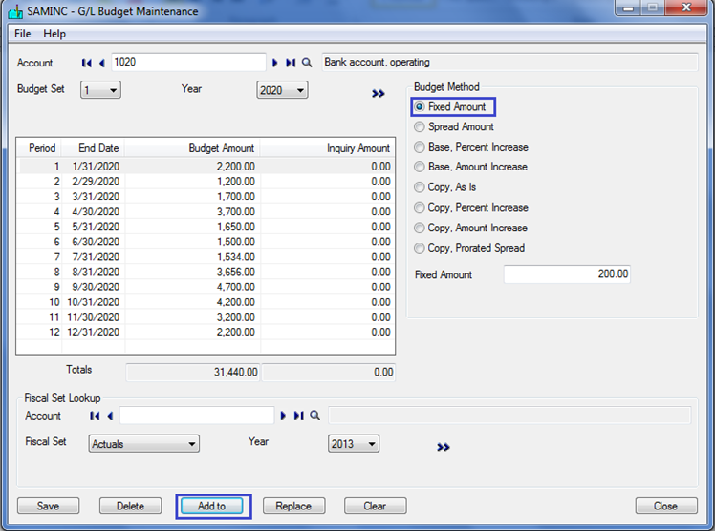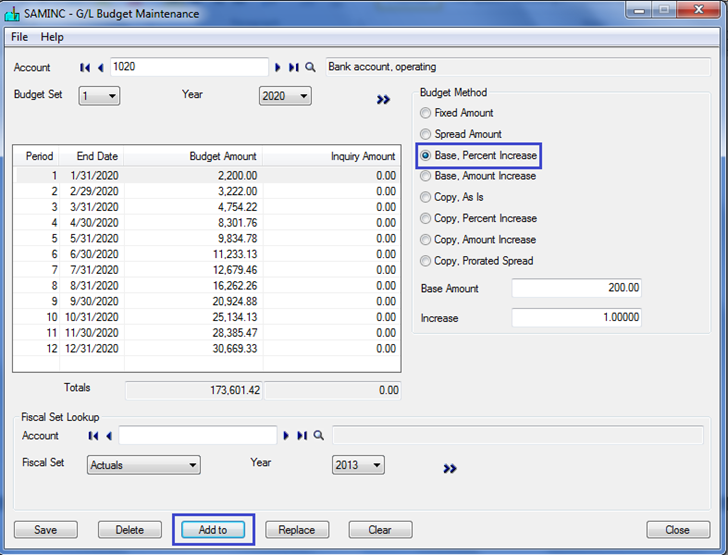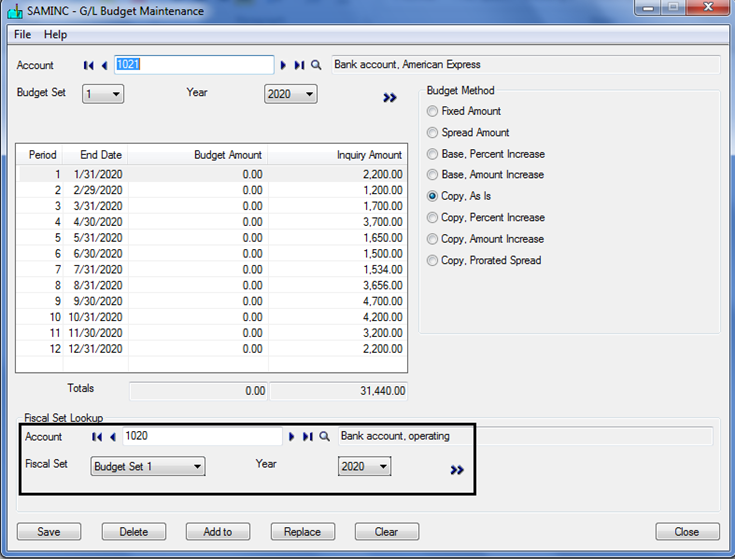With Sage 300 ERP (Sage Accpac) we can upload up to five sets of budgets for an account either from Budget maintenance screen or using excel/excel macro. In this blog, we will be focusing on the way where will be uploading the budget using budget maintenance screen.
To use this option navigate to General Ledger >> G/L accounts >> budget maintenance and follow the following steps to load budget for an account:
- Enter the account for which you want to load the budget.
- Select the Budget set which is nothing but the budget fiscal set. You can define up to five budget fiscal set in Sage 300 ERP depending on your requirement. For example one for original budget, another for revised budget and so on.
You can select the budget set as per the settings done in Posting tab of the G/L Options form which tells you which budget sets (if any) are locked. You cannot add, change, or delete information contained in a locked budget set.
- Select the year for which you want to view, modify and define the budget.
- Click the Go button to get the budget information appear in detail grid.
- Select the budgeting method which in turn will calculate the budget amounts based on specified amounts and percentages using any combination of budget methods.
- Then, click on Add to at the bottom of screen which will modify the defined budget accordingly.
For example: if budget method is Fixed amount then then budget will get modify as follows:
Where,
Amount supplied in Fixed Amount field got added to Budget Amount of defined account for all periods.
New Stuff : Quick Journal Entry in Sage 300 ERP
And, if budget method is Base percentage increase then budget will get modify as follows:
Where,
In the Base Amount field, enter the base amount you want to begin with (that is, the base amount you want to use to calculate the budget for Period 1). In the % Increase field, enter the percentage (in decimal notation) by which the base amount should be increased.
- Next, you can use Fiscal Set Look-up feature for any of the below mentioned purposes:
i. To display actual and budget sets for any general ledger account selected in Account field.
ii. To Copy Budget of an account displayed to the one selected at the bottom using any of the copying method.
- Further, Replace button can be used to replace the existing budget amounts in the budget set with the amounts displayed in the Inquiry Amount column or from the budget method fields.
- In addition to this, you can use Delete function to remove a budget set from an account.
- When the desired amounts are displayed for the fiscal periods in the Budget Amount column, click the Save button.
- To clear all the period amounts for the displayed budget set:
In this blog, we concluded how one can maintain budgets in Sage 300 ERP for any of the account defined in our Chart of Account. Next, we would be soon writing on the method by which you can use excel macro to upload the budget for multiple accounts at one shot.
About Us
Greytrix a globally recognized Premier Sage Gold Development Partner is a one stop solution provider for Sage ERP and Sage CRM needs. Being recognized and rewarded for multi-man years of experience, we bring complete end-to-end assistance for your technical consultations, product customizations, data migration, system integrations, third party add-on development and implementation expertise.
Greytrix offers unique GUMU™ integrated solutions of Sage 300 with Sage CRM, Salesforce.com and Magento eCommerce along with Sage 300 Migration from Sage 50 US, Sage 50 CA, Sage PRO, QuickBooks, Sage Business Vision and Sage Business Works. We also offer best-in-class Sage 300 customization and development services and integration service for applications such as POS | WMS | Payroll | Shipping System | Business Intelligence | eCommerce for Sage 300 ERP and in Sage 300c development services we offer services such as upgrades of older codes and screens to new web screens, newer integrations using sdata and web services to Sage business partners, end users and Sage PSG worldwide. Greytrix offers over 20+ Sage 300 productivity enhancing utilities that we can help you with such as GreyMatrix, Document Attachment, Document Numbering, Auto-Bank Reconciliation, Purchase Approval System, Three way PO matching, Bill of Lading and VAT for Middle East.
For more details on Sage 300 and 300c Services, please contact us at accpac@greytrix.com. We will be glad to assist you.