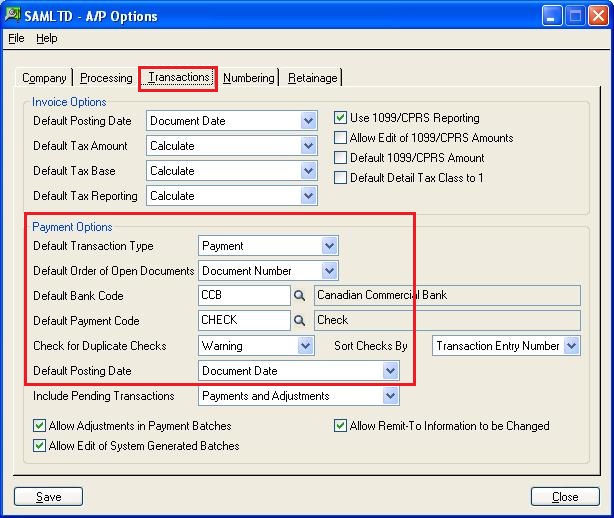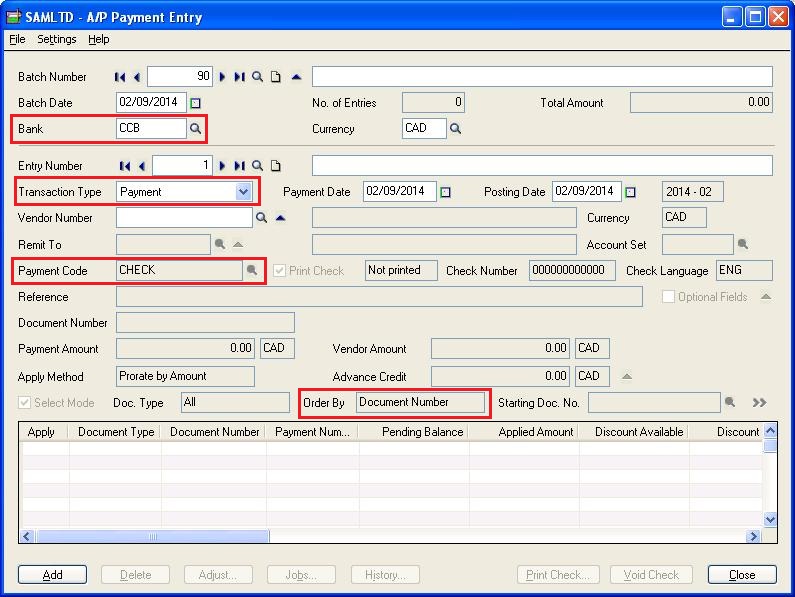In our previous blog we had discussed about the Default settings for Receipts in Account Receivable in Sage 300 ERP.
The New Stuff : Migrate banks from Sage 50 (Canada) to Sage 300 ERP
In this blog we will provide guidelines on the default settings for Payment Entry in Account Payable module. Using these default options we can set Default Bank Code (The bank which is normally used to make payments to the vendors to) or Transaction Type as “Pre Payment”.
To access the default options navigate to Account Payable–>A/P Setup–> Options, under “Transaction tab” in “Payment options”. Here you can setup default settings for following:
1. Default Transaction Type
2. Default Order of Open Documents
3. Default Bank Code
4. Default Payment Code
5. Check for Duplicate Checks
6. Default Posting Date
Note: You can change your choices for these options at any time, provided no other Accounts Payable forms are in use.
After setting up the defaults; when you open AP Payment Entry form all associated fields (Transaction Type/Order of Open Documents/Bank/Payment Code/Default posting) will be populated on the basis on the payment defaults.
Note: If you consolidate the General Ledger transaction entries the posting date will be the last day of the fiscal period.