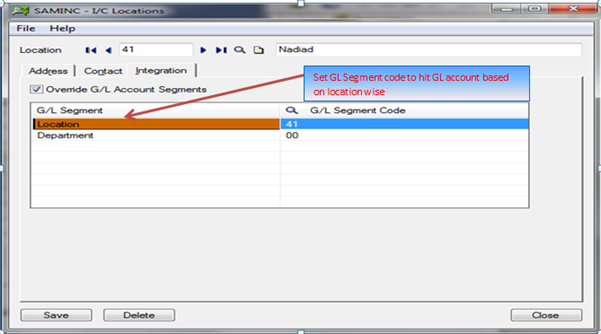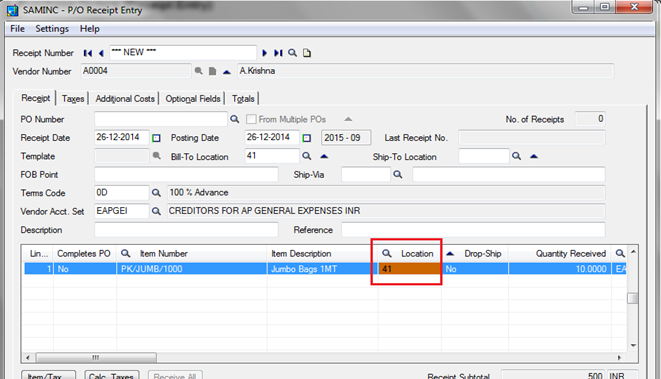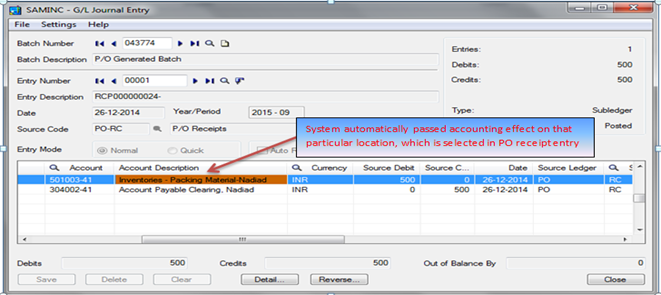Sage 300 ERP allows you to define GL segment or cost center in I/C SetupàLocationsà Integration tab. through this feature, the system will automatically hit GL account based on location.
First let’s see how to enable this functionality in Sage 300 ERP.
For Example if we see the below mentioned screen shot, wherein we have created a GL Segment “Location” and defined Segment code “41” for nadiad location.
New Stuff: Migrate Credit Note from QuickBooks to Sage 300 ERP
Which we have set same as 41 Nadiad GL segment in IC location
Now let’s see how sage 300 ERP will automatically hit GL account based on location.
If we see the below mentioned screen shot, where we have raised a Purchase Reciept entry of an item “Jumbo Bags 1MT” for “41(Nadiad)” location. Now after posting of this PO reciept entry, system will automatically pass accounting effect for that particular location only (refer to screen shot of GL Journal Entry)
Sage 300 ERP makes it easy for you to automatically Hit GL Account based on location for every transaction and we can easily generate balance sheet and P&L based on location or cost center wise.
Also Read
1. Inventory Control Settings – Allow Items at All Locations
2. Defining Specific Location for an Inventory Item in Sage 300 ERP
3. IC Items Location Details Quantity Inquiry in Sage 300 ERP
4. New Inventory Control features in Sage 300 ERP 2014
5. How to Use as Default option on the Bills of Material screen in Sage 300 ERP 2014