Sage 300 ERP always provides lots of features for users to reduce their manual work. This saves lots of invaluable time of the users. In this blog we will discuss another useful feature about how to generate multiple POs from requisitions without navigating to the PO screen.
Create POs from Requisition screen allows users to create multiple purchase orders automatically from current requisitions, from reorder quantities in Inventory Control, and from active sales orders in Order Entry. Users can create purchase orders only for active items, vendors, and locations.When Users creates purchase orders automatically, the program selects Active as the purchase order type, posts the purchase orders, and increases quantities on purchase order in Inventory Control module.
To review and edit the purchase orders created automatically, user has to use the Purchase Order Entry screen from PO module.
Let see, how to generate multiple POs from requisitions.
New Stuff: AR Refund Inquiry for Sage 300 ERP
To open screen please navigate to,
Purchase Orders > P/O Create Purchase Orders > Create POs from Requisitions
Please refer below screen shot for Create POs from Requisition.
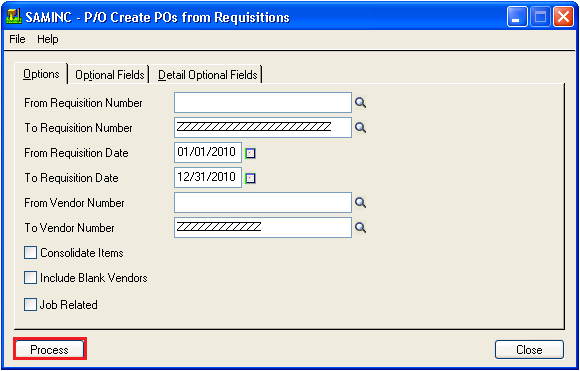
The above screen allows a user to create purchase order in the range of
1.From and To Requisition Number
2.From and To Requisition Date
3.From and To Vendor Number
Also the screen provides options as below:
1.Consolidated Items:-This option allows users to consolidate details into single detail on the purchase order where vendor, item, unit of measure, location, and expected arrival date are same.
2.Include Bank Vendors:-This option allows users to convert requisition without vendor number to purchase order with the help of I/C vendor type.
3.Job Related:-This option allows users to create purchase order on the basis of Job Related.
Also, the user can include header level and detail level optional fields if required. Please refer below screen shots for optional fields.
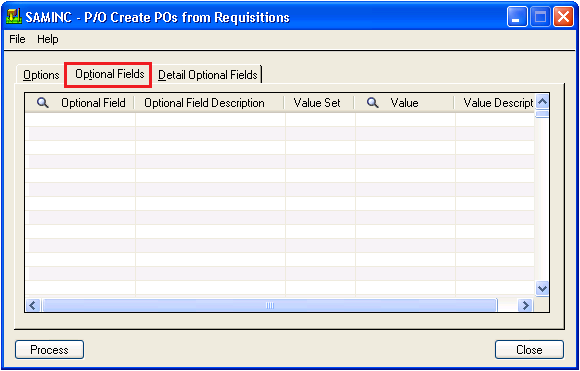
With the help of this screen, the user can define header optional field which need to be include in purchase order.
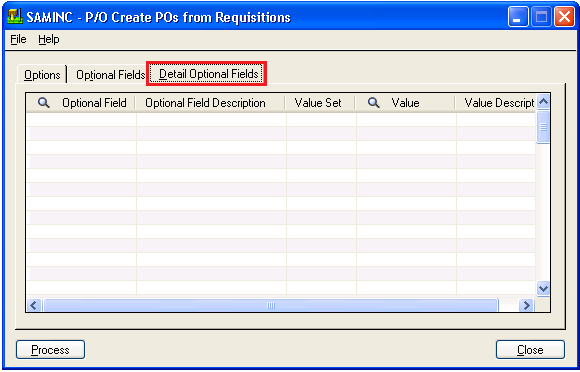
With the help of this screen user can define the detail optional field which need to be include in purchase order.
Once, the user clicks on the process button, program automatically generates POs on the basis of configuration.
Hence with the help of this feature of sage 300 ERP user can save the time and reduce the stress. In our next blog we will discussed about how to create the PO from IC.
About us:
Greytrix is one stop solution provider for Sage ERP and Sage CRM needs. We provide complete end-to-end assistance for your technical consultations, product customizations, data migration, system integrations, third party add-on development and implementation expertise.
Greytrix have some unique solutions of Sage 300 ERP integration with Sage CRM, Salesforce.com and Magento Ecommerce. We offer 20+ add-ons for Sage 300 ERP. It also offers best-in-class Sage 300 ERP customization and development services to business partners, end users, and Sage PSG worldwide.
Greytrix helps in migrating to Sage 300 ERP from Sage Pro, Sage 50 US, Sage 50 CA, Sage 50 UK, Sage Business Works, Sage Business Vision, QuickBooks and MS Dynamics Great Plains.
For more information on troubleshooting the error on Sage 300 ERP, please contact us at Sage@greytrix.com .We will be glad to assist you.
Read Also:
1.Purchase History Report
2.Aged Purchase Order Report in Sage 300 ERP
3.Purchase Order Transaction Flow in Sage 300 ERP
4.Creating Purchase Orders from Order Entry screen in Sage 300 ERP

