In Sage 300 ERP, the actions that can be performed on a Sales Order can be Partially Shipped, Fully Shipped or Never Shipped.
Sage 300 ERP has Order Action Report which gives you the complete information of partially shipped orders, never shipped orders, either partially or never shipped and orders which are on hold depending upon certain filter criteria selected by the user.
To print this report navigate to, Order Entry –>O/E Report –> Order Action [Refer below screen shot]
New Stuff:ATTENDING SAGE SUMMIT 2015? MEET GREYTRIX AT BOOTH #521
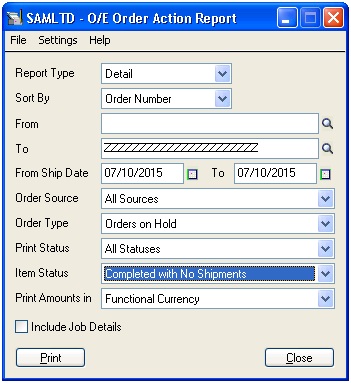
User can view the Order Action report detailed as well as in summary format.Order Action can be sorted on the basis of Order Number,Customer Number, and Primary Sales person. User can select From and To on the basis of option selected in Sort By i.e. if we want the report to be sorted on the basis of Order Number then From and To finder will display all the order numbers and report will print data accordingly.
User can view the data of the order which are never shipped,partially shipped and orderswhich are on hold. User can also view the report on basis of items which are out of stock, incomplete, availability for shipment, which are completed with no shipments and which are present in incomplete orders.
If you keep job details as checked then report will include contract, project, and category for Job related orders.
In case you select the Report type as Summary then the report will print the order number, Order Date, Expected Shipment date, Customer Number along with the Order amount in both Source and Functional Currency on the basis of the date range selected by user.Please refer below screen shot for more information.
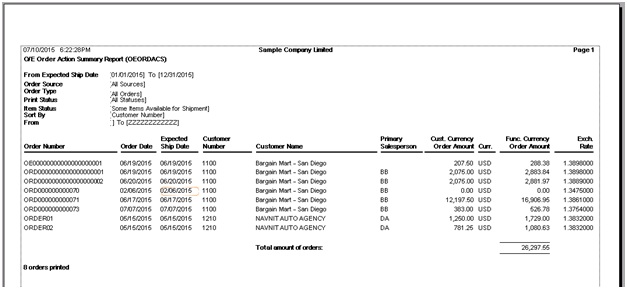
In case you select the Report type as Detail then the report will print the Item details such as Item Number, Order Quantity, Discounted Amount .Please Refer below screen shot for more information.
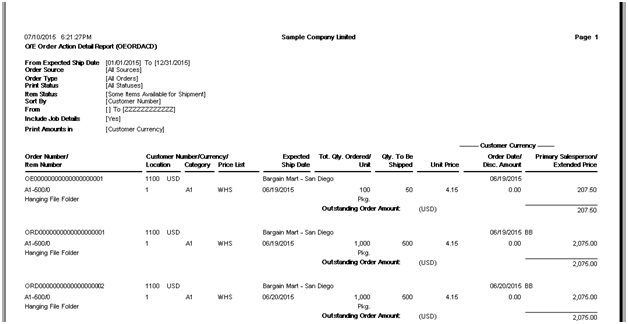
Thus Order Action Report will give you the complete details of the Orders along with the Items and Order Amount.
Also Read:
1. Shippable Backorders Report
2. Aged Purchase Order Report in Sage 300 ERP
3. Item description in Order Entry Screen defaulting to blank in Sage 300 ERP
4. Creating Single Shipment entry from Multiple Sales Orders in Sage 300 ERP
5. Creating Single Sales Order from Multiple Sales Quotes in Sage 300 ERP
Sage 300 ERP – Tips, Tricks and Components
Explore the world of Sage 300 with our insightful blogs, expert tips, and the latest updates. We’ll empower you to leverage Sage 300 to its fullest potential. As your one-stop partner, Greytrix delivers exceptional solutions and integrations for Sage 300. Our blogs extend our support to businesses, covering the latest insights and trends. Dive in and transform your Sage 300 experience with us!

