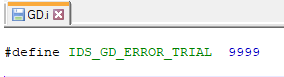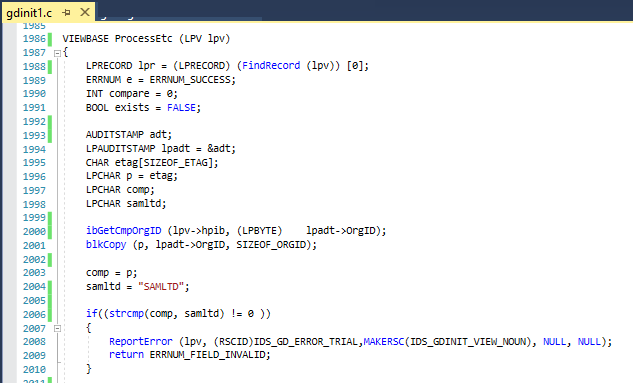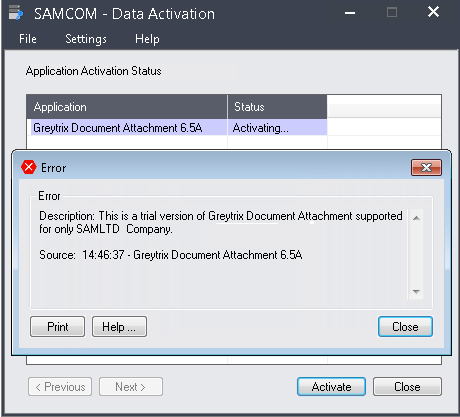Sage 300 provides a provision to create the custom modules/add-ons based on common requirements that can be used by multiple customers. Development partner usually creates the module and needs to provide the NFR Copy or Trial Version so that customer or consultant can thoroughly go through the add-on.
New Stuff: Open windows option introduced in sage 300c V2018
It is very common that a user needs a proper demonstration of the add-on to check its complexity and value for money. If we create a trail copy of our module, we can provide an installer to the user so that they can go through the features/behavior and have a confidence to purchase the module.
Here is an example of creating a NFR/Trial version of our custom module, we take an example of “Greytrix Document Attachment”. A snippet of code which may help the developer to make use of this functionality:
Step 1: Locating the custom module
Generally, custom module is created at path “C:\Dev\GD\…” as per the manual provided from the Sage.
Step 2: Define the error message variable
- Navigate to “C:\DEV\GD\source\project” and Edit “GD.I” file.
- Define the variable for the error message as shown below.
3.Make/Compile “Project”.
Step 3: Specify the error message
- Navigate to “C:\DEV\GD\source\eng\resource” and Edit “GDENG.RC” file.
- Add the message as shown below.
3.Make/Compile “eng\resource”.
Step 4: Logic Implementation
- Navigate to “C:\DEV\GD\source\views” and Edit “GDINIT1.C” file.
- Locate “ProcessEtc” method and refer below code for restricting the activation of the module.
3.Make/Compile “views”.
Step 4: Apply and Activate the module
- The newly generated file can be found at path “C:\Dev\GD\build32\runtime\”
- Copy the all the recently updated files from the runtime folder and paste it in the Sage 300 Programs directory under GD67A folder.
- When Sage 300 company is logged in and user tries to activate the module from Data Activation, below error is displayed.
4.The error message pops if the custom module is activated for the company other than SAMLTD, SAMCOM company in our case.
Restricting the Activation ensures that the user doesn’t have access to the custom module for their production company unless purchased the full version of the module. This also helps to avoid unauthorized access of your add-on and consultants can have a demonstration of the functionalities available in the module.
About Us
Greytrix a globally recognized Premier Sage Gold Development Partner is a one stop solution provider for Sage ERP and Sage CRM needs. Being recognized and rewarded for multi-man years of experience, we bring complete end-to-end assistance for your technical consultations, product customizations, data migration, system integrations, third party add-on development and implementation expertise.
Greytrix helps in Sage ERP and CRM upgrades to the latest version and migration for Sage Intacct from Sage 300, Sage 100, Sage 50 and QuickBooks; for Sage 100, Sage 300 (Sage Accpac), Sage Enterprise Management (Sage X3) from Sage Pro, Sage 50 US, Sage 50 CA, Sage 50 Usage Business Works, Sage Business Vision and QuickBooks; for Sage CRM from Salesforce | ACT! | SalesLogix | Goldmine | Sugar CRM | Maximizer
For more information on Sage ERP – CRM migration solutions, please contact us at erpmig@greytrix.com. We will be glad to assist you.